Google BigQuery (GBQ) doesn’t require additional maintenance costs and processes your data in less than a minute. You can learn about uploading data to GBQ from CSV and JSON files, using the BigQuery API, or from other Google services in this article. Today, we’ll tell you how to upload data from BigQuery to your all-time favorites — Google Sheets and Excel.
How to import data from Google BigQuery to Google Sheets
The easy way to load data into Google Sheets is using the BigQuery Reports add-on from OWOX BI. You can install it for free directly from the Add-ons menu in Google Sheets, or you can download it from the Chrome Web Store.
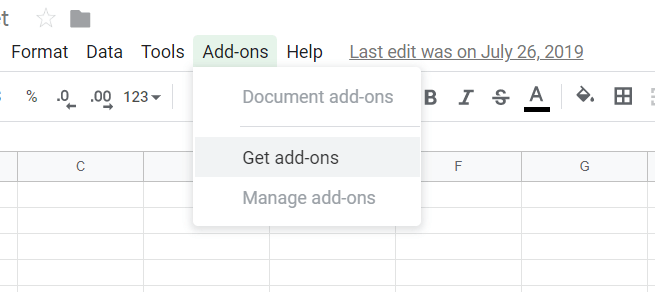
Image courtesy of the author
2. Once you’ve installed the OWOX BI BigQuery Reports add-on, you’re ready to load data from storage. To do so, go to the Add-ons menu in Google Sheets, hover your mouse over OWOX BI BigQuery Reports, and select Add a new report.

Image courtesy of the author
2. In the add-on menu that appears on the right side of the screen, specify the name of your GBQ project. You can then either create a new SQL query for the selected project or select a previously used query from the drop-down list.

Image courtesy of the author
- If necessary, define dynamic parameters for your query. Then click Add & Run.
- Your data is ready! Data from GBQ will be uploaded to a new sheet in Google Sheets.
Advantages of the OWOX BI BigQuery Reports add-on:
- You can load data from BigQuery to Google Sheets and vice versa.
- You control access to your data.
- You can share data with colleagues in one click from Google Sheets.
- You get access to a simple query editor.
- Reports are automatically updated.
You can learn more about setting up the OWOX BI BigQuery Reports connector and automating reports in Google Sheets based on information from Google BigQuery on the OWOX blog.
How to import data from Google BigQuery to Excel
- To import data from Google BigQuery to Excel, first of all, you need a unique key to run queries against BigQuery. You can create this key any time you like, but remember that it has an expiration date.
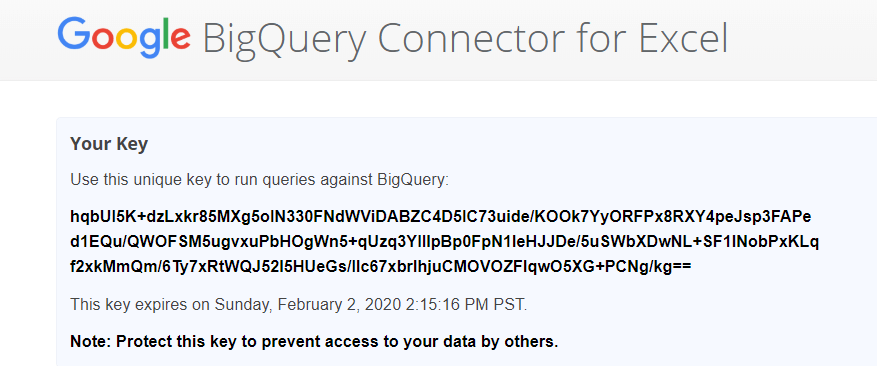
Image courtesy of the author
If necessary, you can always create a new key.

Image courtesy of the author
You can also expire your current key using the Revoke Key button or in your Google profile settings.
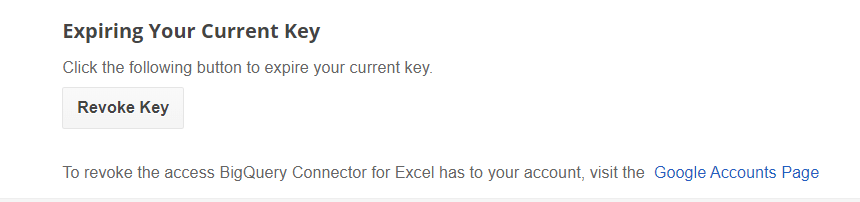
Image courtesy of the author
#google-sheets #analytics #data #google-big-query #excel #data analysis
