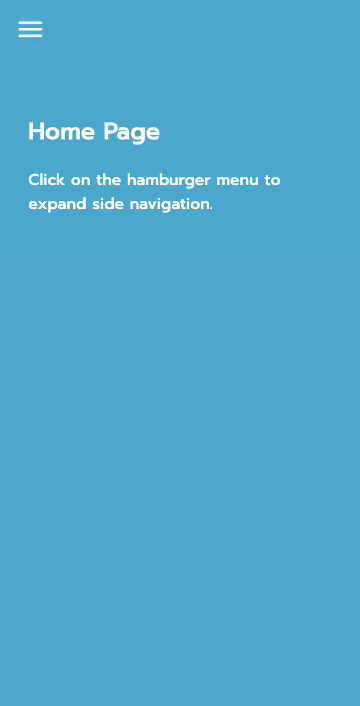A Series of Web Components that you can create in Angular and avoid having to import a whole library for it. In this post, I’ll be creating a simple sliding side bar for your Angular Web Apps and PWAs (Progressive Web Apps) that you can use to hide your menu options and trigger from anywhere in the app.
Let it slide, let it slide, let it slide!.

_Dependencies: _Angular CLI
Let’s build a simple yet flexible and configurable sliding bar in Angular (usually used for navigation purposes) while at the same time we learn some important concepts about:
- Creating configurable components using Angular Inputs to increase their flexibility and reusability
- Simple Templating techniques for component embedding
- Using services to enable highly decoupled communication between components
- Using CSS in conjunction with Angular directives to create minimal-code animated transitions for your Angular Components
The Goal
We want to create a simple sliding bar that has the following capabilities:
- Allow users to provide an option to either slide from the left or right
- Allow users to configure the speed at which the sliding bar animates
- Allow users to configure the width of the sliding bar
- Allow users to configure the content of the sliding bar
Let’s start!
Creating the Project
Go ahead and create the project via the Angular CLI by using the command
ng new simple-side-nav
Select YES on adding Angular Routing and pick SCSS as your stylesheet format at the prompts provided during project creation.
I’m gonna be using a Google Font for this project so it doesn’t look so boring and also I’ll be using some Material Icons for Web (i’ll be using some icons from it) by referencing them from a CDN. Place the links below inside of the tag of the project’s index.html. We’ll show how to use them later.
<link href="https://fonts.googleapis.com/icon?family=Material+Icons" rel="stylesheet">
<link href="https://fonts.googleapis.com/css2?family=Alata&display=swap" rel="stylesheet">
Your app’s main index.html should look like this:
<!DOCTYPE html>
<html lang="en">
<head>
<meta charset="utf-8" />
<title>Angular</title>
<base href="/" />
<link
href="https://fonts.googleapis.com/css2?family=Pacifico&display=swap"
rel="stylesheet"
/>
<meta name="viewport" content="width=device-width, initial-scale=1" />
<link rel="icon" type="image/x-icon" href="favicon.ico" />
</head>
<body>
<app-root></app-root>
</body>
</html>
At the root of the project, inside the src/app folder, I’ll be creating several directories for better project structure. I’ll create directories called components, models, pages and services. Your structure should look as follows (from the src root):
- src
- app
- components
- pages
- services
#services #components #angular #css