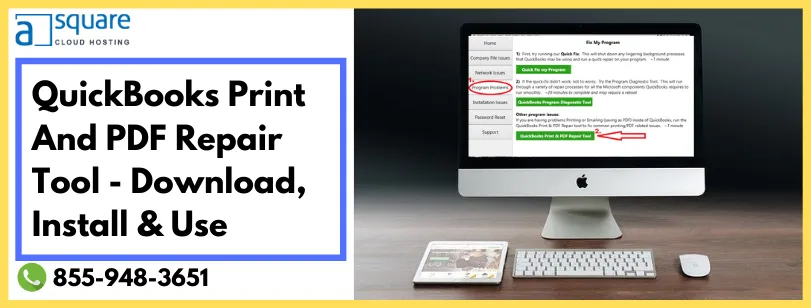QuickBooks is highly advanced accounting software that is highly preferred by business owners, accountants, and CPAs across the globe. It allows you to track your income & expenses, manage bills, run payroll, and automate your accounting tasks. To let all these functions run, Intuit designs several tools and utilities. These tools help to fix any issue that crops up while the software. QuickBooks PDF & Print Repair Tool is one of them using which you can resolve various print issues. However, there can be several reasons that trigger printing issues in QB. We have covered all the major causes and detailed steps on downloading and running the QuickBooks print and PDF repair tool.
A Brief Description On QuickBooks PDF Repair Tool
One needs to use the Intuit QuickBooks print and PDF repair tool to manage the files. At times, you may end up with technical errors while printing PDFs, checks, or invoices. In such a situation, you can make great use of QuickBooks PDF Repair Tool. However, several components are required for printing a document, such as XPS Document Writer, Print Spooler, MSXML, and various others. If any of these components are damaged or missing, it may trigger printer problems that would further restrict you from printing a transaction.
Let’s go ahead and understand the reasons that trigger Printing Errors in QuickBooks.
What Are The Possible Causes For QuickBooks PDF & Printing Issues?
Below we have listed some of the major reasons that can bring forth issues with PDF and printing:
- Missing or damaged PDF file component
- Incomplete installation of QuickBooks PDF Converter
- The PDF converter is offline
- The system failed to connect with the printer.
- Improper installation of printer software
- You cannot print directly to the QuickBooks PDF converter.
- Print Driver Host is not working properly
- The error message Device is not ready appears on your screen.
- There might be some issue with Internet Connectivity.
- QuickBooks is not updated as per the latest available version.
- QuickBooks error codes crop up while printing.
- QuickBooks is unable to create PDF
How QuickBooks Desktop Print And PDF Repair Tool Works?
You have to install, download and run the repair tool to fix a wide array of technical issues while saving a file as a PDF or while printing. For detailed information, follow the below-given steps:
- You must update QuickBooks as per the latest version before downloading the QuickBooks PDF & Print Repair Tool.
- After that, go to www.Intuit.com and visit the download page.
- There, you have to click on Download QuickBooks PDF Repair Tool.
- Now, save the installation file on your desktop to a location where you can find it without any hassle.
- Further, install the tool and proceed further.
- Now, you have to run the QuickBooks PDF print repair tool to resolve the printing issues.
- Once the task completes, try to print your transactions again and check if the problem persists.
Need Professional’s Assistance!
Hopefully, this article has helped you download, install and run the QuickBooks PDF & print repair tool. If you need any further assistance, we suggest you give us a call on our Toll-Free number 855-856-0053. Our experts are available round the clock to guide you with the best solutions.
#quickbooks print & pdf repair tool