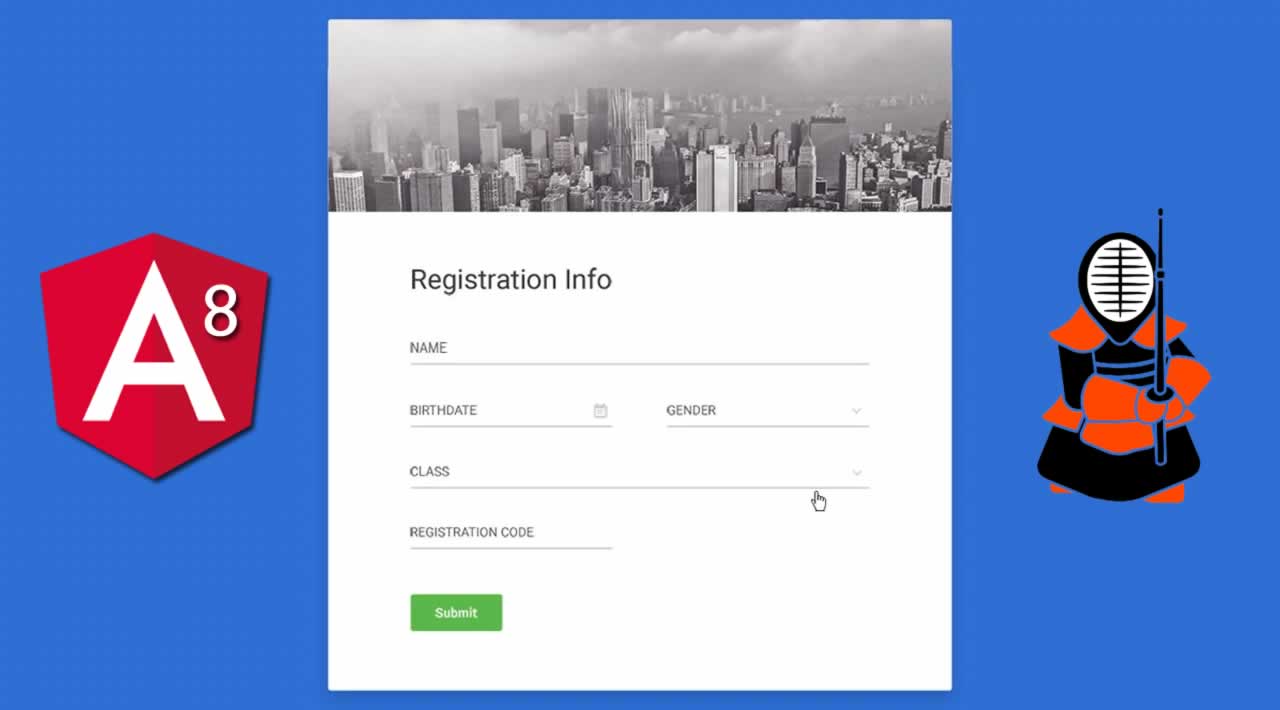How to create a registration form using Angular 8 and Kendo UI
Originally published by Jason Watmore at https://www.telerik.com/
Note: This example was built with Angular 8.1.0
This is a quick example of how to set up form validation in Angular 8 with Kendo UI components and Reactive Forms. The example is a simple registration form with pretty standard fields for title, first name, last name, email, password, confirm password and an accept Ts & Cs switch control. All fields are required, including the switch control. The email field must be a valid email address and the password field must have a mininimum length of 6 characters. There’s also a custom validator called MustMatch, which is used to validate that the password and confirm password fields match.
I’ve set up the form validation messages to display when the user attempts to submit the form. This is implemented with a submitted property in the app component that is set to true when the form is submitted, and reset to false if the cancel button is clicked.
The following Kendo UI components are used in the form:
kendo-dropdownlistis used for the Title fieldkendoTextBoxis used for the First Name, Last Name and Email fieldskendoTextBoxwithtype="password"is used for the Password and Confirm Password fieldskendo-switchis used for the Accept Ts & Cs fieldkendoButtonis used for the Register and Cancel buttons
Styling of the example is done with Bootstrap 4.3, the Kendo UI for Angular Default Theme, and a few custom CSS styles in the main index.html file.
Here it is in action:https://stackblitz.com/edit/angular-8-kendo-ui-reactive-form-validation
Angular + Kendo UI App Component
The app component defines the form fields and validators for our registration form using an Angular FormBuilder to create an instance of a FormGroup that is stored in the registerForm property. The registerForm is then bound to the form in the app template below using the [formGroup] directive.
The titles array is bound to the kendo-dropdownlist in the app component template with the [data]="titles" property.
I also added a getter f as a convenience property to make it easier to access form controls from the template. So for example you can access the confirmPassword field in the template using f.confirmPassword instead of registerForm.controls.confirmPassword.
import { Component, OnInit } from '@angular/core';
import { FormBuilder, FormGroup, Validators } from ‘@angular/forms’;
// import custom validator to validate that password and confirm password fields match
import { MustMatch } from ‘./_helpers/must-match.validator’;
@Component({ selector: ‘app’, templateUrl: ‘app.component.html’ })
export class AppComponent implements OnInit {
registerForm: FormGroup;
submitted = false;
titles = [‘Mr’, ‘Mrs’, ‘Miss’, ‘Ms’];
constructor(private formBuilder: FormBuilder) { }
ngOnInit() {
this.registerForm = this.formBuilder.group({
title: [‘’, Validators.required],
firstName: [‘’, Validators.required],
lastName: [‘’, Validators.required],
email: [‘’, [Validators.required, Validators.email]],
password: [‘’, [Validators.required, Validators.minLength(6)]],
confirmPassword: [‘’, Validators.required],
acceptTerms: [false, Validators.requiredTrue]
}, {
validator: MustMatch(‘password’, ‘confirmPassword’)
});
}
// convenience getter for easy access to form fields
get f() { return this.registerForm.controls; }
onSubmit() {
this.submitted = true;
// stop here if form is invalid
if (this.registerForm.invalid) {
return;
}
// display form values on success
alert(‘SUCCESS!! :-)\n\n’ + JSON.stringify(this.registerForm.value, null, 4));
}
onReset() {
this.submitted = false;
this.registerForm.reset();
}
}
Angular + Kendo UI App Component Template
The app component template contains all the HTML markup and Angular template syntax for displaying the example registration form in your browser. The form element uses the [formGroup] directive to bind to the registerForm FormGroup in the app component above.
The form binds the form submit event to the onSubmit() handler in the app component using the Angular event binding (ngSubmit)=“onSubmit()”. Validation messages are displayed only after the user attempts to submit the form for the first time; this is controlled with the submitted property of the app component.
The cancel button click event is bound to the onReset() handler in the app component using the Angular event binding (click)=“onReset()”.
<!-- main app container -->
<div class=“card m-3”>
<h5 class=“card-header”>Angular 8 + Kendo UI - Reactive Form Validation</h5>
<div class=“card-body”>
<form [formGroup]=“registerForm” (ngSubmit)=“onSubmit()”>
<div class=“form-row”>
<div class=“form-group col”>
<label>Title</label>
<kendo-dropdownlist formControlName=“title” [data]=“titles” class=“form-control” [ngClass]=“{ ‘ng-invalid ng-touched’: submitted && f.title.errors }”>
</kendo-dropdownlist>
<div *ngIf=“submitted && f.title.errors” class=“k-tooltip-validation”>
<div *ngIf=“f.title.errors.required”>Title is required</div>
</div>
</div>
<div class=“form-group col-5”>
<label>First Name</label>
<input kendoTextBox formControlName=“firstName” class=“form-control” [ngClass]=“{ ‘ng-invalid ng-touched’: submitted && f.firstName.errors }” />
<div *ngIf=“submitted && f.firstName.errors” class=“k-tooltip-validation”>
<div *ngIf=“f.firstName.errors.required”>First Name is required</div>
</div>
</div>
<div class=“form-group col-5”>
<label>Last Name</label>
<input kendoTextBox formControlName=“lastName” class=“form-control” [ngClass]=“{ ‘ng-invalid ng-touched’: submitted && f.lastName.errors }” />
<div *ngIf=“submitted && f.lastName.errors” class=“k-tooltip-validation”>
<div *ngIf=“f.lastName.errors.required”>Last Name is required</div>
</div>
</div>
</div>
<div class=“form-group”>
<label>Email</label>
<input kendoTextBox formControlName=“email” class=“form-control” [ngClass]=“{ ‘ng-invalid ng-touched’: submitted && f.email.errors }” />
<div *ngIf=“submitted && f.email.errors” class=“k-tooltip-validation”>
<div *ngIf=“f.email.errors.required”>Email is required</div>
<div *ngIf=“f.email.errors.email”>Email must be a valid email address</div>
</div>
</div>
<div class=“form-row”>
<div class=“form-group col”>
<label>Password</label>
<input kendoTextBox type=“password” formControlName=“password” class=“form-control” [ngClass]=“{ ‘ng-invalid ng-touched’: submitted && f.password.errors }” />
<div *ngIf=“submitted && f.password.errors” class=“k-tooltip-validation”>
<div *ngIf=“f.password.errors.required”>Password is required</div>
<div *ngIf=“f.password.errors.minlength”>Password must be at least 6 characters</div>
</div>
</div>
<div class=“form-group col”>
<label>Confirm Password</label>
<input kendoTextBox type=“password” formControlName=“confirmPassword” class=“form-control” [ngClass]=“{ ‘ng-invalid ng-touched’: submitted && f.confirmPassword.errors }” />
<div *ngIf=“submitted && f.confirmPassword.errors” class=“k-tooltip-validation”>
<div *ngIf=“f.confirmPassword.errors.required”>Confirm Password is required</div>
<div *ngIf=“f.confirmPassword.errors.mustMatch”>Passwords must match</div>
</div>
</div>
</div>
<div class=“form-group”>
<kendo-switch formControlName=“acceptTerms” onLabel=“Yes”
offLabel=“No”></kendo-switch>
<label>Accept Terms & Conditions</label>
<div *ngIf=“submitted && f.acceptTerms.errors” class=“k-tooltip-validation”>Accept Ts & Cs is required</div>
</div>
<div class=“text-center”>
<button kendoButton primary=“true” class=“mr-2”>Register</button>
<button kendoButton type=“reset” (click)=“onReset()”>Cancel</button>
</div>
</form>
</div>
</div>
Reactive Forms Custom “Must Match” Validator
The custom MustMatch validator is used in this example to verify that both of the password fields (password and confirmPassword) match. It could also be used to verify that any pair of fields match (e.g. email and confirm email fields).
It works slightly differently than a typical custom validator because I’m setting the error on the second field instead of returning it to be set on the formGroup. I did it this way because I think it makes the template a bit cleaner and more intuitive. The mustMatch validation error is displayed below the confirmPassword field, so I think it makes sense that the error is attached the the confirmPassword form control.
import { FormGroup } from ‘@angular/forms’;
// custom validator to check that two fields match
export function MustMatch(controlName: string, matchingControlName: string) {
return (formGroup: FormGroup) => {
const control = formGroup.controls[controlName];
const matchingControl = formGroup.controls[matchingControlName];
if (matchingControl.errors && !matchingControl.errors.mustMatch) {
// return if another validator has already found an error on the matchingControl
return;
}
// set error on matchingControl if validation fails
if (control.value !== matchingControl.value) {
matchingControl.setErrors({ mustMatch: true });
} else {
matchingControl.setErrors(null);
}
}
}
Angular + Kendo UI App Module
There isn’t much going on in the app module other than the standard stuff. The main thing you need to remember for using reactive forms in Angular is to import the ReactiveFormsModule from ‘@angular/forms’ and include it in the imports array of the @NgModule decorator.
To use Kendo UI components for Angular, import the modules that contain the components you want to use and include them in the imports array of the @NgModule decorator. The example uses Kendo UI components from the InputsModule, DropDownsModule and ButtonsModule.
import { NgModule } from ‘@angular/core’;
import { BrowserModule } from ‘@angular/platform-browser’;
import { ReactiveFormsModule } from ‘@angular/forms’;
import { BrowserAnimationsModule } from ‘@angular/platform-browser/animations’;
import { InputsModule } from ‘@progress/kendo-angular-inputs’;
import { DropDownsModule } from ‘@progress/kendo-angular-dropdowns’;
import { ButtonsModule } from ‘@progress/kendo-angular-buttons’;
import { AppComponent } from ‘./app.component’;
@NgModule({
imports: [
BrowserModule,
ReactiveFormsModule,
BrowserAnimationsModule,
InputsModule,
DropDownsModule,
ButtonsModule
],
declarations: [
AppComponent
],
bootstrap: [AppComponent]
})
export class AppModule { }
Thanks for reading ❤
If you liked this post, share it with all of your programming buddies!
Follow us on Facebook | Twitter
Further reading about Angular
☞ Angular 8 (formerly Angular 2) - The Complete Guide
☞ Angular & NodeJS - The MEAN Stack Guide
☞ The Complete Node.js Developer Course (3rd Edition)
☞ Best 50 Angular Interview Questions for Frontend Developers in 2019
☞ How to build a CRUD Web App with Angular 8.0
☞ React vs Angular: An In-depth Comparison
☞ React vs Angular vs Vue.js by Example
☞ Microfrontends — Connecting JavaScript frameworks together (React, Angular, Vue etc)
☞ Building CRUD Mobile App using Ionic 4, Angular 8
#angular #web-development #javascript #forms