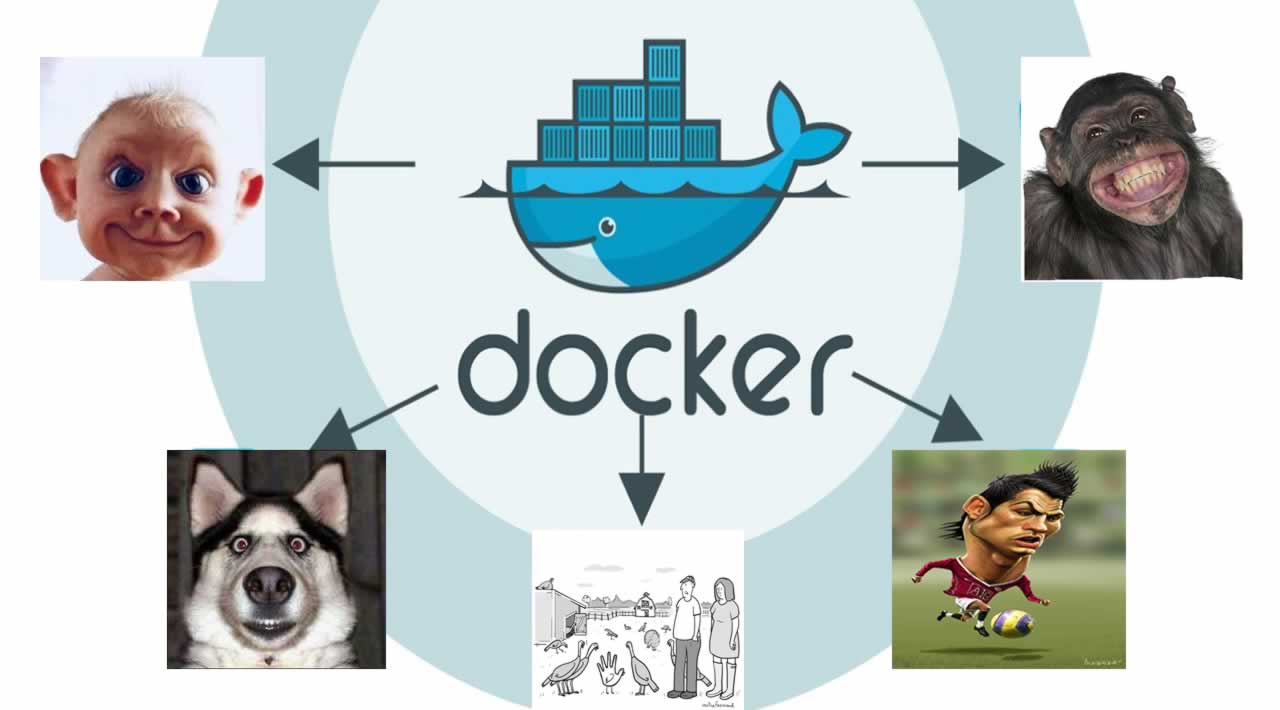Docker Images and Containers
When we work with Docker, it is important to have basic knowledge of docker images and containers. Docker containers are created using docker images. We are going to look into basic commands to create docker containers using images.
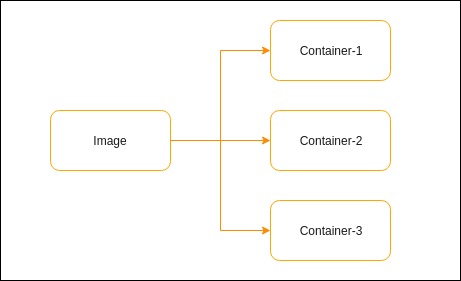
Docker Image
An image is a read-only template with instructions for creating a Docker container. It is a combination of file system and parameters. Often, an image is based on another image with some additional customization.
We can use existing images or create our own images.
Docker Container
A container is a runnable instance of an image. We can create as many as we want from an image. A container is isolated from the host by default. We can modify its behavior using network, volume, etc.
When a container is created, we can stop, restart, remove it.
How to Download an Image
We can download a Docker image using 2 methods.
- pull — we can use pull command to get an image
$ docker container run nginx
- create a container — when we create a container from an image, it downloads the image from the repository if it is not available in the host.
Docker Command Structure
There are many commands in docker. So Docker has grouped them together into a common format.
docker COMMAND SUBCOMMAND $ docker container ls
Useful Docker Commands
- docker image ls — list available images
- docker image rm — remove an image
- docker image inspect — inspect an image
- docker container run — run a container
- docker container ls — list containers
- docker container stop — stop a running container
Dry Run
Let's test these commands with nginx.
$ docker container run --name my-nginx -p 80:80 nginx $ docker image ls $ docker container ls
Visit localhost in your browser. You should see nginx is running.
We can inspect image and container using inspect command.
$ docker container inspect my-nginx $ docker image inspect nginx
How to Stop a Container
$ docker container stop my-nginx
Verify whether it is running by using ls command.
$ docker container ls $ docker container ls -a
Starting a Stopped Container
$ docker container start my-nginx
Removing the Container
First stop the running container. Then use remove command to remove it.
$ docker container stop my-nginx $ docker container remove my-nginx
Removing the Image
$ docker image remove nginx
That's all for now. Thanks for reading
If you liked this post, share it with all of your programming buddies!
Further reading
☞ Docker and Kubernetes: The Complete Guide
☞ Docker Mastery: The Complete Toolset From a Docker Captain
☞ Docker for the Absolute Beginner - Hands On - DevOps
☞ Getting Started With MongoDB As A Docker Container Deployment
☞ Docker Tutorials - From Beginner to Advanced
☞ Docker Containers for Beginners
☞ How to debug Node.js in a Docker container?
☞ How to Create Docker Image with MySQL Database
Originally published on https://dzone.com
#docker #web-development