Translate an Angular 8 application using NGX-translate
How To Translate Angular 8 Application Using ngx-translate. In this article, we will discuss Internationalization in Angular 8 using ngx-translate library.
NGX-Translate is an internationalization library for Angular. Internationalization is the process of translating an application into multiple languages. Using this library, we can translate our application language into multiple languages. This will work with not only static data, but dynamic data as well.
Angular is a TypeScript-based, open source web application framework developed by Google. Angular is a platform for building mobile, desktop, and web applications.
Step 1
Create a new Angular project by using the following command. First, we need to set a path for creating a new angular app.
ng new MultilanguageApp
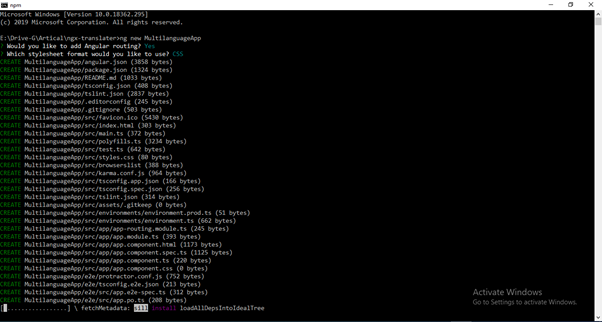
Creating a new Angular project
Now, open this project in Visual Studio Code. To open this in Visual Studio Code, choose the project path and run below command.
code .
Step 2
Now, install the ngx-translate library by using the following commands. We can install bootstrap and jquery for design.
npm install @ngx-translate/core --save
npm install @ngx-translate/http-loader --save
npm install bootstrap@4 jquery –save
Example of how to run the previous commands:
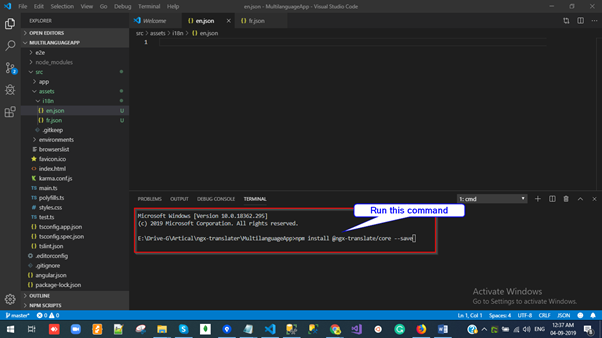
Output of previous commands
After installing the bootstrap package, we have to add reference of the CSS file on the styles.css file. To do this, fun the following command:
@import "~bootstrap/dist/css/bootstrap.css";
Step 3
Import the necessary modules into app.module.ts.
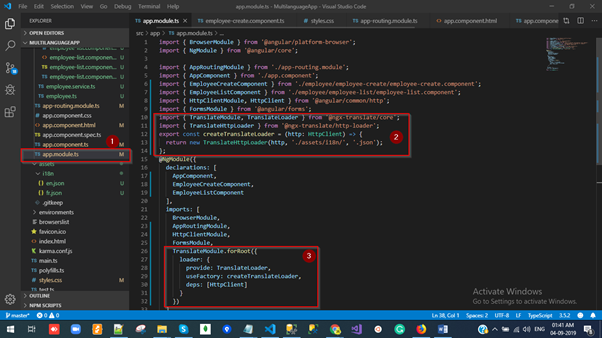
Installing necessary modules
Step 4
Now, expand the src folder and right-click on the Assets folder. Add a new folder under it and rename that to “i18” and add JSON files to this folder (based on how many languages you want to translate. I’m showing an example of two language English and French so I’m creating two files).
en.jsonfr.json
The JSON file is a combination of a key-value pair.
Examples:
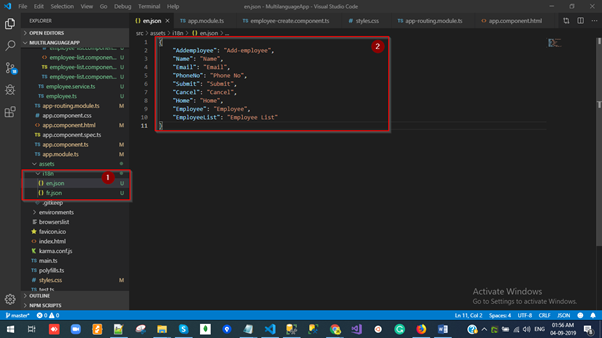
Example of JSON file
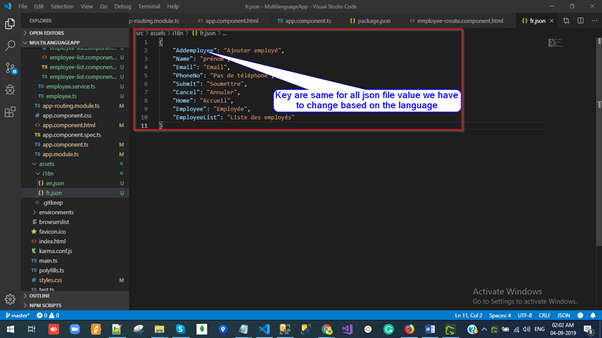
Example of key-value pairs
Step 5
Open the en.json file and paste the following code
{
"Addemployee": "Add-employee",
"Name": "Name",
"Email": "Email",
"PhoneNo": "Phone No",
"Submit": "Submit",
"Cancel": "Cancel",
"Home": "Home",
"Employee": "Employee",
"EmployeeList": "Employee List"
}
Step 6
Open fr.json file and paste the following code.
{
"Addemployee": "Ajouter employé",
"Name": "prénom",
"Email": "Email",
"PhoneNo": "Pas de téléphone",
"Submit": "Soumettre",
"Cancel": "Annuler",
"Home": "Accueil",
"Employee": "Employée",
"EmployeeList": "Liste des employés"
}
Step 7
Open the app.component.html file and paste the following code.
<!--The content below is only a placeholder and can be replaced.-->
<div class="bg-dark" style="text-align:center;color: #fff">
<h2 class="navbar-brand ">
Welcome to {{ title }}!
</h2>
<select #langSelect (change)="changeLang(langSelect.value)">
<option *ngFor="let lang of translate.getLangs()" [value]="lang" [selected]="lang === translate.currentLang">{{ lang }}</option>
</select>
</div>
<div class="row">
<div class="col-md-2">
<ul class="list-group">
<li class="list-group-item"><a [routerLink]="['/']">{{ 'Home' | translate }}</a></li>
<li class="list-group-item"><a [routerLink]="['/employee']">{{ 'Employee' | translate }}</a></li>
<li class="list-group-item"><a [routerLink]="['/employeelist']">{{ 'EmployeeList' | translate }}</a></li>
<!-- <li class="list-group-item"><a href="employeelist">EmployeeList(Reload)</a></li> -->
</ul>
</div>
<div class="col-md-8">
<router-outlet></router-outlet>
</div>
</div>
Ex.
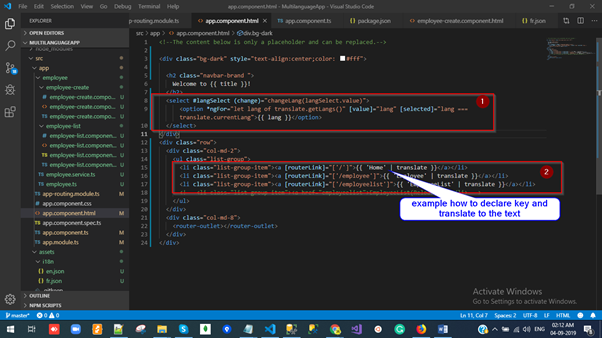
Declaring key and translating text
Step 8
Open the app.component.ts file and paste the following code.
import { Component } from '@angular/core';
import { TranslateService } from '@ngx-translate/core';
@Component({
selector: 'app-root',
templateUrl: './app.component.html',
styleUrls: ['./app.component.css']
})
export class AppComponent {
title = 'MultilanguageApp';
constructor(
public translate: TranslateService) {
translate.addLangs(['en', 'fr']);
if (localStorage.getItem('locale')) {
const browserLang = localStorage.getItem('locale');
translate.use(browserLang.match(/en|fr/) ? browserLang : 'en');
} else {
localStorage.setItem('locale', 'en');
translate.setDefaultLang('en');
}
}
changeLang(language: string) {
localStorage.setItem('locale', language);
this.translate.use(language);
}
}
Ex.
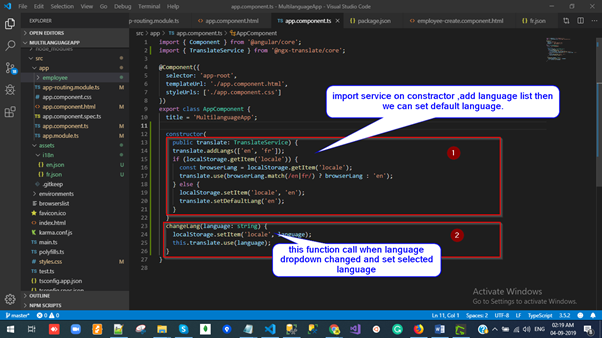
Import service on constructor
Step 9
Run this command for hosting the application with default port 4200.
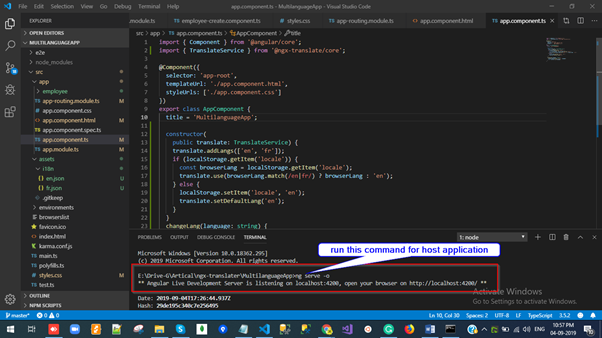
Running the command on port 4200
Output Window
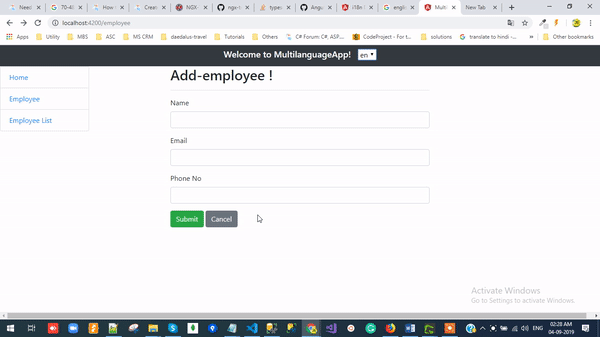
Final output
Summary
In this article, we discussed ngx-translate with a demo example.
NGX-Translate is an internationalization library for Angular. Internationalization is the process of translating our application into multiple languages. In my next article, I will discuss an Angular i18n language translator and Paypal subscription payment integration using Angular 8. Any feedback related to this article is most welcome!
#angular #nodejs #npm
