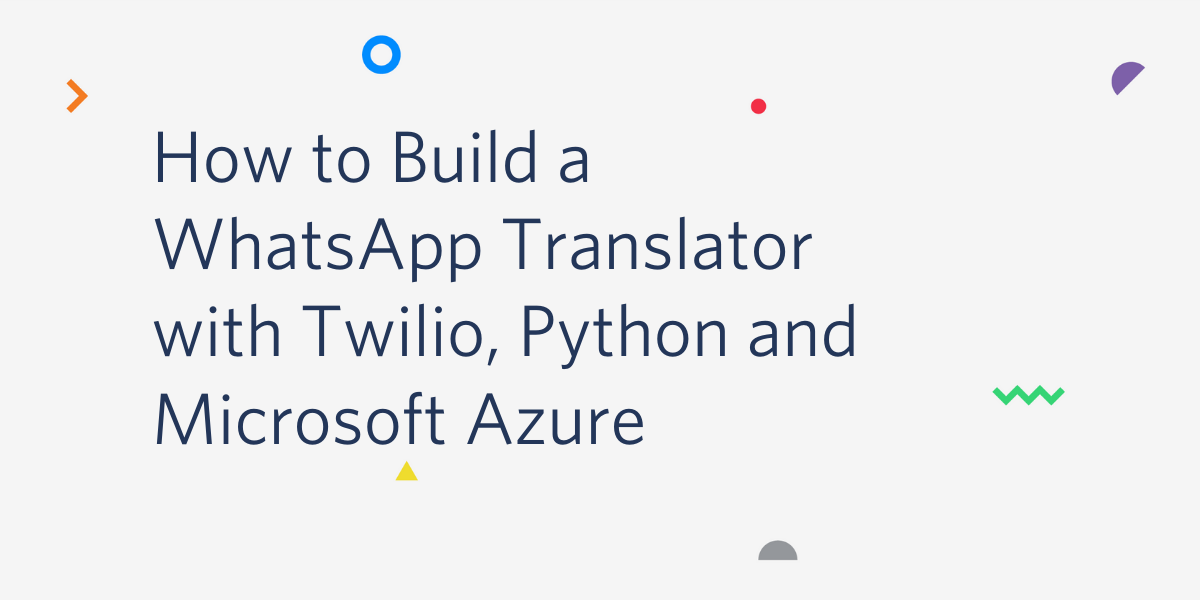You may be a person who uses WhatsApp in your daily life. You may have come across some difficulties while chatting with a person who doesn’t speak your language. And you may be tired of having to quit WhatsApp to open a translator app to get your text messages translated! If so, you’re in the right place!
I will guide you through the following steps in order to get your WhatsApp translator up and running!
Tutorial Requirements
- Python 3.7 or newer.
- Flask. We will create a web application that responds to incoming WhatsApp messages with it.
- ngrok. We will use this localhost tunneling tool to connect the Flask application running on your system to a public URL that Twilio can connect to. If you don’t have ngrok installed, you can download a copy for Windows, MacOS or Linux.
- A smartphone with an active phone number and WhatsApp installed.
- A Twilio account. If you are new to Twilio create a free account now. You can review the features and limitations of a free Twilio account.
- A Microsoft Azure account. If you don’t have it, create a free account now.
Configure the Twilio WhatsApp Sandbox
Twilio provides a WhatsApp sandbox where you can easily develop and test your application. Once your application is complete you can request production access for your Twilio phone number. This step requires approval by WhatsApp.
Now, we’ll connect your smartphone to the sandbox. From your Twilio Console, select Programmable Messaging, then click on “Try it Out” and finally click on Try WhatsApp. The WhatsApp sandbox page will show you the sandbox number assigned to your account, and a join code.

#python #flask #twilio #microsoft azure #whatsapp