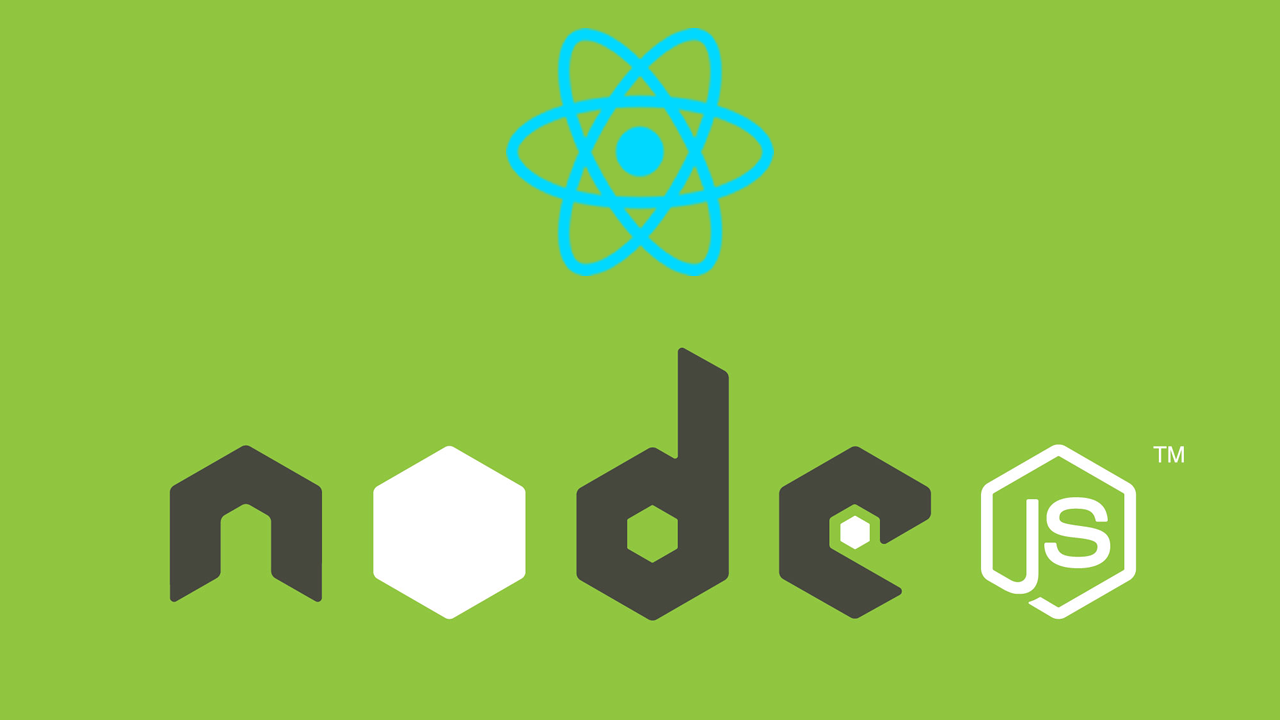Aren’t you tired of reloading the page every time you upload anything to the site? This is the ultimate answer to react file upload and issues!
Upload page reloads on submitting a file for upload. Are you a newbie to React, and using this generic style to upload files on the web?
There’s a better way to handle uploads in React.
This tutorial is the answer!
Today, it’ll change forever if you go through this tutorial and implement it on your site.
We’ll use Node with React to upload multiple files at once. As we go along, there will be simple client-side validation and finally with uploaded notification can be shown with react-toastify.
Like always, start a react app with create-react-app
Include the bootstrap CDN in index.html.
In contrast to creating the form from scratch, grab this snippet from bootsnipp.

This is our beautiful upload form to work with.
Single React file upload
Let’s start with a simple one, a single file upload.
Capture selected file
Add a change handler in toapp.js pick the file on change.
Log event.target.files, it is an array of all stored files. target.files[0]holds the actual file and its details.
onChangeHandler=event=>{
console.log(event.target.files[0])
}
On saving, create-react-app will instantly refresh the browser.

Store the file in state, and only upload when a user clicks the upload button.
Initially, the selectedFilestate is set to null
constructor(props) {
super(props);
this.state = {
selectedFile: null
}
}
To pass the file to the state, setselectedFile state to event.target.files[0].
onChangeHandler=event=>{
this.setState({
selectedFile: event.target.files[0],
loaded: 0,
})
}
Check the state variable again with react-devtools to verify.
Again, create-react-app will instantly refresh the browser and you’ll see the result

Send the files to the server
We have a state of files to upload.
We definitely need an upload button, upload is handled with onClick event handler.
Upload
onClickhandle will execute onClickHandler which sends a request to the server. The file from a state is appended as a file to FormData.
onClickHandler = () => {
const data = new FormData()
data.append('file', this.state.selectedFile)
}
We’ll use axios to send AJAX requests.
Install and import axios.
import axios from 'axios';
Create form object and create POST request with axios. It needs endpoint URL and form data.
axios.post("http://localhost:8000/upload", data, { // receive two parameter endpoint url ,form data
})
.then(res => { // then print response status
console.log(res.statusText)
})
Here’s final,onClickhandler with axios POST request. It sends POST request to [http://localhost:8000/upload](http://localhost:8000/upload](http://localhost:8000/upload) “http://localhost:8000/upload](http://localhost:8000/upload)”) and gets response.
onClickHandler = () => {
const data = new FormData()
data.append('file', this.state.selectedFile)
axios.post("http://localhost:8000/upload", data, {
// receive two parameter endpoint url ,form data
})
.then(res => { // then print response status
console.log(res.statusText)
})
}
The file type attached is set as a state and needs to be checked. As a result, it’s a binary file.

Axios will send a request to the endpoint with a binary file in Form Data.
To receive the uploaded file, implement a backend server. It’ll receive the file sent from front-end.
Create a simple server with Node.
Create server.js file in the root directory

Install express, multer, and cors.
npm i express multer cors nodemon –save
We’ll use express to create a server, multer to handle files. Cors will be used to enable cross-origin request to this server. Nodemon to monitor the changes and auto-reload, it is optional and you’ll have to restart the server manually in it’s absence.
In,server.js initiate an express instance
var express = require('express');
var app = express();
var multer = require('multer')
var cors = require('cors');
Don’t forget CORS middleware.
app.use(cors())
Create a multer instance and set the destination folder. The code below uses /public folder. You can also assign a new file name upon upload. The code below uses ‘originalfilename’as the file name.
var storage = multer.diskStorage({
destination: function (req, file, cb) {
cb(null, 'public')
},
filename: function (req, file, cb) {
cb(null, Date.now() + '-' +file.originalname )
}
})
Create an upload instance and receive a single file
var upload = multer({ storage: storage }).single('file')
Setup thePOSTroute to upload a file
app.post('/upload',function(req, res) {
upload(req, res, function (err) {
if (err instanceof multer.MulterError) {
return res.status(500).json(err)
} else if (err) {
return res.status(500).json(err)
}
return res.status(200).send(req.file)
})
});
Start an upload object and handle an error, check formultererror before general errors. Status OK (200) with metadata is sent back to the client on successful upload.

Make the server listen on port 8000.
app.listen(8000, function() {
console.log('App running on port 8000');
});
Run nodemon server.js in a terminal to start this server

Upload a file, you will see the file appear in the public directory.

It’s working, congratulations!
Uploading multiple files in React
It’s time for uploading multiple files at once.
Addmultiplein the input field to accept multiple files in the form.
Update andonChangeHandler remove zero indexes, it’s just event.target.files.
onChangeHandler=event=>{
this.setState({
selectedFile: event.target.files,
})
}
Also, update functiononClickHandler to loop through the attached files.
onClickHandler = () => {
const data = new FormData()
for(var x = 0; x<this.state.selectedFile.length; x++) {
data.append('file', this.state.selectedFile[x])
}
axios.post("http://localhost:8000/upload", data, {
// receive two parameter endpoint url ,form data
})
.then(res => { // then print response status
console.log(res.statusText)
})
}
In server.js update multer upload instance to accept an array of files.
var upload = multer({ storage: storage }).array('file')
Reload the server and upload multiple files this time.

Is it working for you as well? Let us know if it isn’t.
Handling Validation
Until now, nothing has gone wrong but it doesn’t mean it never will.
Here are situations where this application can crash:
- Too many images to upload
- Uploading an image with the wrong file extension
- Sending an image file that is too large
Client-side validation doesn’t secure the application but can throw errors early to the user and improves the user experience.
#1 There are too many files!
Create a separate function named maxSelectedFile and pass event object.
Use length to check a number of files attached. The code below returns false when a number of files reach 3.
maxSelectFile=(event)=>{
let files = event.target.files // create file object
if (files.length > 3) {
const msg = 'Only 3 images can be uploaded at a time'
event.target.value = null // discard selected file
console.log(msg)
return false;
}
return true;
}
Update onChangeHandler to only set state when the maxSelectFile returns, that is when a number of files are less than 3.
onChangeHandler=event=>{
var files = event.target.files
if(this.maxSelectFile(event)){
// if return true allow to setState
this.setState({
selectedFile: files
})
}
}
The result

#2 Uploading an image with the wrong file extension
Create a checkMimeType function and pass an event object
checkMimeType=(event)=>{
//getting file object
let files = event.target.files
//define message container
let err = ''
// list allow mime type
const types = ['image/png', 'image/jpeg', 'image/gif']
// loop access array
for(var x = 0; x<files.length; x++) {
// compare file type find doesn't matach
if (types.every(type => files[x].type !== type)) {
// create error message and assign to container
err += files[x].type+' is not a supported format\n';
}
};
if (err !== '') { // if message not same old that mean has error
event.target.value = null // discard selected file
console.log(err)
return false;
}
return true;
}
Update onChangeHandler again to include checkMimeType.
onChangeHandler=event=>{
var files = event.target.files
if(this.maxSelectFile(event) && this.checkMimeType(event))){
// if return true allow to setState
this.setState({
selectedFile: files
})
}
}
See the output again.

#3 Uploading an image that is too large
Create another function checkFileSize to check the file size. Define your limiting size and return false if the uploaded file size is greater.
checkFileSize=(event)=>{
let files = event.target.files
let size = 15000
let err = "";
for(var x = 0; x<files.length; x++) {
if (files[x].size > size) {
err += files[x].type+'is too large, please pick a smaller file\n';
}
};
if (err !== '') {
event.target.value = null
console.log(err)
return false
}
return true;
}
Update onChangeHandler again to handle checkFileSize.
onChangeHandler=event=>{
var files = event.target.files
if(this.maxSelectFile(event) && this.checkMimeType(event) && this.checkMimeType(event)){
// if return true allow to setState
this.setState({
selectedFile: files
})
}
}
The output thereafter…

That’s all on client-side validation.
Improve UX with progress bar and Toastify
Letting the user know the happening is a lot better than having them stare at the screen until the upload is finished.
To improve the user experience, we can insert progress bar and a popup message
Progress Bar
Use state variable loaded to update real-time values.
Update the state, add loaded: 0
constructor(props) {
super(props);
this.state = {
selectedFile: null,
loaded:0
}
}
The loaded state is changed from progressEvent of the POST request.
axios.post("http://localhost:8000/upload", data, {
onUploadProgress: ProgressEvent => {
this.setState({
loaded: (ProgressEvent.loaded / ProgressEvent.total*100),
})
},
})
For progress bar, we use reactstrap.
Install and import progress bar from reactstrap
import {Progress} from 'reactstrap';
Add a progress bar after the file picker.
{Math.round(this.state.loaded,2) }%
See the result in action.

Beautiful, ain’t it?
Display the result message with toastify
Install react-toastify and import the following:
import { ToastContainer, toast } from 'react-toastify';
import 'react-toastify/dist/ReactToastify.css';
Put the container somewhere
Use toast wherever you want to display a message.
First of all, place upload result
.then(res => {
toast.success('upload success')
})
.catch(err => {
toast.error('upload fail')
})
See the result.

Also, place validation result.
Update checkMimeType function for validation.
checkMimeType=(event)=>{
let files = event.target.files
let err = [] // create empty array
const types = ['image/png', 'image/jpeg', 'image/gif']
for(var x = 0; x<files.length; x++) {
if (types.every(type => files[x].type !== type)) {
err[x] = files[x].type+' is not a supported format\n';
// assign message to array
}
};
for(var z = 0; z<err.length; z++) { // loop create toast massage
event.target.value = null
toast.error(err[z])
}
return true;
}
You’ve the result

Also, add toast.warn(msg)

Include the checkFileSizeand changes from checkMimeType function
checkFileSize=(event)=>{
let files = event.target.files
let size = 2000000
let err = [];
for(var x = 0; x<files.length; x++) {
if (files[x].size > size) {
err[x] = files[x].type+'is too large, please pick a smaller file\n';
}
};
for(var z = 0; z<err.length; z++) {
toast.error(err[z])
event.target.value = null
}
return true;
}
Change err variable to array and loop to create toast message from it.

Our react file upload is working fine, but we can have a lot of improvements like uploading to cloud providers , also use of third-party plugins for other services to improve upload experience are some possible additions.
Before we end of this tutorial, you can contribute to improve and refactor code from this tutorial send your PR to this repository.
#reactjs #node-js