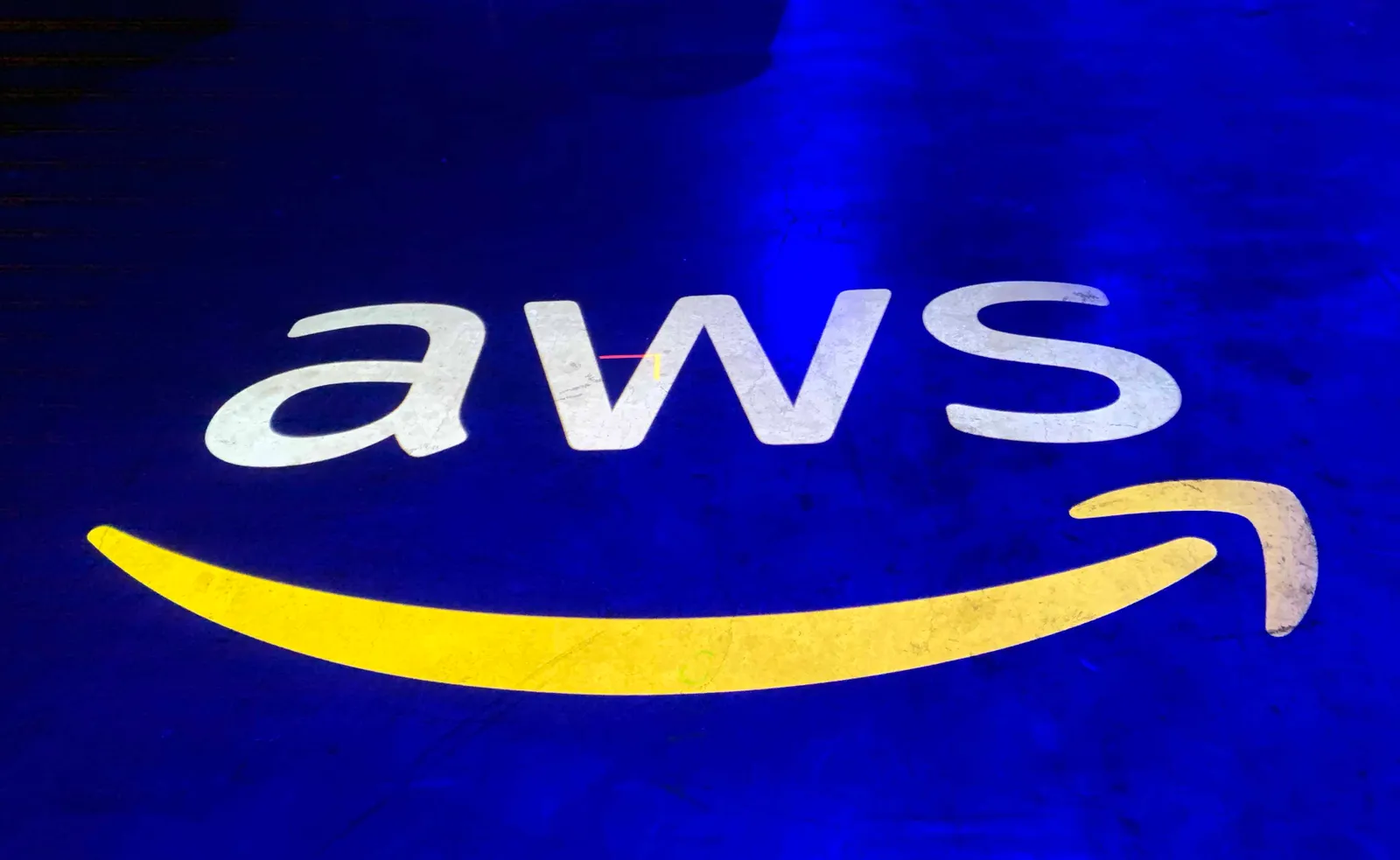This is the process I went through to configure my single G Suite account to handle email for half a dozen different domains.
I manage a number of domains. My primary domain is where I get most of my email. I use G Suite for that. I have several less frequently used domains that I also use to send and receive email, but I don’t use them frequently enough to pay for G Suite for each of them. Even if I had G Suite for each domain, it would be inconvenient to login to multiple accounts just to send and receive email.
Ultimately, I wanted to be able to login to one Gmail account, and to send and receive email from any of my domains in the same Inbox. Making this happen turns out to be fairly easy, but figuring it out on my own was a long, frustrating process. Hopefully, this will save someone that frustration.
One of the complications for me was that I use AWS for my DNS nameservers. I won’t go into details regarding the reasons, but it has to do with the different ways that AWS’s DNS and Google’s DNS handle example.com versus www.example.com.
I’ll first describe the necessary changes if you’re using Google’s DNS, and then will describe the additional changes required if you’re using AWS’s DNS.
One caveat here is that both Google and AWS are constantly changing. This process worked for me in June of 2020, but things are likely to change.
For the purposes of this document, I’ll refer to your primary email address that uses G Suite as me@primary.com, and your secondary email that doesn’t use G Suite as me@secondary.com.
The steps are:
- Receive mail addressed to secondary.com in primary.com’s Gmail Inbox.
- Enable ability to “Send as” secondary.com from primary.com’s Gmail account.
- Add SPF, DKIM, and DMARC records in order to improve deliverability.
- If you’re using AWS for DNS, move DNS settings from Google to AWS.
Receiving Email
This is done by enabling email forwarding from secondary.com to primary.com.
To do this, login to https://domains.google.com/, click “My Domains,” then click “secondary.com,” then click the “Email” tab in the left sidebar. (It’s also available at this URL: https://domains.google.com/m/registrar/secondary.com/email)
At the bottom of the page, there is an “Email Forwarding” section, with an “add email alias” link. You can add up to 100 email addresses here, or “” to forward all email to a single address. For example, you by entering “” and me@primary.com, all emails addressed to an email address at secondary.com will be delivered to me@primary.com.
One gotcha here is that the “Alias email” field doesn’t accept the entire email address (e.g., me@secondary.com), it only accepts the username (e.g., “me”).
If you’re using Google’s DNS for secondary.com, then you’re done with this step. If you’re using AWS’s DNS, you have one more step.
#domains #aws #email #gmail #g suite