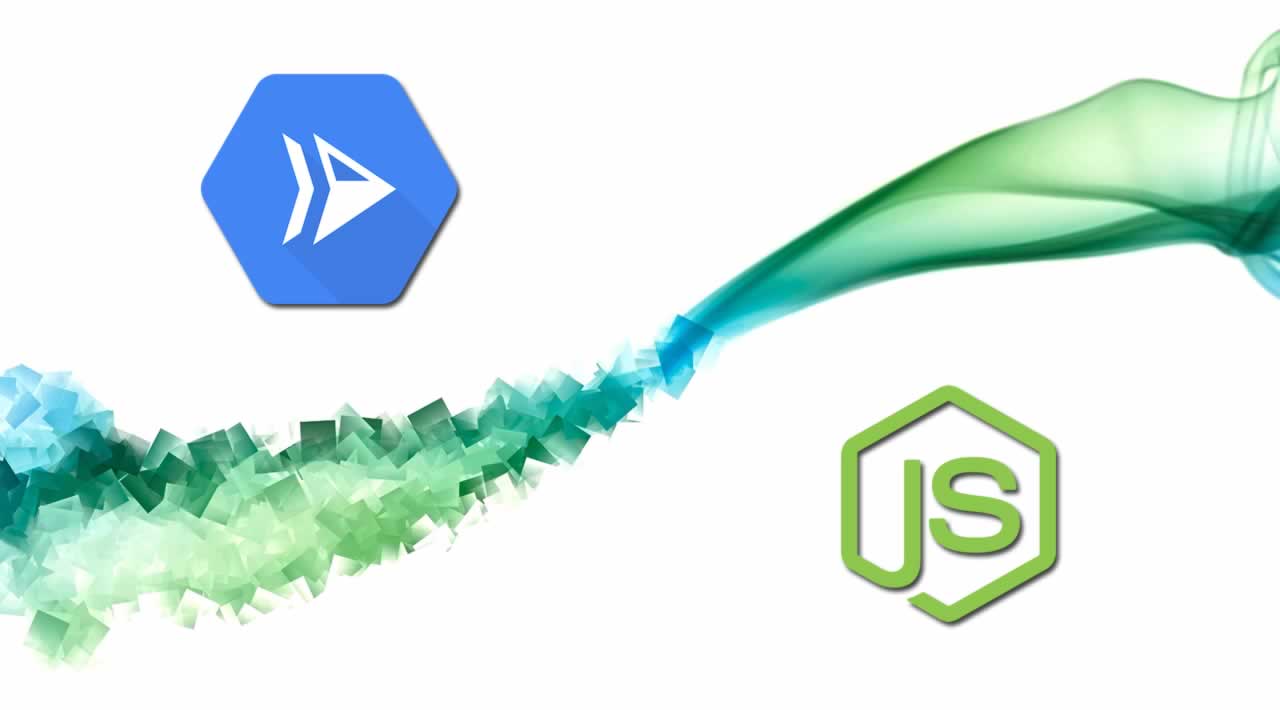Deploying a Node 12 Function to Cloud Run
Originally published by Grant Timmerman at https://medium.com
Let’s say this.
- You learn that the Node Foundation releases cutting-edge
- Node 12
- .It includes cool new features like more performant async/await, faster HTTP parsing, and private fields. It’s still in development but you want to use it for your services.But Google Cloud Functions doesn’t support Node 12 yet.
So whatchagunnado?
- Blog about it?
…Maybe
- Or use Cloud Run
Let’s learn how to do that!
Deploying a Node 12 Function to Cloud Run
Node is a JavaScript runtime built on Chrome’s V8 engine.
Cloud Run (http://cloud.run) is a managed, serverless computing platform that abstracts away infrastructure management, so you can focus on building great applications.
Together, you can build scalable services atop Google Cloud in minutes.
First, Install Node 12
TJ has an incredibly simple Node module called n for managing Node versions (i.e. switching between 10 and 12). Install the global CLI called n:
sudo npm i n -g
Then switch your Node version to Node 12:
sudo n 12
Verify your Node version
node -v # v12.7.0
Create a Node 12 Function
Create a new package.json:
{
"name": "ffnode12",
"version": "1.0.0",
"main": "index.js",
"scripts": {
"start": "functions-framework"
},
"dependencies": {
"@google-cloud/functions-framework": "^1.2.1"
}
}
Hard to make it simpler than that!
Create a class in greeter.js that uses Node 12 private fields:
class Greeter {
#name = 'Functions Framework';
get name() {
return this.#name;
}
set name(name) {
this.#name = name;
}
sayHello() {
return `Hello, ${this.#name}`;
}
}
module.exports = Greeter;
#private field
Create an index.js file:
const Greeter = require(‘./greeter’);exports.function = (req, res) => {
const g = new Greeter();// Can’t access private fields
// greet.#name = ‘NewName’;res.send(g.sayHello());
};
Private fields are inaccessible!
Test the Functions Framework locally
You’ll want to test your service locally to ensure you code works.
npm ito install the Functions Framework.npm startto start the framework- Go to
http://localhost:8080/to see the server response locally.
So we got things working locally. But how do we deploy this to Google Cloud? Read on!
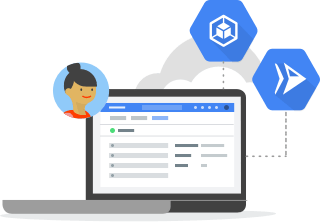
Next, we’ll use Cloud Build + Cloud Run
Create a Dockerfile
OK. I’ll be honest. If you asked me 6 months ago what Docker was, I’d mumble something about boxes, container ships, and a blue whale. But…
Docker is really nothing to be afraid of. It is an open platform for developing and running applications. To run an application, you’ll need to create some instructions for Docker to set up your environment.
Create a file called Dockerfile (no file extension) as such:
# Use the official Node.js 12 image.https://hub.docker.com/_/node
FROM node:12
Create and change to the app directory.
WORKDIR /usr/src/app
Copy application dependency manifests to the container image.
A wildcard is used to ensure both package.json AND package-lock.json are copied.
Copying this separately prevents re-running npm install on every code change.
COPY package*.json ./
Install production dependencies.
RUN npm install --only=production
Copy local code to the container image.
COPY . .
Run the web service on container startup.
CMD [ “npm”, “start” ]
A basic Dockerfile for Node applications
We’ll tell Docker, use Node 12, copy our package.json we defined above, install, copy our files, then start our server!
Deploy to Cloud Run
To deploy to Google’s Cloud Run, follow these 3 steps:
1 - Setup gcloud
# Install gcloud beta services
gcloud components install beta# Set env var “GCP_PROJECT” to our project name
GCP_PROJECT=$(gcloud config list --format ‘value(core.project)’ 2>/dev/null)# Set our Cloud Run region (so we aren’t prompted)
gcloud config set run/region us-central1
2 - Upload your code and build the container
# Build and upload your image in Google Container Registry
gcloud builds submit --tag gcr.io/$GCP_PROJECT/helloworld
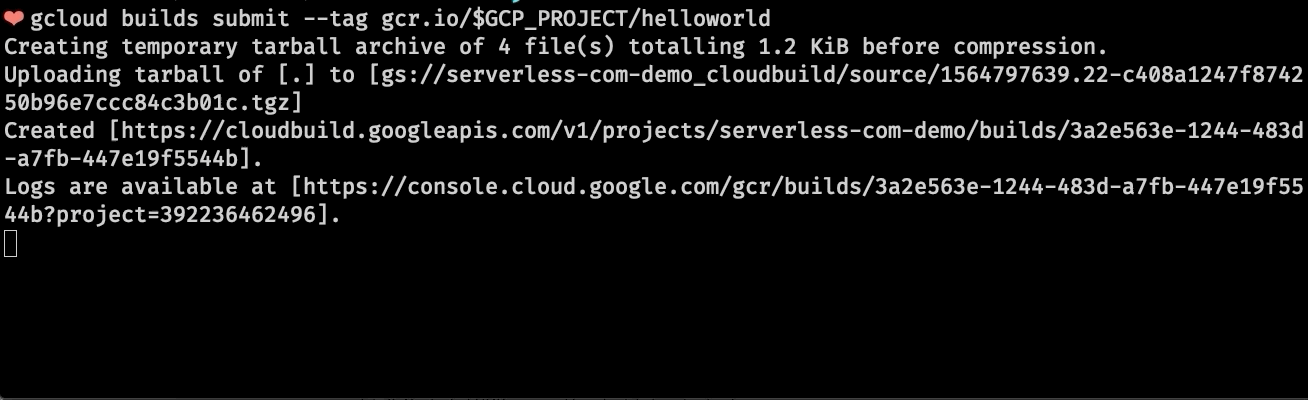
Notice each command in the Dockerfile gets executed (~30s)
3 - Deploy to Cloud Run
# Deploy your container to Cloud Run
gcloud beta run deploy --image gcr.io/$GCP_PROJECT/helloworld --platform managed
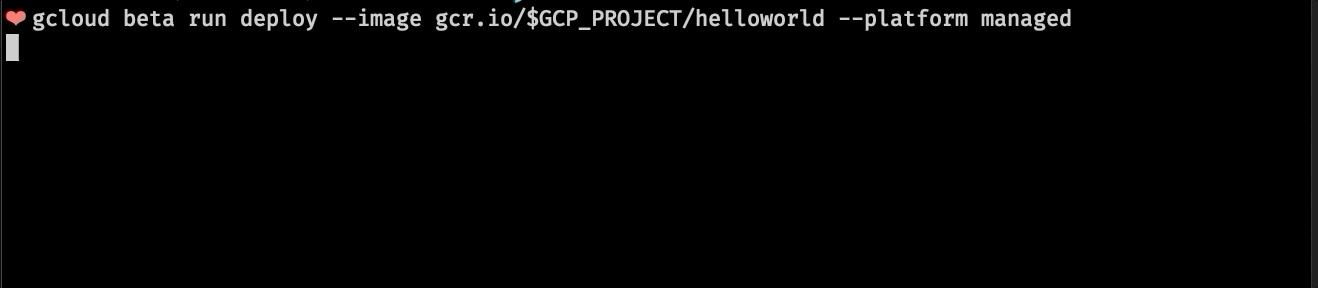
Deploy our container to Cloud Run (~17s)
You’ll get a URL that looks like this:
https://helloworld-q7vieseilq-uc.a.run.app
Congrats! You deployed the Functions Framework to Cloud Run.
#node-js #cloud #web-development #serverless #docker