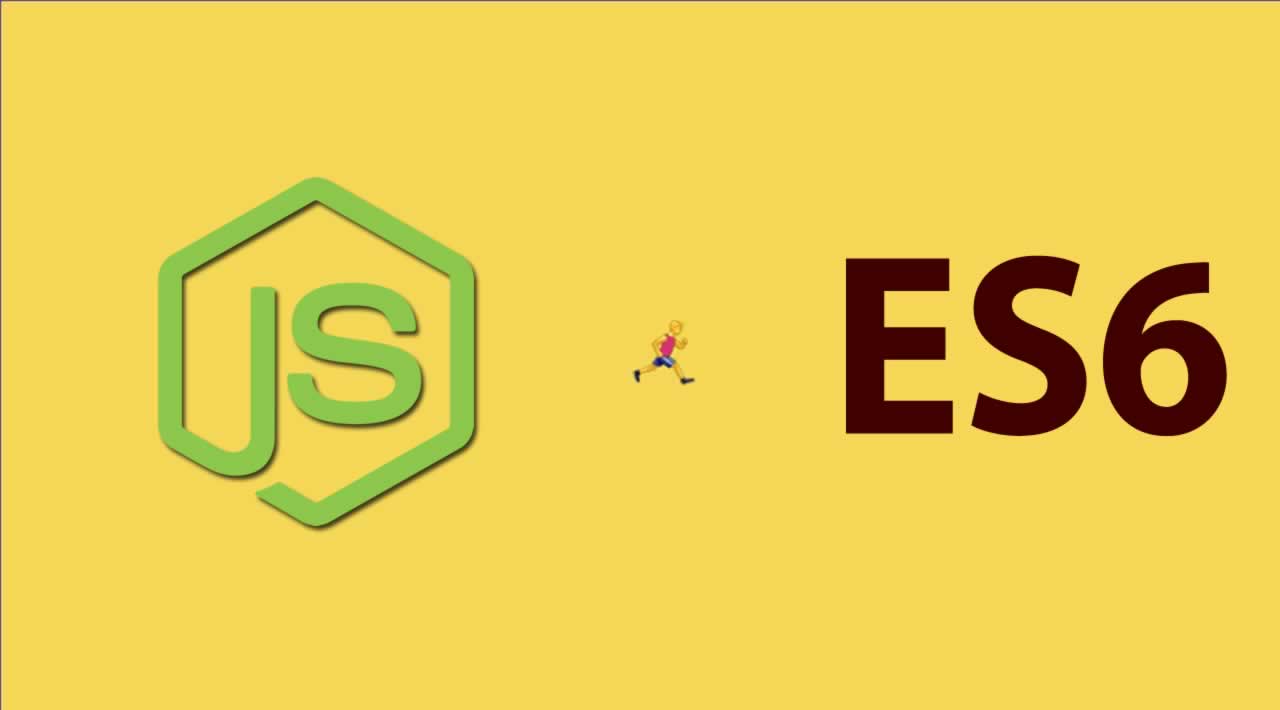Building a Node.js static file server (files over HTTP) using ES6+ - We are going to do a static file server in Node.js. This web server is going to respond with the content of the file in a given path…
While we are doing this exercise we are going to cover more about http module. Also, use some utilities from other core modules such as path, urland fs.
HTTP Web Servers
Node’s HTTP module is versatile. You can use it as a client, to grab content from websites or as a server. We are going to use it server files from our file system.
If you are familiar with Ruby or Python or http-server package. It’s the equivalent of this:
# python HTTP server
python -m SimpleHTTPServer 9000
# ruby HTTP server
ruby -run -e httpd . -p 9000
# Node HTTP server (npm install http-server)
http-server . -p 9000
Let’s do our own. It’s not that hard.
Simple HTTP Server
One of the simplest servers that you can create in Node, looks like this:
const http = require('http');
http.createServer(function (req, res) {
// server code
console.log(`${req.method} ${req.url}`);
res.end('hello world!');
}).listen(9000);
console.log('Server listening on port 9000');
To test it out, save the code in a file called server.js and run:
node server.js
Then open the browser on [http://localhost:9000](http://localhost:9000) and you will see the “hello world!” message.
Let’s explain what’s going on in the code. We are using the function http.createServer with a callback. This callback function is going to be called every time a client connects to the server. You can see that it takes two parameters: request and response.
The request contains the client’s information. For instance: requested URL, path, headers, HTTP method, and so forth.
The response object is used to reply to the client. You can set what you want to send back to the client. For instance, data, headers, etc.
Finally, the listening part. It allows you to set the port that you want your server to run on. In this case, we are using 9000.
Node.js HTTP static file server with ES6+
Let’s now proceed to do the static web server. We want to parse the URL path and get the file matching that path. For instance, if we get a request like localhost:9000/example/server.js. We want to look for a file in ./example/server.js.
Browsers don’t rely on the extension to render a file. Instead, they use the header Content-type. For instance, if we serve an HTML file with a content type text/plain it will show the HTML code (plain text). But, if you use a content type text/html then it will render the HTML as such.
For now, we can infer the file content type based on the file extension. The content types are represented in MIME formmat. MIME stands for Multipurpose Internet Mail Extensions. You can see the MIME types according to file extentions in the following code:
const http = require('http');
const url = require('url');
const fs = require('fs');
const path = require('path');
// you can pass the parameter in the command line. e.g. node static_server.js 3000
const port = process.argv[2] || 9000;
// maps file extention to MIME types
const mimeType = {
'.ico': 'image/x-icon',
'.html': 'text/html',
'.js': 'text/javascript',
'.json': 'application/json',
'.css': 'text/css',
'.png': 'image/png',
'.jpg': 'image/jpeg',
'.wav': 'audio/wav',
'.mp3': 'audio/mpeg',
'.svg': 'image/svg+xml',
'.pdf': 'application/pdf',
'.doc': 'application/msword',
'.eot': 'appliaction/vnd.ms-fontobject',
'.ttf': 'aplication/font-sfnt'
};
http.createServer(function (req, res) {
console.log(`${req.method} ${req.url}`);
// parse URL
const parsedUrl = url.parse(req.url);
// extract URL path
// Avoid https://en.wikipedia.org/wiki/Directory_traversal_attack
// e.g curl --path-as-is http://localhost:9000/../fileInDanger.txt
// by limiting the path to current directory only
const sanitizePath = path.normalize(parsedUrl.pathname).replace(/^(\.\.[\/\\])+/, '');
let pathname = path.join(__dirname, sanitizePath);
fs.exists(pathname, function (exist) {
if(!exist) {
// if the file is not found, return 404
res.statusCode = 404;
res.end(`File ${pathname} not found!`);
return;
}
// if is a directory, then look for index.html
if (fs.statSync(pathname).isDirectory()) {
pathname += '/index.html';
}
// read file from file system
fs.readFile(pathname, function(err, data){
if(err){
res.statusCode = 500;
res.end(`Error getting the file: ${err}.`);
} else {
// based on the URL path, extract the file extention. e.g. .js, .doc, ...
const ext = path.parse(pathname).ext;
// if the file is found, set Content-type and send data
res.setHeader('Content-type', mimeType[ext] || 'text/plain' );
res.end(data);
}
});
});
}).listen(parseInt(port));
console.log(`Server listening on port ${port}`);
We are using Node.js core path.parse libraries to get the extensions from the URL path. Similarly, we are using url.parse to break down the request.url into its components. Then, we extract the extension from the file. Finally, we use fs.readFile to get the content from the file system. If any error occurs related to the file path, we return a 404 and otherwise return the file content.
Give it a try with:
# run server
node server.js
# get the javascript file with
curl -i localhost:9000/server.js
# testing with non-existing file
curl -i localhost:9000/invalid-file.doc
For the first one, you will get a 200 OK response, while for the 2nd one you will get a 404 not found error, as expected.
You can also download the code from this repo and try out with the test files:
# Get Repository
git clone https://github.com/amejiarosario/meanshop.git
cd meanshop
# Load the specific version
git checkout static-server
# start the server (requires Node 4+)
npm start
# test it in your browser with the following paths:
open http://localhost:9000/
open http://localhost:9000/index.html
open http://localhost:9000/test/meanshop-book.png
Summary
In this post, we went through the basics about http module to create a server. We talk about the MIME types and how the help the browser to render properly. Finally, we put all together to accomplish our static file server with Node.js!
#node-js