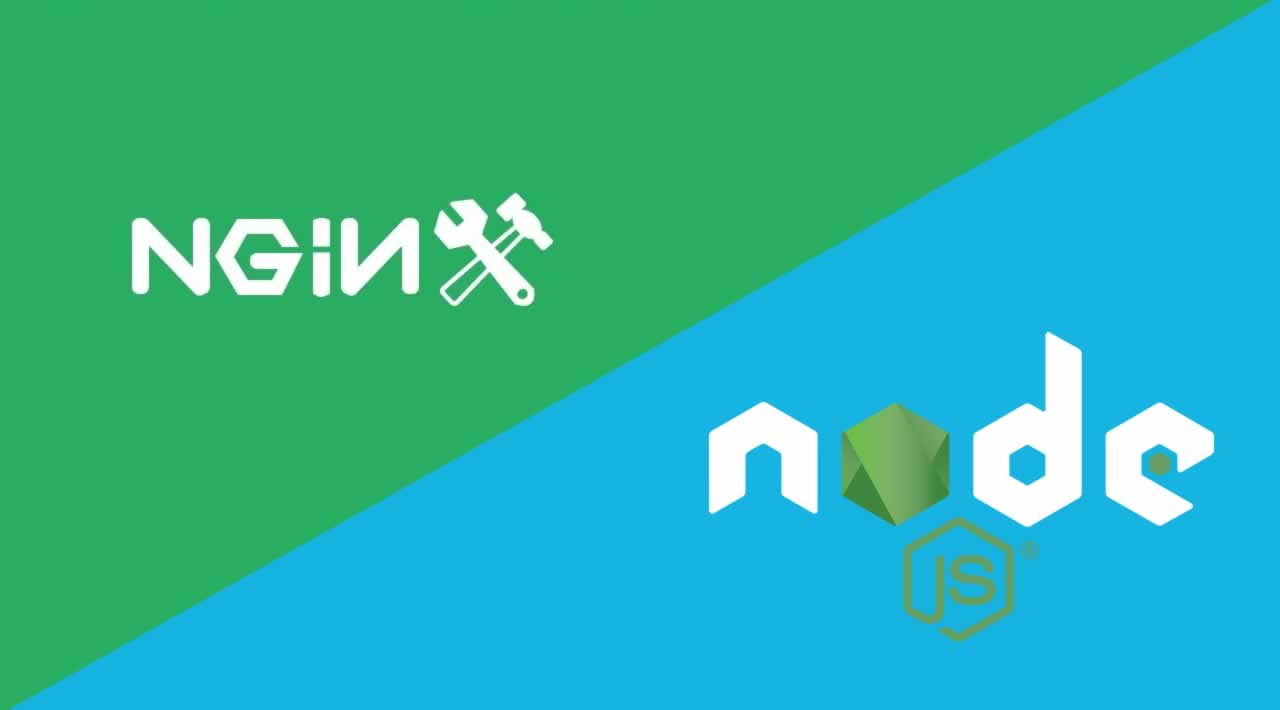Originally published by Guim Gonzalez at dev.to
Prerequisites and specifications
For this tutorial, I suppose you have a Rasberry Pi with the Raspbian OS installed, root access to the board, another computer connected on the same network, and access to your Wifi app.
- Board model: Raspberry Pi 3 B+
- Board OS: Raspbian
- Board CPU: ARMv7l
Install and run Nginx
To install Nginx and start the service on your Raspberry, open the terminal and type the following commands:
sudo apt-get update sudo apt-get install nginx sudo systemctl start nginx
Now your Nginx server is up and running. To check if the server is working properly, we can open a web browser from another computer and search for our Raspberry local IP. If you don’t know whats your Raspberry local IP open a new terminal and type:
hostname -I
In my case, it’s 192.168.0.173. So the address I have to search for will be http://192.168.0.173. Here you can see the default landing page of Nginx.
Congratulations, your Nginx server is working. Now we have to serve Node.js applications instead of static HTMLfiles. How?
Install Node.js and NPM
Obviously, to work with Node.js, we first need to install Node.js packages and NPM (node package manager). We’ll also update NPM to the latest version. To do so, open a new terminal and type:
sudo apt-get install nodejs
sudo apt-get install npm
npm install -g npm
To check if both Node.js and NPM are installed properly, run the following commands:
nodejs -v
npm -v
Now that we have Nginx running and Node.js installed, it’s time to make our first Node app. The app will be a simple “Hello World” to check if Node and Nginx have good communication. Let’s write the app.
Create a Node.js app
In your home directory create a new folder called server. In this folder, we’ll create our Node.js app. Let’s write the index.js file.
const express = require(“express”);
const app = express();// The HelloWorld
app.get(“/”, (req, res) => {
res.send(“Hello from Node.js!”);
});const port = process.env.PORT || 3000;
app.listen(port, () => {
console.log(App listening on http://localhost:${port});
});
Save this file in the server directory we created before. To make this app work, we need to install the expresspackages. Open a terminal, go to your server folder and use NPM to install them:
cd ~/server
npm init -y
npm install express --save
What we did is to initialize NPM and install the express packages. Now we can run the app with Node.js:
nodejs index.js
If you open a browser in your Raspberry and search for http://localhost:3000 you’ll see this Node “Hello World”.
Nginx Proxy to the app
Our app is now running in port 3000. But what we want is to redirect all the HTTP requests in port 80 (the Nginxserver) to the port 3000 (the Node.js app). We can do this modifying the default configuration file of Nginx.
server {
listen 80 default_server;
listen [::]:80 default_server;
root /var/www/html;
index index.html index.htm index.nginx-debian.html;
server_name _;
location / {
proxy_pass http://localhost:3000;
proxy_http_version 1.1;
proxy_set_header Upgrade $http_upgrade;
proxy_set_header Connection 'upgrade';
proxy_set_header Host $host;
proxy_cache_bypass $http_upgrade;
}
}
Copy this configuration, delete all the text in your config file and paste it. To edit your default file type:
sudo nano /etc/nginx/sites-enabled/default
When you’re finished editing type crtl+X to save changes before exit. Don’t forget to restart your Nginx service:
sudo systemctl restart nginx
Now your Nginx is redirecting your HTTP requests to your localhost app. If we visit http://192.168.0.173 again (the address where Nginx is listening to) we now have to see the Node “Hello World”.
Configure IP tables
The only problem right now is we can access the app via http://localhost (thanks to Nginx) but still with http://localhost:3000 (the Node.js direct access). We don’t want this port 3000 open to anyone.
Imagine in the future you want to redirect all port 80 connections to port 443 because you transport personal data and you need an SSL certificate. People could still connect to port 3000 an omit this encrypted connection.
To solve this we just need to change two rules in our IP tables. The first one will allow localhost (the Raspberry) to connect to port 3000. The second one will deny access to anyone else. Open the terminal and type this:
iptables -A INPUT -p tcp -s localhost --dport 3000 -j ACCEPT
iptables -A INPUT -p tcp --dport 3000 -j DROP
DHCP IP reservation
Another thing you may want to do is to reserve an IP for your Raspberry. So your device has the same IP address every time it connects to your Wifi.
- Open your Wifi app visiting: http://192.168.0.1 (This is your routers address)
- Log in with the user and password printed on the bottom of the router.
- There is a section called Advanced Networking.
- Search for the DHCP IP reservations.
- Click add device and search for your Raspberry.
- Change the last number of the IP address to your will.
Last words
I hope this tutorial was useful for you. If you had any trouble in any of the steps just leave it in the comments below and I’ll do my best to help you. Thanks!
============================================
Originally published by Guim Gonzalez at dev.to
Thanks for reading
If you liked this post, share it with all of your programming buddies!
Follow me on Facebook | Twitter
Learn More
☞ MongoDB, Express, Vue.js 2, Node.js (MEVN) and SocketIO Chat App
☞ Node.js / Javascript performance coding tips to make applications faster
☞ Building MongoDB Dashboard using Node.js
☞ Run your Node.js application on a headless Raspberry Pi
☞ The Complete Node.js Developer Course (2nd Edition)
☞ GraphQL: Learning GraphQL with Node.Js
☞ Angular (Angular 2+) & NodeJS - The MEAN Stack Guide
☞ Beginner Full Stack Web Development: HTML, CSS, React & Node
☞ Node with React: Fullstack Web Development
☞ MERN Stack Front To Back: Full Stack React, Redux & Node.js
#node-js #raspberry-pi