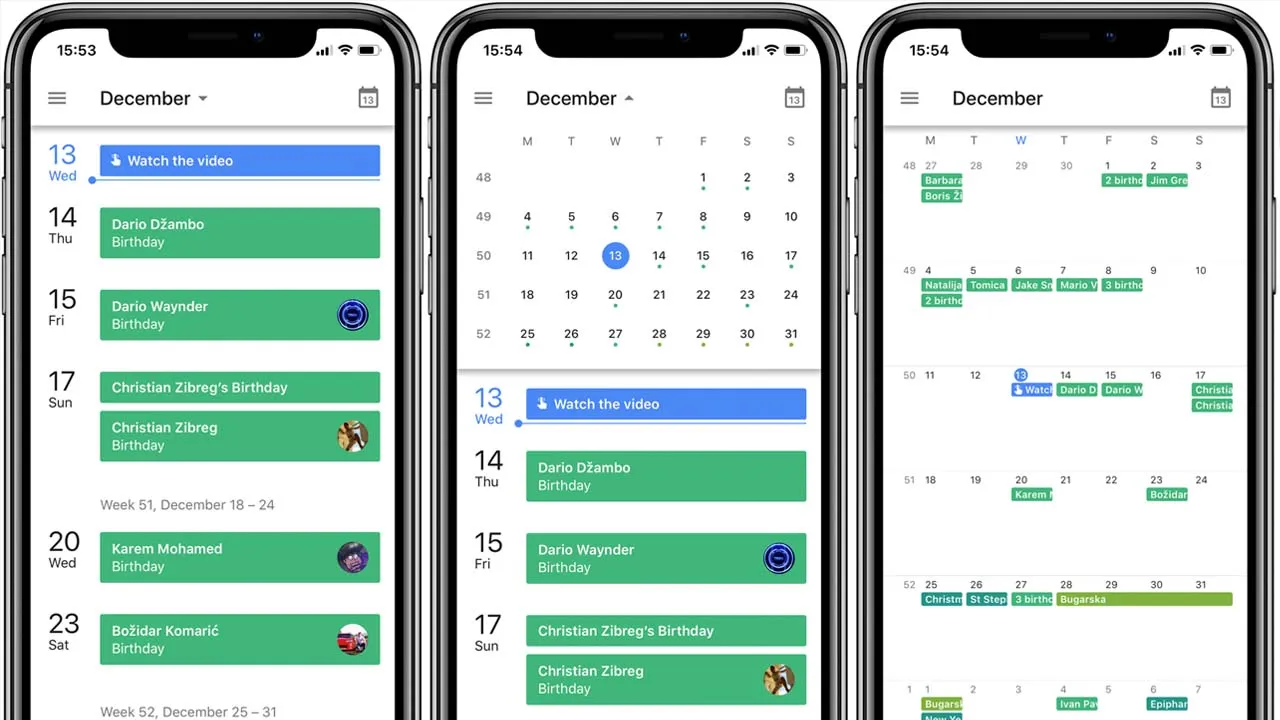Flutter Week View .Displays a highly customizable week view (or day view) which is able to display events, to be scrolled, to be zoomed-in & out and a lot more !
Flutter Week View is highly inspired by Android Week View.
Getting Started
Getting started with Flutter Week View is very straight forward. You have the choice between two widgets : FlutterDayView and FlutterWeekView. Use the first one to display a single day and use the second one to display multiple days.
Example
If you want a real project example, you can check this one on Github.
Day View
Snippet :
// Let's get two dates :
DateTime now = DateTime.now();
DateTime date = DateTime(now.year, now.month, now.day);
// And here's our widget !
return DayView(
date: now,
events: [
FlutterWeekViewEvent(
title: 'An event 1',
description: 'A description 1',
start: date.subtract(Duration(hours: 1)),
end: date.add(Duration(hours: 18, minutes: 30)),
),
FlutterWeekViewEvent(
title: 'An event 2',
description: 'A description 2',
start: date.add(Duration(hours: 19)),
end: date.add(Duration(hours: 22)),
),
FlutterWeekViewEvent(
title: 'An event 3',
description: 'A description 3',
start: date.add(Duration(hours: 23, minutes: 30)),
end: date.add(Duration(hours: 25, minutes: 30)),
),
FlutterWeekViewEvent(
title: 'An event 4',
description: 'A description 4',
start: date.add(Duration(hours: 20)),
end: date.add(Duration(hours: 21)),
),
FlutterWeekViewEvent(
title: 'An event 5',
description: 'A description 5',
start: date.add(Duration(hours: 20)),
end: date.add(Duration(hours: 21)),
),
],
style: const DayViewStyle.fromDate(
date: now,
currentTimeCircleColor: Colors.pink,
),
);
Result :

Week view
Snippet :
// Let's get two dates :
DateTime now = DateTime.now();
DateTime date = DateTime(now.year, now.month, now.day);
// And here's our widget !
return WeekView(
dates: [date.subtract(Duration(days: 1)), date, date.add(Duration(days: 1))],
events: [
FlutterWeekViewEvent(
title: 'An event 1',
description: 'A description 1',
start: date.subtract(Duration(hours: 1)),
end: date.add(Duration(hours: 18, minutes: 30)),
),
FlutterWeekViewEvent(
title: 'An event 2',
description: 'A description 2',
start: date.add(Duration(hours: 19)),
end: date.add(Duration(hours: 22)),
),
FlutterWeekViewEvent(
title: 'An event 3',
description: 'A description 3',
start: date.add(Duration(hours: 23, minutes: 30)),
end: date.add(Duration(hours: 25, minutes: 30)),
),
FlutterWeekViewEvent(
title: 'An event 4',
description: 'A description 4',
start: date.add(Duration(hours: 20)),
end: date.add(Duration(hours: 21)),
),
FlutterWeekViewEvent(
title: 'An event 5',
description: 'A description 5',
start: date.add(Duration(hours: 20)),
end: date.add(Duration(hours: 21)),
),
],
);
Result :

Options
Common options
Here are the options that are available for both FlutterDayView and FlutterWeekView :
- events Events to display.
- style Allows you to style your widget. A lot of different styles are available so don't hesitate to try them out !
- hoursColumnStyle Same, it allows you to style the hours column on the left.
- controller Controllers allow you to manually change the zoom settings.
- inScrollableWidget Whether to put the widget in a scrollable widget (disable if you want to manage the scroll by yourself).
- minimumTime The minimum hour and minute to display in a day.
- maximumTime The maximum hour and minute to display in a day.
- initialTime The initial hour and minute to put the widget on.
- userZoomable Whether the user is able to (un)zoom the widget.
- currentTimeIndicatorBuilder Allows you to change the default current time indicator (rule and circle).
- onHoursColumnTappedDown Provides a tapped down callback for the hours column. Pretty useful if you want your users to add your own events at a specific time.
- onDayBarTappedDown Provides a tapped down callback for the day bar.
Flutter day view
Here are the specific options of FlutterDayView :
- date The widget date.
- dayBarStyle The day bar style.
Flutter week view
Here are the specific options of FlutterWeekView :
- dates The widget dates.
- dayViewStyleBuilder The function that allows to build a Day View style according to the provided date.
- dayBarStyleBuilder The function that allows to build a Day Bar style according to the provided date.
Please note that you can create a FlutterWeekView instance using a builder. All previous options are still available but you don't need to provide the dates list. However, you need to provide a DateCreator (and a date count if you can, if it's impossible for you to do it then scrollToCurrentTime will not scroll to the current date).
Contributions
You have a lot of options to contribute to this project ! You can :
- Fork it on Github.
- Submit a feature request or a bug report.
- Donate to the developer.
- Watch a little ad on Clipeee.
Use this package as a library
Depend on it
Run this command:
With Flutter:
$ flutter pub add flutter_week_viewThis will add a line like this to your package's pubspec.yaml (and run an implicit dart pub get):
dependencies:
flutter_week_view: ^1.2.0
Alternatively, your editor might support flutter pub get. Check the docs for your editor to learn more.
Import it
Now in your Dart code, you can use:
import 'package:flutter_week_view/flutter_week_view.dart';import 'dart:math';
import 'package:flutter/material.dart';
import 'package:flutter_week_view/flutter_week_view.dart';
import 'package:url_launcher/url_launcher.dart' as launcher;
/// First plugin test method.
void main() => runApp(_FlutterWeekViewDemoApp());
/// The demo material app.
class _FlutterWeekViewDemoApp extends StatelessWidget {
@override
Widget build(BuildContext context) => MaterialApp(
title: 'Flutter Week View Demo',
initialRoute: '/',
routes: {
'/': (context) => inScaffold(body: _FlutterWeekViewDemoAppBody()),
'/day-view': (context) => inScaffold(
title: 'Demo day view',
body: _DemoDayView(),
),
'/week-view': (context) => inScaffold(
title: 'Demo week view',
body: _DemoWeekView(),
),
'/dynamic-day-view': (context) => _DynamicDayView(),
},
);
static Widget inScaffold({
String title = 'Flutter Week View',
required Widget body,
}) =>
Scaffold(
appBar: AppBar(
title: Text(title),
),
body: body,
);
}
/// The demo app body widget.
class _FlutterWeekViewDemoAppBody extends StatelessWidget {
@override
Widget build(BuildContext context) {
String github = 'https://github.com/Skyost/FlutterWeekView';
return Padding(
padding: const EdgeInsets.all(30),
child: Center(
child: Column(
mainAxisAlignment: MainAxisAlignment.center,
crossAxisAlignment: CrossAxisAlignment.stretch,
children: [
Padding(
padding: const EdgeInsets.only(bottom: 40),
child: Text(
'Flutter Week View demo',
style: Theme.of(context).textTheme.headline4,
textAlign: TextAlign.center,
),
),
ElevatedButton(
child: const Text('Demo day view'),
onPressed: () => Navigator.pushNamed(context, '/day-view'),
),
const SizedBox(height: 10),
ElevatedButton(
child: const Text('Demo week view'),
onPressed: () => Navigator.pushNamed(context, '/week-view'),
),
const SizedBox(height: 10),
ElevatedButton(
child: const Text('Demo dynamic day view'),
onPressed: () => Navigator.pushNamed(context, '/dynamic-day-view'),
),
const Expanded(
child: SizedBox.expand(),
),
GestureDetector(
onTap: () async {
if (await launcher.canLaunch(github)) {
await launcher.launch(github);
}
},
child: Text(
github,
style: TextStyle(
decoration: TextDecoration.underline,
color: Colors.blue[800],
),
textAlign: TextAlign.center,
),
),
],
),
),
);
}
}
/// The demo day view widget.
class _DemoDayView extends StatelessWidget {
@override
Widget build(BuildContext context) {
DateTime now = DateTime.now();
DateTime date = DateTime(now.year, now.month, now.day);
return DayView(
initialTime: const HourMinute(hour: 7),
date: now,
events: [
FlutterWeekViewEvent(
title: 'An event 1',
description: 'A description 1',
start: date.subtract(const Duration(hours: 1)),
end: date.add(const Duration(hours: 18, minutes: 30)),
),
FlutterWeekViewEvent(
title: 'An event 2',
description: 'A description 2',
start: date.add(const Duration(hours: 19)),
end: date.add(const Duration(hours: 22)),
),
FlutterWeekViewEvent(
title: 'An event 3',
description: 'A description 3',
start: date.add(const Duration(hours: 23, minutes: 30)),
end: date.add(const Duration(hours: 25, minutes: 30)),
),
FlutterWeekViewEvent(
title: 'An event 4',
description: 'A description 4',
start: date.add(const Duration(hours: 20)),
end: date.add(const Duration(hours: 21)),
),
FlutterWeekViewEvent(
title: 'An event 5',
description: 'A description 5',
start: date.add(const Duration(hours: 20)),
end: date.add(const Duration(hours: 21)),
),
],
style: DayViewStyle.fromDate(
date: date,
currentTimeCircleColor: Colors.pink,
),
);
}
}
/// The demo week view widget.
class _DemoWeekView extends StatelessWidget {
@override
Widget build(BuildContext context) {
DateTime now = DateTime.now();
DateTime date = DateTime(now.year, now.month, now.day);
return WeekView(
initialTime: const HourMinute(hour: 7).atDate(DateTime.now()),
dates: [date.subtract(const Duration(days: 1)), date, date.add(const Duration(days: 1))],
events: [
FlutterWeekViewEvent(
title: 'An event 1',
description: 'A description 1',
start: date.subtract(const Duration(hours: 1)),
end: date.add(const Duration(hours: 18, minutes: 30)),
),
FlutterWeekViewEvent(
title: 'An event 2',
description: 'A description 2',
start: date.add(const Duration(hours: 19)),
end: date.add(const Duration(hours: 22)),
),
FlutterWeekViewEvent(
title: 'An event 3',
description: 'A description 3',
start: date.add(const Duration(hours: 23, minutes: 30)),
end: date.add(const Duration(hours: 25, minutes: 30)),
),
FlutterWeekViewEvent(
title: 'An event 4',
description: 'A description 4',
start: date.add(const Duration(hours: 20)),
end: date.add(const Duration(hours: 21)),
),
FlutterWeekViewEvent(
title: 'An event 5',
description: 'A description 5',
start: date.add(const Duration(hours: 20)),
end: date.add(const Duration(hours: 21)),
),
],
);
}
}
/// A day view that displays dynamically added events.
class _DynamicDayView extends StatefulWidget {
@override
State<StatefulWidget> createState() => _DynamicDayViewState();
}
/// The dynamic day view state.
class _DynamicDayViewState extends State<_DynamicDayView> {
/// The added events.
List<FlutterWeekViewEvent> events = [];
@override
Widget build(BuildContext context) {
DateTime now = DateTime.now();
return Scaffold(
appBar: AppBar(
title: const Text('Demo dynamic day view'),
actions: [
IconButton(
onPressed: () {
setState(() {
DateTime start = DateTime(now.year, now.month, now.day, Random().nextInt(24), Random().nextInt(60));
events.add(FlutterWeekViewEvent(
title: 'Event ' + (events.length + 1).toString(),
start: start,
end: start.add(const Duration(hours: 1)),
description: 'A description.',
));
});
},
icon: const Icon(
Icons.add,
color: Colors.white,
),
),
],
),
body: DayView(
date: now,
events: events,
),
);
}
}