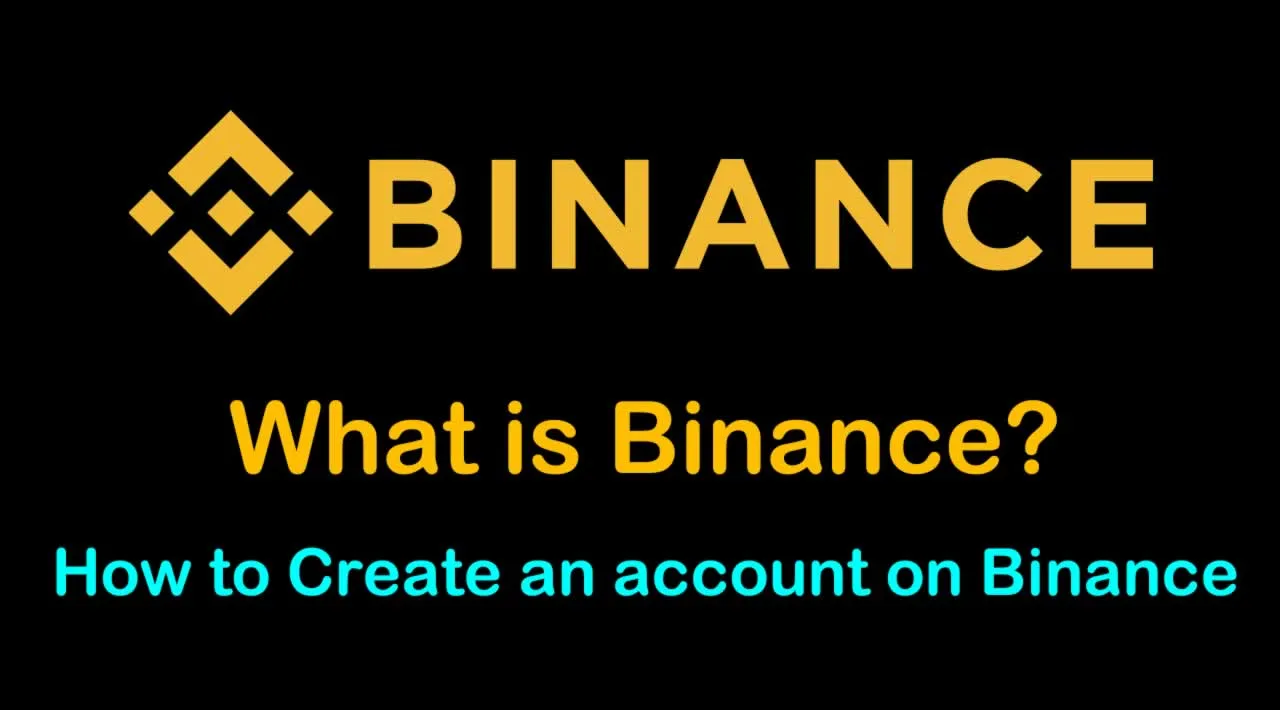What is Binance | How to Create an account on Binance (Updated 2021)
What is Binance (BNB)?
Binance comes from the words “Binary” and “Finance.” It has 2 meanings.
- It is one of the world’s leading cryptocurrency exchanges.
- The BNB Coin is a cryptocurrency which can be used as an intermediary when exchanging money, from one crypto-coin to another.
In 2017, ChangPeng Zhao founded a Chinese company called Beijie Technology. Beijie is the holding company which runs Binance exchange. It is currently headquartered in Hong Kong. Zhao, together with the Binance team, has worked to boost the growth of the platform into one of the most successful exchanges in the world.
Binance is a popular cryptocurrency exchange which was started in China but then moved their headquarters to the crypto-friendly Island of Malta in the EU. Binance is popular for its crypto to crypto exchange services. Binance exploded onto the scene in the mania of 2017 and has since gone on to become the top crypto exchange in the world.

The Binance (BNB) Initial Coin Offering (ICO)
To fund the creation of the exchange platform, Zhao, and his team developed a token and raised funds through an Initial Coin Offering. The ICO lasted for about a month, raising some $15 million. This was enough for paying startup expenses like hiring new developers, marketing, and bolstering the security of the exchange servers.
The BNB token can be used for paying the transaction fees incurred while exchanging the digital coins. For instance, if you want to convert your Litecoins to Bitcoin, you would need to pay some transaction fee (by receiving a slightly less amount of BTC than expected).
The Binance Token was innovative. Users who bought the token and used it as a means of paying the transaction fees were rewarded with a 50% discount. Most users would take advantage of the tokens to buy more Bitcoin or other major altcoins – and got some great returns.
The excellent management of the exchange platform helped bring in millions of users. The coin exchange space was competitive, but Binance has risen to be among the top 3 on the market. Most of the days, it is the largest exchange worldwide by volume traded.
How to Create an account on Binance (Updated 2021)
1. How to Register on Binance App
1. Open the Binance app and click on Binance website (https://www.binance.com ) at the top left-hand corner.
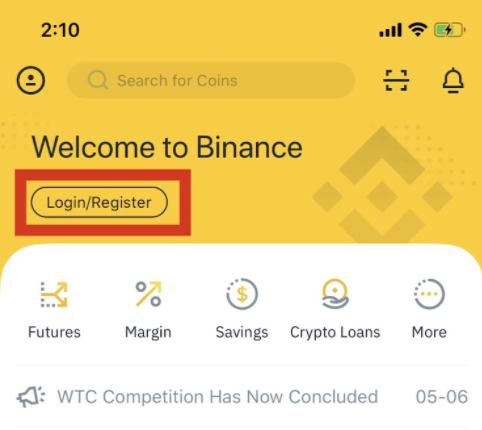
2. Follow the instructions and insert the email address and password you’ll use for your account. After carefully reading the Terms of Use (TOU), click on [Register].
Note:
- Your password must contain at least 8 characters, including one uppercase letter and one number.
- If you’ve been referred to register on Binance by a friend, make sure to fill in the Referral ID (optional).
3. After clicking on [Register], you’ll see a sliding jigsaw verification puzzle. Please drag the slider to complete it.

4. Once you have completed the jigsaw, we’ll send a confirmation email to the address you’ve specified. Please check your inbox to confirm your registration within 10 minutes.

Note:
For your own account security, we highly recommend you to enable two-factor authentication (2FA) after your first login. Both Google 2FA and SMS 2FA are available.
*Before starting P2P trading, you may need to complete KYC and 2FA authentication.

2. How to register with a mobile number
1. Access the Binance website (https://www.binance.com ), then click [Register].

2. On the registration page, enter the mobile phone number you will use and create a password for your account. After carefully reading the Terms of Use, check the box and click [Create account].
Note:
- For account safety, the password should be at least 8 characters, including 1 uppercase character and 1 number.
- If you have been referred by a friend, please enter your friend’s referral ID. Once you have registered, the referral can not be changed.
3. After clicking [Register], please choose the option according to your circumstance.
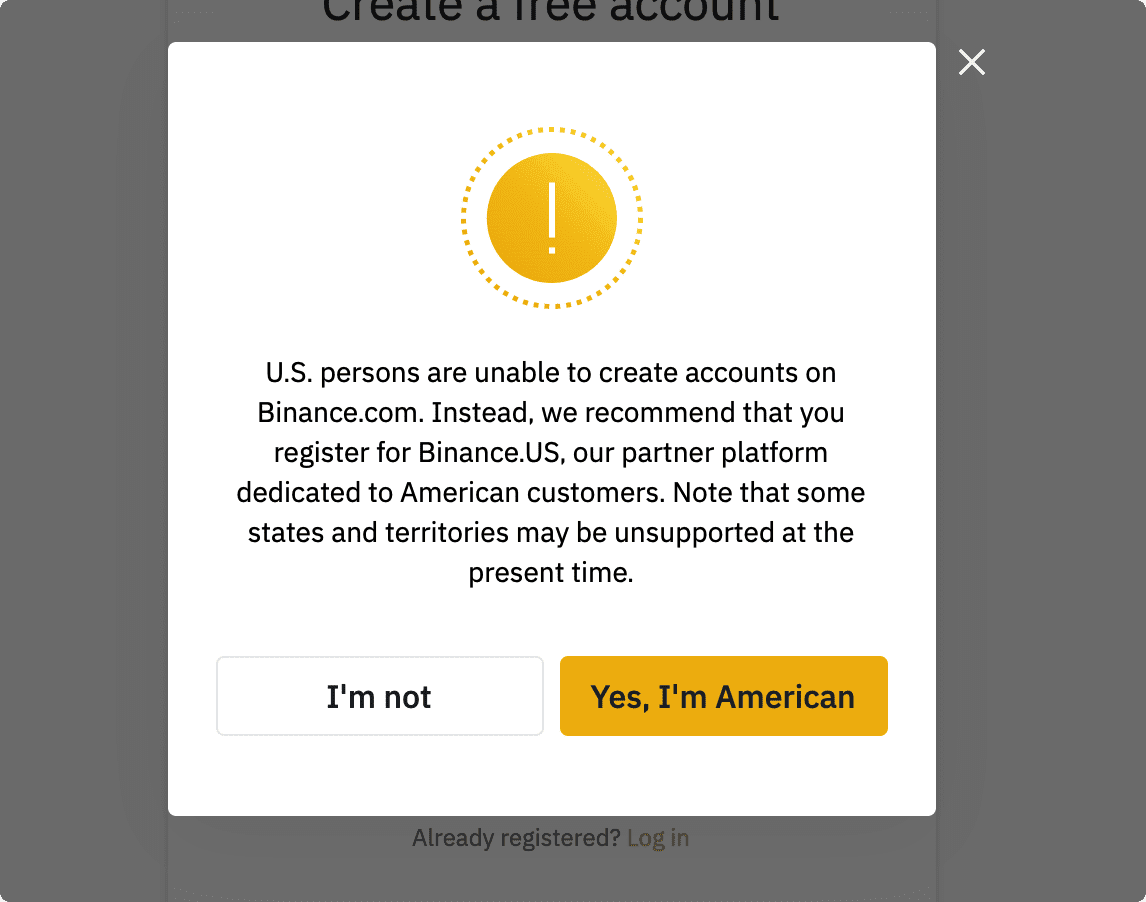
4. The system will send an SMS verification code to your mobile phone and it will be valid for 30 minutes.
5. After entering the verification code, the following page will appear.

6. For account safety, we strongly recommend that you enable 2FA verification (email verification or Google Authentication ).
3. How to Register on Binance by Email
Please refer to the following GIF to get a better idea about how to register on Binance.

1. Please visit Binance’s official website (https://www.binance.com) and click the [Register] button on the top right-hand side.
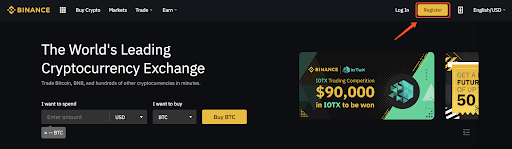
2. On the registration page, please follow the on-screen instructions and insert the email address and password that you’ll use for your account. After reading the TOU carefully, click on [Create account].
Note:
- The password must be a combination of numbers and letters which contain at least 8 characters, one UPPER CASE letter, and one number.
- If you’ve been referred to register on Binance by a friend, make sure to fill in the right Referral ID (optional).

3. After clicking [register], please choose the option according to your circumstance.

4. After clicking, the system will send a verification code to your email that will be valid for 30 minutes. Please login to your email box to check and enter the verification code in time.

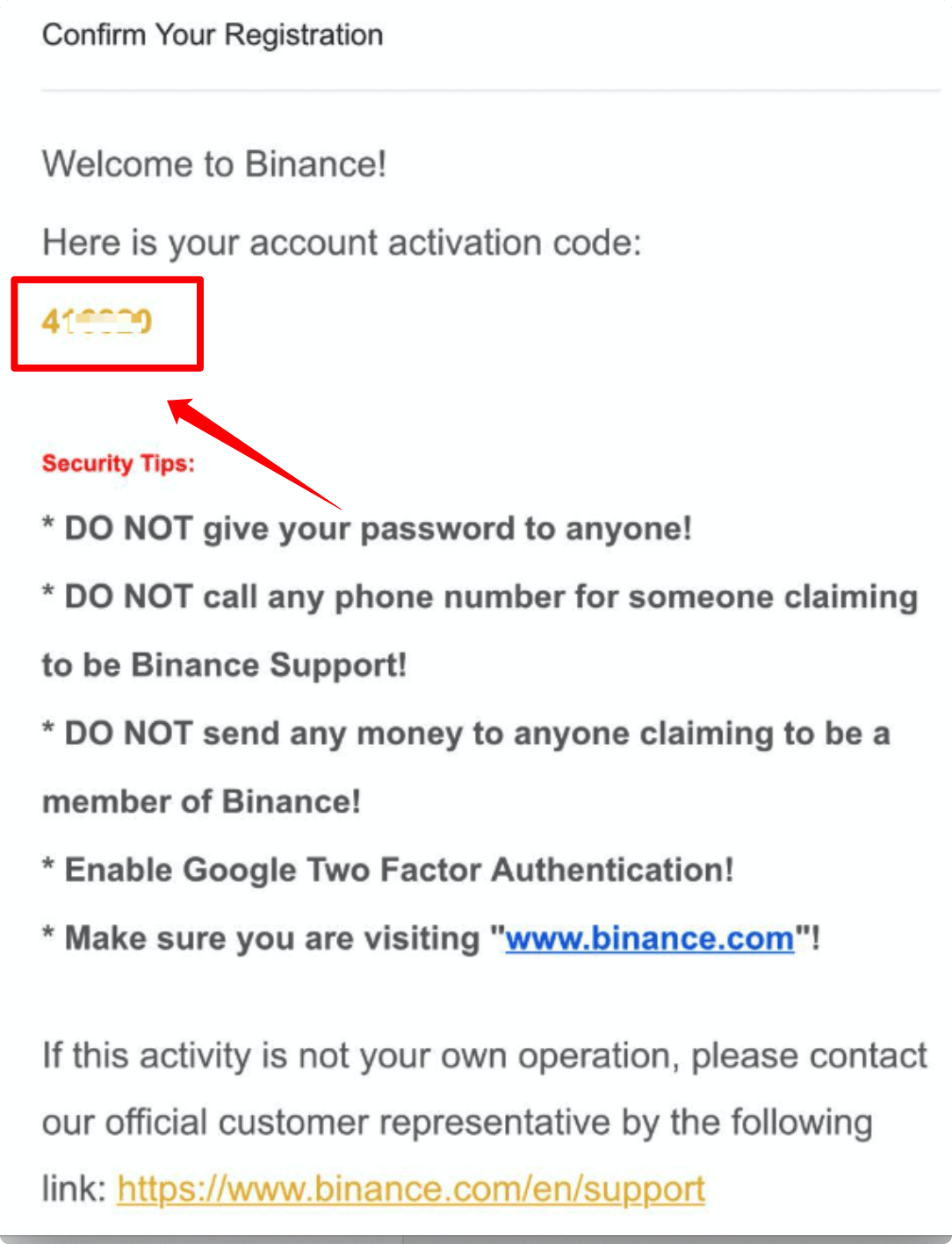
5. After entering the verification code, the following page will appear to show that you have successfully registered.

Note:
For your own account security, make sure to enable two-factor authentication (2FA) after your first login. Both Google 2FA and SMS 2FA are available.

Binance Referral Program Guide
Binance
2017-10-27 10:17

In this guide, you will learn how to create, setup, and manage your Binance “kickback” referral links and dashboard.
If you prefer to watch rather than read, we have a 1-minute video guide. Click here to watch it.
4. How to use the Binance Referral Program
1. Log into your Binance account.
2. Go to the user menu at the top right corner and click [Referral].

3. If you don’t have a link, click on [Generate your link].

4. The default referral rate is 20%, meaning that you get 20% of the fees paid by the friends you refer. However, you can choose to share 0%, 5%, 10%, 15% or 20% of the rewards with your friends.

Accounts with a daily average BNB balance of 500 BNB or more will have their base referral rate increased to 40%. These accounts can choose to share 5%, 10%, 15% or 20% with the friends they invite.
5. In this example, we chose to share 5%. When you click [Generate your link], you will see all the details on the top of the Referral page.

6. Now you are ready to invite friends to register and trade on Binance.
7. Click [Invite Now] to start inviting. You can choose different image sizes to download and share.

8. You can invite your friends using the referral link, the referral ID, or by sharing your QR Code.
9. Once invitees successfully register at Binance and start trading, referral commissions (both those received by inviters and those shared with their invited friends) are calculated in real-time and transferred to the respective Binance accounts every hour.
10. You can check the details of your referrals by navigating through the sections of the Referral page. You can quickly access them using the top menu.

Notes
- Binance Futures also has a referral program. You can find more details about it here.
- Referral links and referral codes generated in the spot account only apply to spot markets, and do not apply to futures markets.
- Binance reserves the right to adjust the rules of the referral program at any time.
5. How to Complete Identity Verification
Visit the Binance website and Login to your account, then click [User Center]-[Identification].

In the Identity Verification area, click [Verify].

After choosing the nationality, click [Start].
*Please ensure that all the information entered is consistent with your ID documents. You won’t be able to change it once confirmed.

Next, enter your personal information, then click [Continue].

After finishing the Basic Verification, click [Go to Advanced Verification] to continue.

Next, you will need to upload pictures of your ID documents. Please choose a valid ID type, according to the country your documents were issued. For most users, choose a passport, ID card, or driver’s license.
*After choosing an ID file, there will be two ways to verify your ID verification:
- Take pictures
- Upload files
For example, if you are using an ID card, you have to take photos of the front page and back page of your ID card. You can do it with your webcam or upload the document picture from your computer.

After uploading the document photos, the system will ask to take a new photo to verify. Click the picture area to take the picture, then click [Submit & Continue]

After clicking, the system will ask you to finish facial verification. Click [Begin Verification] to finish facial verification on the computer.
Alternatively, you can move your mouse to [Use mobile phone] to get the QR code. Scan the QR code via your Binance app to finish the facial verification.

After completing the process, please wait with patience. We will do our best to review your data in a timely manner. Once your application has been verified, we will send you an email notification.
- Please be sure to complete the basic info and photo verification process within 15 minutes, and do not refresh the browser during the process.
- You may attempt to complete the Identity Verification process up to 10 times per day. If your application has been denied 10 times within 24 hours, you will need to wait 24 hours to try again.
6. How to Buy Cryptocurrency on Binance P2P (web)?
You can now buy cryptocurrencies using multiple fiat currencies with 0 transaction fees on Binance P2P!
See a guide below to buy crypto on Binance P2P, and start your trade.
Guide Video
Step 1:
Go to the Binance P2P page, and
- If you already have a Binance account, click “Log In” and go to Step 4
- If you do not have a Binance account yet, click “Register”

Step 2:
Enter your email on the registration page and set your login password. Read and check the Binance Terms and click “Register”.

Step 3:
Complete Level 2 identity verification, enable SMS Verification, and then set your preferred payment method.


Step 4:
Select (1) “Buy Crypto” then click (2) “P2P Trading” on the top navigation.

Step 5:
Click (1) “Buy” and select the currency you want to buy (BTC is shown as an example). Filter the price and the (2) “Payment” in the drop-down, select an ad, then click (3) “Buy”.

Step 6:
- Enter the amount (in your fiat currency) or quantity (in crypto) you want to buy and click (2) “Buy”.

Step 7:
Confirm the payment method and amount (total price) on the Order Details page.
Complete the fiat transaction within the payment time limit. Then click “Transferred, next” and “Confirm”.


Note: You need to transfer the payment directly to the seller through bank transfer, Alipay, WeChat, or another third-party payment platform based on the seller’s payment information provided. If you have already transferred payment to the seller, you must not click “Cancel” unless you have already received a refund from the seller in your payment account. If you do not make an actual payment, please do not click “Confirm” to confirm the payment. This is not permitted according to the rules of the transaction. If you encounter any issues during the transaction, you can contact the seller using the chat window.
Step 8:
Once the seller has released the cryptocurrency, the transaction is completed. You can click (2) "Transfer to Spot Wallet” to transfer the digital assets to your Spot Wallet.
You can also click (1) “Check my account” above the button to view the digital asset you just bought.

Note:If you do not receive the cryptocurrency 15 minutes after clicking "Transferred, next”, you can click “Appeal” and Customer Service will assist you in processing the order.



7. How to Trade Spot on Binance Website
Video Tutorial:Click this video to learn how to spot trade on Binance
Visit our Binance website (www.binance.com), click on [Log in] at the top right of the page to log into your Binance account.

Then click on any cryptocurrency on the home page, and go directly to the corresponding spot trading page.

Here is the trading page interface.

- Binance Announcements
- Trading volume of trading pair in 24 hours
- Sell order book
- Buy order book
- Candlestick chart and Market Depth
- Trading Type: Spot/Cross Margin/Isolated Margin
- Type of order: Limit/Market/Stop-limit/OCO(One-Cancels-the-Other)
- Buy Cryptocurrency
- Sell Cryptocurrency
- Market and Trading pairs.
- Your latest completed transaction
- Market Activities: large fluctuation/activities in market trading
- Open orders
- Your 24h order history
- Binance customer service
Let’s take an example to buy BNB. On the top of the Binance home page, click on the [Trade] option and select [Classic] or [Advanced]. Go to the buying section to buy BNB and fill in the price and the amount for your order, then click on [Buy BNB] to complete the transaction.
You can follow the same steps to sell BNB.

- The default order type is called a limit order. But if traders want to place an order as soon as possible, they may switch to [Market] Order. By choosing a market order, traders could make a transaction instantly at the current market price.
- If the market price of BNB/BTC is at 0.002, but you want to buy at a specific price, for example, 0.001, then you can place a [limit] order. When the market price reaches your set price, your placed order will be executed.
- The percentage shown below the BNB Amount box refers to the amount of BTC you wish to use to buy BNB.Put the amount and buy crypto.
I hope this post will help you. If you liked this, please consider sharing it with others. Thank you!
☞ Register Account on Binance Exchange NOW
🔗 Other Useful Links 🔗
► How to Create and Use Binance Exchange Referral Program
► What is Metamask wallet | How to Create a wallet and Use
► What is Trust Wallet | How to Create a wallet and Use
► What is Uniswap | Beginner’s Guide on How to Use Uniswap
► What is Pancakeswap | Beginner’s Guide on How to Use Pancakeswap
#bitcoin #cryptocurrency #binance