Flutter UI Widgets with Simplified API Compared to Native Widgets
im
Flutter UI widgets with simplified API compared to Flutter's native widgets
Features
- ImButton
Getting started
Installation
flutter pub add im
Or add to your pubspec.yaml:
dependencies:
im: <last_version>
Usage
Checkout example/lib/main.dart for complete example.
License
Use this package as a library
Depend on it
Run this command:
With Flutter:
$ flutter pub add imThis will add a line like this to your package's pubspec.yaml (and run an implicit flutter pub get):
dependencies:
im: ^0.0.2Alternatively, your editor might support flutter pub get. Check the docs for your editor to learn more.
Import it
Now in your Dart code, you can use:
import 'package:im/im.dart'; example/lib/main.dart
import 'package:flutter/material.dart';
import 'package:im/im.dart';
import 'package:intl/locale.dart';
import 'localization_generator.dart';
void main() {
runApp(const MyApp());
}
class MyApp extends StatelessWidget {
const MyApp({super.key});
// This widget is the root of your application.
@override
Widget build(BuildContext context) {
return MaterialApp(
// localizationsDelegates: AppLocalizations.localizationsDelegates,
// supportedLocales: AppLocalizations.supportedLocales,
theme: ThemeData(
colorScheme: ColorScheme.fromSeed(seedColor: Colors.deepPurple),
useMaterial3: true,
extensions: const [
ImTheme(buttonLoaderPadding: EdgeInsets.all(6)),
],
),
title: 'Flutter Demo',
home: const MyHomePage(title: 'Flutter Demo Home Page'),
);
}
}
class MyHomePage extends StatefulWidget {
const MyHomePage({super.key, required this.title});
// This widget is the home page of your application. It is stateful, meaning
// that it has a State object (defined below) that contains fields that affect
// how it looks.
// This class is the configuration for the state. It holds the values (in this
// case the title) provided by the parent (in this case the App widget) and
// used by the build method of the State. Fields in a Widget subclass are
// always marked "final".
final String title;
@override
State<MyHomePage> createState() => _MyHomePageState();
}
class _MyHomePageState extends State<MyHomePage> {
int _counter = 0;
@override
void initState() {
// final Parser parser = Parser(
// '1',
// 'some_filename.json',
// '{count, plural, one {have one} few {have # unread messages} other {have # unread messages}}',
// );
// final node = parser.parse();
LocalizationGenerator({
Locale.parse('en'): {
'@@locale': 'en',
'message': '''Bob and Charlie {
count,
plural,
=0 {have no messages}
one {have one}
few {have # unread messages}
=7 {have seven}
other {have # unread messages}
} for {name}''',
}
});
super.initState();
}
void _incrementCounter() {
setState(() {
// This call to setState tells the Flutter framework that something has
// changed in this State, which causes it to rerun the build method below
// so that the display can reflect the updated values. If we changed
// _counter without calling setState(), then the build method would not be
// called again, and so nothing would appear to happen.
_counter++;
});
}
@override
Widget build(BuildContext context) {
// This method is rerun every time setState is called, for instance as done
// by the _incrementCounter method above.
//
// The Flutter framework has been optimized to make rerunning build methods
// fast, so that you can just rebuild anything that needs updating rather
// than having to individually change instances of widgets.
return Scaffold(
appBar: AppBar(
// TRY THIS: Try changing the color here to a specific color (to
// Colors.amber, perhaps?) and trigger a hot reload to see the AppBar
// change color while the other colors stay the same.
backgroundColor: Theme.of(context).colorScheme.inversePrimary,
// Here we take the value from the MyHomePage object that was created by
// the App.build method, and use it to set our appbar title.
title: Text(widget.title),
),
body: Container(
// color: Colors.black87,
child: Center(
// Center is a layout widget. It takes a single child and positions it
// in the middle of the parent.
child: Column(
// Column is also a layout widget. It takes a list of children and
// arranges them vertically. By default, it sizes itself to fit its
// children horizontally, and tries to be as tall as its parent.
//
// Column has various properties to control how it sizes itself and
// how it positions its children. Here we use mainAxisAlignment to
// center the children vertically; the main axis here is the vertical
// axis because Columns are vertical (the cross axis would be
// horizontal).
//
// TRY THIS: Invoke "debug painting" (choose the "Toggle Debug Paint"
// action in the IDE, or press "p" in the console), to see the
// wireframe for each widget.
mainAxisAlignment: MainAxisAlignment.center,
children: <Widget>[
const Text(
'You have pushed the button this many times:',
),
Text(
'$_counter',
style: Theme.of(context).textTheme.headlineMedium,
),
// ImElevatedButton(
// onPressed: _incrementCounter,
// child: const Icon(Icons.add),
// ),
// ImElevatedButton.loading(
// onPressed: _incrementCounter,
// child: const Icon(Icons.add),
// ).primary(),
// ImElevatedButton(
// onPressed: _incrementCounter,
// child: const Icon(Icons.add),
// ).primary(),
// ImElevatedButton(
// onPressed: _incrementCounter,
// child: const Icon(Icons.add),
// ).secondary(),
const SizedBox(height: 10),
ImButton(
onPressed: _incrementCounter,
child: const Icon(Icons.add),
),
ImButton.loading(
onPressed: _incrementCounter,
child: const Icon(Icons.add),
).primary(),
ImButton(
onPressed: _incrementCounter,
child: const Icon(Icons.add),
).primary(),
ImButton(
onPressed: _incrementCounter,
child: const Icon(Icons.add),
).secondary(),
ImButton(
onPressed: _incrementCounter,
child: const Icon(Icons.add),
).error(),
],
),
),
),
);
}
} Download details:
Author:
Source: https://pub.dev/packages/im
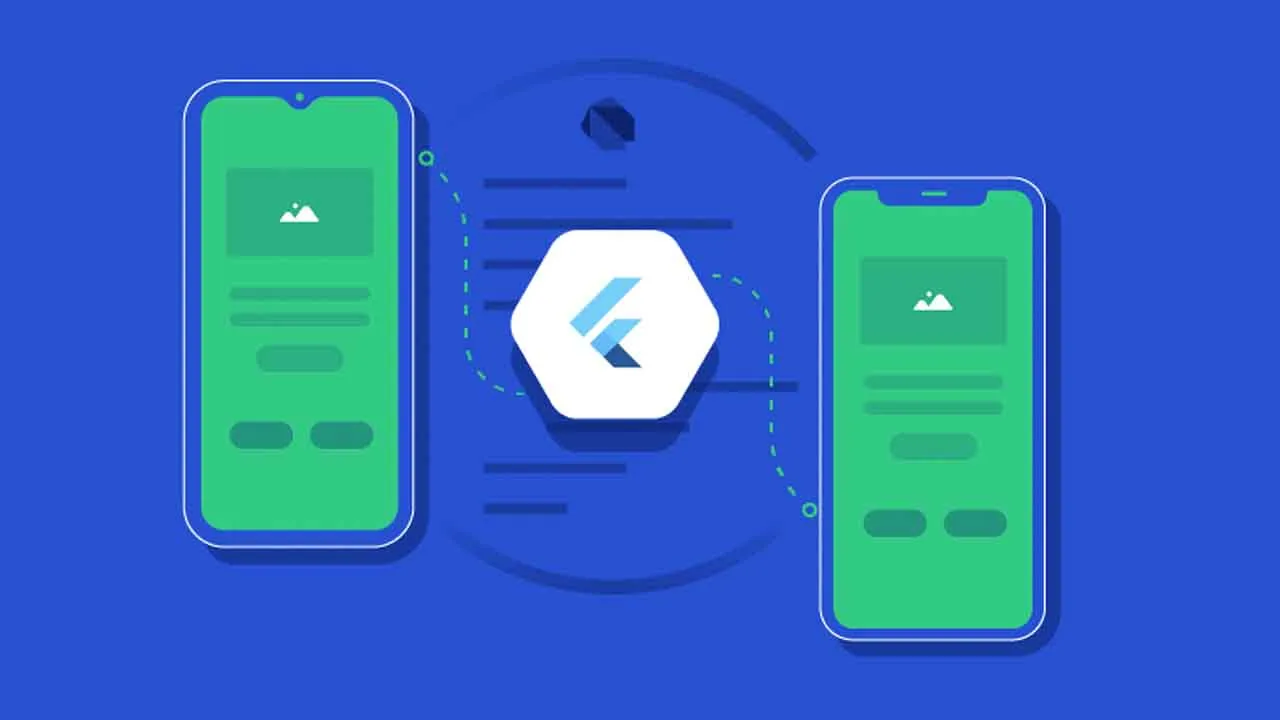
1.05 GEEK