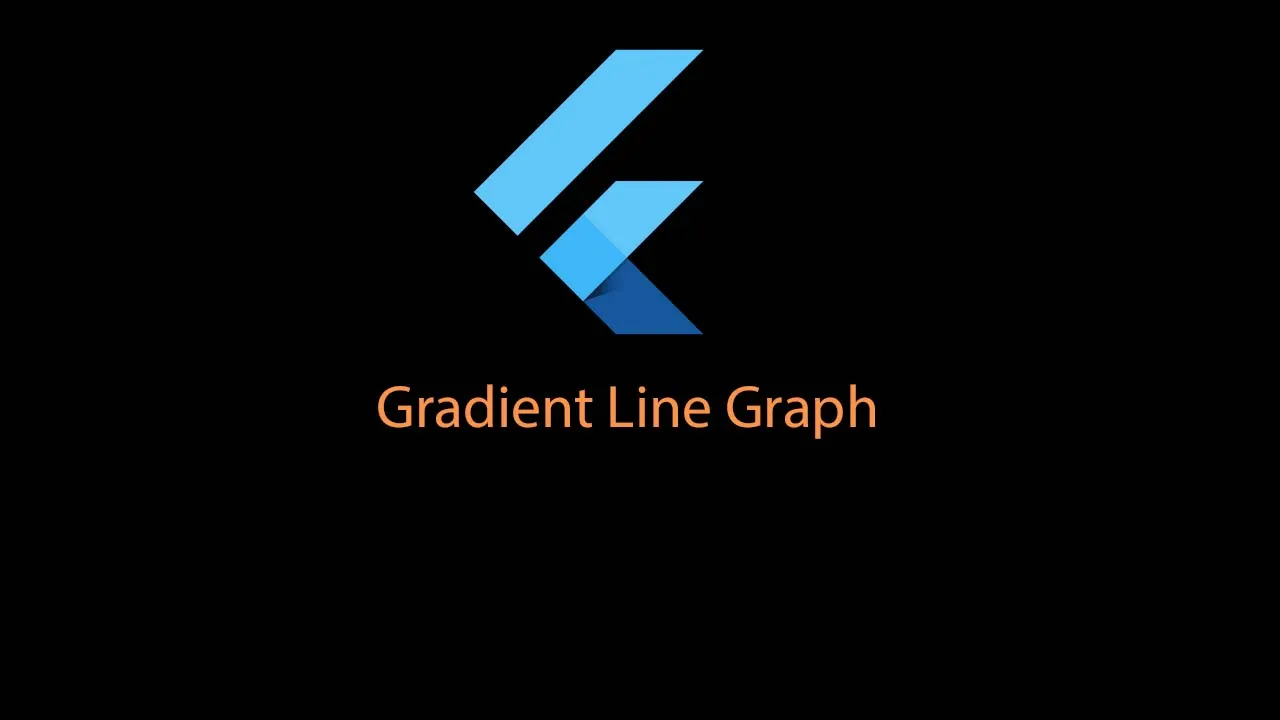GradientLineGraphWidget is a simple and customizable animated connecting button widget GradientLineGraphWidget
The source code is 100% Dart.
Motivation
I need some animated graph in my Flutter application.
Getting started
Installing
Add this to your package's pubspec.yaml file:
This library is posted in pub.dev
pubspec.yaml
dependencies:
gradient_line_graph: ^1.0.0
Usage
After Importing this library, you can directly use this view in your Widget tree
import 'package:gradient_line_graph/gradient_line_graph.dart';
GradientLineGraphView(
min: 0,
max: 100,
value: downloadRate,
precentage: downloadProgress,
color: Color(0xFF4cbdbb).withOpacity(0.7),
duration: Duration(milliseconds: 0),
)
Customization
Depending on your view you may want to tweak the UI. For now you can these custom attributes
Screenshots


Author
Saurabh K Sharma - GIT
I am very new to open source community. All suggestion and improvement are most welcomed.
Contributors
Contributing
- Fork it (https://github.com/sorbh/gradient_line_graph/fork)
- Create your feature branch (git checkout -b feature/fooBar)
- Commit your changes (git commit -am 'Add some fooBar')
- Push to the branch (git push origin feature/fooBar)
- Create a new Pull Request
Use this package as a library
Depend on it
Run this command:
With Flutter:
$ flutter pub add gradient_line_graphThis will add a line like this to your package's pubspec.yaml (and run an implicit dart pub get):
dependencies:
gradient_line_graph: ^1.0.0
Alternatively, your editor might support flutter pub get. Check the docs for your editor to learn more.
Import it
Now in your Dart code, you can use:
import 'package:gradient_line_graph/gradient_line_graph.dart';example/lib/main.dart
import 'dart:async';
import 'dart:math';
import 'package:flutter/material.dart';
import 'package:gradient_line_graph/gradient_line_graph.dart';
void main() {
runApp(MyApp());
}
class MyApp extends StatelessWidget {
// This widget is the root of your application.
@override
Widget build(BuildContext context) {
return MaterialApp(
title: 'Flutter Demo',
theme: ThemeData(
// This is the theme of your application.
//
// Try running your application with "flutter run". You'll see the
// application has a blue toolbar. Then, without quitting the app, try
// changing the primarySwatch below to Colors.green and then invoke
// "hot reload" (press "r" in the console where you ran "flutter run",
// or simply save your changes to "hot reload" in a Flutter IDE).
// Notice that the counter didn't reset back to zero; the application
// is not restarted.
primarySwatch: Colors.blue,
),
home: MyHomePage(title: 'Flutter Demo Gradient Line Graph'),
);
}
}
class MyHomePage extends StatefulWidget {
MyHomePage({Key? key, required this.title}) : super(key: key);
// This widget is the home page of your application. It is stateful, meaning
// that it has a State object (defined below) that contains fields that affect
// how it looks.
// This class is the configuration for the state. It holds the values (in this
// case the title) provided by the parent (in this case the App widget) and
// used by the build method of the State. Fields in a Widget subclass are
// always marked "final".
final String title;
@override
_MyHomePageState createState() => _MyHomePageState();
}
class _MyHomePageState extends State<MyHomePage> {
double downloadRate = 0;
double downloadProgress = 0;
@override
void initState() {
super.initState();
WidgetsBinding.instance?.addPostFrameCallback((timeStamp) {
download();
});
}
@override
Widget build(BuildContext context) {
return Scaffold(
appBar: AppBar(
title: Text(widget.title),
),
body: Center(
child: Column(
mainAxisAlignment: MainAxisAlignment.center,
children: <Widget>[
Container(
child: GradientLineGraphView(
min: 0,
max: 100,
value: downloadRate,
precentage: downloadProgress,
color: Color(0xFF4cbdbb).withOpacity(0.7),
duration: Duration(milliseconds: 0),
),
),
],
),
),
);
}
Future download() async {
setState(() {
downloadProgress = 0;
downloadRate = 40;
});
Timer.periodic(new Duration(milliseconds: 500), (timer) {
print('current downloadProgress: $downloadProgress');
print('current downloadRate: $downloadRate');
if (downloadProgress >= 99) {
timer.cancel();
}
var generated = generateRandom(30, 80).toDouble();
goToDownloadValue(generated);
});
}
void goToDownloadValue(value) {
var valueToAdd = (value - downloadRate) / 10;
var counter = 0;
Timer.periodic(Duration(milliseconds: 50), (timer) {
if (counter == 9 || downloadRate == value) {
timer.cancel();
}
counter++;
setState(() {
downloadRate += valueToAdd;
downloadProgress += 0.5;
});
});
}
int generateRandom(int min, int max) {
var rn = new Random();
return min + rn.nextInt(max - min);
}
}