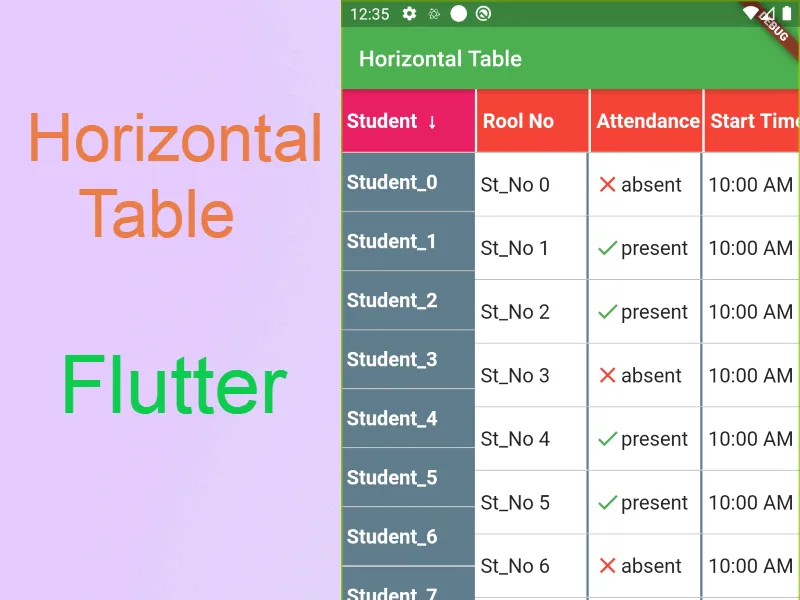A Horizontal Data Table with A Fixed Column on Left Handside in Flutter
horizontal_data_table
A Flutter Widget that create a horizontal table with fixed first column.
Installation
The following is the guide for installation with different dart sdk and flutter version.
| minium dart sdk | flutter version (stable) | package version |
|---|---|---|
| <2.12.0 | <2.0.1 | 2.5.1 |
| <2.12.0 | =2.0.1 | 2.5.2 |
| >=2.12.0 (enabled null-safety) | >=2.0.1 && <3.0.0 | 3.6.2+1 |
| >=2.12.0 | >=3.0.0 && <3.3.0 | 4.1.1+3 |
| >=2.12.0 && < 2.18.0 | >=3.3.0 && <3.7.0 | 4.1.4 |
| >=2.18.0 && <2.19.0 | >=3.7.0 | 4.2.0 |
| >=2.19.0 | >=3.7.0 | latest |
Run this command to install latest:
flutter pub add horizontal_data_tableBreaking Change Upgrading to 4.xx
- horizontalScrollController and verticalScrollController is removed. Please use onScrollControllerReady to get the returned ScrollController.
onScrollControllerReady: (vertical, horizontal) {
_verticalScrollController = vertical;
_horizontalScrollController = horizontal;
},Usage
This shows Widget's full customizations:
HorizontalDataTable(
{
required double leftHandSideColumnWidth,
required double rightHandSideColumnWidth,
this.tableHeight,
this.isFixedHeader = false,
this.headerWidgets,
this.isFixedFooter = false,
this.footerWidgets,
IndexedWidgetBuilder? leftSideItemBuilder,
IndexedWidgetBuilder? rightSideItemBuilder,
this.itemCount = 0,
List<Widget>? leftSideChildren,
List<Widget>? rightSideChildren,
this.rowSeparatorWidget = const Divider(
color: Colors.transparent,
height: 0.0,
thickness: 0.0,
),
this.elevation = 3.0,
this.elevationColor = Colors.black54,
Color leftHandSideColBackgroundColor = Colors.white,
Color rightHandSideColBackgroundColor = Colors.white,
this.onScrollControllerReady,
this.verticalScrollbarStyle,
this.horizontalScrollbarStyle,
this.enablePullToRefresh = false,
this.refreshIndicatorHeight = 60.0,
this.htdRefreshController,
this.onRefresh,
this.refreshIndicator,
this.fixedSidePlaceHolderRefreshIndicator,
this.enablePullToLoadNewData = false,
this.onLoad,
this.loadIndicator,
this.fixedSidePlaceHolderLoadIndicator,
this.scrollPhysics,
this.horizontalScrollPhysics,
this.itemExtent,
}
)
/// right-to-left mode constructor
HorizontalDataTable.rtl({...same as the above})- Fixed side column(ltr: leftHandSideColumnWidth, rtl: rightHandSideColumnWidth) and horizontal scollable side maximum scrollable area width(ltr: rightHandSideColumnWidth, rtl: leftHandSideColumnWidth) are required to input.
- tableHeight is for manually set the table widget's height. The table widget height is using the smaller value of tableHeight and available height. Default is set to null, which is equal to using available height.
- isFixedHeader is to define whether use fixed top row header. If true, headerWidgets is required. Default is false.
- isFixedFooter is to define whether use fixed bottom row footer. If true, footerWidgets is required. Default is false.
- This widget allow set children in two ways, a. Directly add list of child widget (leftSideChildren and rightSideChildren) b. (Recommended) Using index builder to assign each row's widget. itemCount is required to count the number of row.
- rowSeparatorWidget is to add Divider of each Row. Default is turned off.
- elevation is the shadow between the header row and the left column when scroll start. Default set to 5.0. If want to disable the shadow, please set to 0.0.
- elevationColor is for changing shadow color. This should be useful when using dark table background.
- added leftHandSideColBackgroundColor and rightHandSideColBackgroundColor for setting the default background of the back of table. Default is set to white following the Material widget.
- added horizontalScrollController and verticalScrollController allow maunally jump to certain offset position. added onScrollControllerReady returning vertical and horizontal ScrollController for external use. Please aware that if you have enabled the pull to refresh function, the jump to action may conflict with the pull to refresh action.
- verticalScrollbarStyle and horizontalScrollbarStyle are a ScrollbarStyle class object which allows customizing isAlwaysShown, thumbColor, thickness and radius. Default is using system style scrollbar.
- enablePullToRefresh is to define whether enable the pull-to-refresh function. Default is setting to false. Detail you may reference to the Pull to Refresh/Load section.
- enablePullToLoadNewData is to define whether enable the pull-to-load function. Default is setting to false. Detail you may reference to the Pull to Refresh/Load section.
- scrollPhysics and horizontalScrollPhysics are to set scroll physics of the data table. Please aware scrollPhysics may causing conflict when enabling pull-to-refresh feature.
- itemExtent is ListView's itemExtent. To fix the child extent in order to enhance the performance.
Pull to Refresh/Load
The pull to refresh action is impletemented based on the 'pull-to-refresh' package code. Currently only part of the function is available.
HorizontalDataTable(
{
...
this.enablePullToRefresh = true,
this.refreshIndicator: const WaterDropHeader(),
this.fixedSidePlaceHolderRefreshIndicator,
this.onRefresh: _onRefresh,
this.enablePullToLoadNewData = true,
this.onLoad: _onLoad,
this.loadIndicator: const ClassicFooter(),
this.fixedSidePlaceHolderLoadIndicator,
this.htdRefreshController: _hdtRefreshController,
}
)refreshIndicator is the header widget when pull to refresh. Supported refreshIndicator:
- ClassicHeader
- WaterDropHeader
- CustomHeader
- BezierHeader
- PlaceholderHeader
fixedSidePlaceHolderRefreshIndicator is the fixed column side part refresh indicator. This aims to synchronize the action on both side. Prefer using PlaceholderHeader.
refreshIndicatorHeight is the height of the refreshIndicator. Default is set to 60.
onRefresh is the callback from the refresh action.
loadIndicator is the header widget when pull to load. Supported refreshIndicator:
- ClassicFooter
- CustomFooter
- PlaceholderFooter
fixedSidePlaceHolderLoadIndicator is the fixed column side part load indicator. This aims to synchronize the action on both side. Prefer using PlaceholderFooter.
onLoad is the callback from the load action.
htdRefreshController is the wrapper controller for returning the refresh or load result. This is the example on how to use onRefresh and htdRefreshController.
void _onRefresh() async {
//do some network call and get the response
if(isError){
//call this when it is an error case
_hdtRefreshController.refreshFailed();
}else{
//call this when it is a success case
_hdtRefreshController.refreshCompleted();
}
},
void _onLoad() async {
//do some network call and get the response
if(isError){
//call this when it is an error case
_hdtRefreshController.loadFailed();
}else if(isNoMoreData){
//call this when it is end loading data
_hdtRefreshController.loadNoData();
}else{
//call this when it is a success case
_hdtRefreshController.loadCompleted();
}
},All of this 4 params are required when enablePullToRefresh is set to true.
Example
import 'package:flutter/material.dart';
import 'package:horizontal_data_table/horizontal_data_table.dart';
import 'data/user.dart';
class SimpleTablePage extends StatefulWidget {
const SimpleTablePage({
Key? key,
required this.user,
}) : super(key: key);
final User user;
@override
State<SimpleTablePage> createState() => _SimpleTablePageState();
}
class _SimpleTablePageState extends State<SimpleTablePage> {
@override
void initState() {
widget.user.initData(3000);
super.initState();
}
@override
Widget build(BuildContext context) {
return Scaffold(
appBar: AppBar(title: const Text('Simple Table')),
body: HorizontalDataTable(
leftHandSideColumnWidth: 100,
rightHandSideColumnWidth: 600,
isFixedHeader: true,
headerWidgets: _getTitleWidget(),
isFixedFooter: true,
footerWidgets: _getTitleWidget(),
leftSideItemBuilder: _generateFirstColumnRow,
rightSideItemBuilder: _generateRightHandSideColumnRow,
itemCount: widget.user.userInfo.length,
rowSeparatorWidget: const Divider(
color: Colors.black38,
height: 1.0,
thickness: 0.0,
),
leftHandSideColBackgroundColor: const Color(0xFFFFFFFF),
rightHandSideColBackgroundColor: const Color(0xFFFFFFFF),
itemExtent: 55,
),
);
}
List<Widget> _getTitleWidget() {
return [
_getTitleItemWidget('Name', 100),
_getTitleItemWidget('Status', 100),
_getTitleItemWidget('Phone', 200),
_getTitleItemWidget('Register', 100),
_getTitleItemWidget('Termination', 200),
];
}
Widget _getTitleItemWidget(String label, double width) {
return Container(
width: width,
height: 56,
padding: const EdgeInsets.fromLTRB(5, 0, 0, 0),
alignment: Alignment.centerLeft,
child: Text(label, style: const TextStyle(fontWeight: FontWeight.bold)),
);
}
Widget _generateFirstColumnRow(BuildContext context, int index) {
return Container(
width: 100,
height: 52,
padding: const EdgeInsets.fromLTRB(5, 0, 0, 0),
alignment: Alignment.centerLeft,
child: Text(widget.user.userInfo[index].name),
);
}
Widget _generateRightHandSideColumnRow(BuildContext context, int index) {
return Row(
children: <Widget>[
Container(
width: 100,
height: 52,
padding: const EdgeInsets.fromLTRB(5, 0, 0, 0),
alignment: Alignment.centerLeft,
child: Row(
children: <Widget>[
Icon(
widget.user.userInfo[index].status
? Icons.notifications_off
: Icons.notifications_active,
color: widget.user.userInfo[index].status
? Colors.red
: Colors.green),
Text(widget.user.userInfo[index].status ? 'Disabled' : 'Active')
],
),
),
Container(
width: 200,
height: 52,
padding: const EdgeInsets.fromLTRB(5, 0, 0, 0),
alignment: Alignment.centerLeft,
child: Text(widget.user.userInfo[index].phone),
),
Container(
width: 100,
height: 52,
padding: const EdgeInsets.fromLTRB(5, 0, 0, 0),
alignment: Alignment.centerLeft,
child: Text(widget.user.userInfo[index].registerDate),
),
Container(
width: 200,
height: 52,
padding: const EdgeInsets.fromLTRB(5, 0, 0, 0),
alignment: Alignment.centerLeft,
child: Text(widget.user.userInfo[index].terminationDate),
),
],
);
}
}Use this package as a library
Depend on it
Run this command:
With Flutter:
$ flutter pub add horizontal_data_tableThis will add a line like this to your package's pubspec.yaml (and run an implicit flutter pub get):
dependencies:
horizontal_data_table: ^4.3.1Alternatively, your editor might support flutter pub get. Check the docs for your editor to learn more.
Import it
Now in your Dart code, you can use:
import 'package:horizontal_data_table/horizontal_data_table.dart';import 'dart:io';
import 'package:example/data/user.dart';
import 'package:example/simple_rtl_table.dart';
import 'package:example/simple_table.dart';
import 'package:example/simple_table_keepalive_image.dart';
import 'package:example/simple_table_refresh_load.dart';
import 'package:example/simple_table_refresh_load_desktop.dart';
import 'package:example/simple_table_scroll_style.dart';
import 'package:example/simple_table_sort.dart';
import 'package:example/title_reorder_table.dart';
import 'package:flutter/foundation.dart';
import 'package:flutter/material.dart';
void main() => runApp(const MyApp());
class MyApp extends StatelessWidget {
const MyApp({Key? key}) : super(key: key);
// This widget is the root of your application.
@override
Widget build(BuildContext context) {
return MaterialApp(
title: 'Flutter Demo',
theme: ThemeData(
primarySwatch: Colors.blue,
),
home: const MyHomePage(title: 'Flutter Demo Home Page'),
);
}
}
class MyHomePage extends StatefulWidget {
const MyHomePage({Key? key, required this.title}) : super(key: key);
final String title;
@override
State<MyHomePage> createState() => _MyHomePageState();
}
class _MyHomePageState extends State<MyHomePage> {
final User _user = User();
@override
void initState() {
_user.initData(100);
super.initState();
}
bool get isDesktopOrWeb {
if (kIsWeb) {
return true;
}
return Platform.isLinux || Platform.isMacOS || Platform.isWindows;
}
@override
Widget build(BuildContext context) {
return Scaffold(
appBar: AppBar(
title: Text(widget.title),
),
body: Center(
child: Column(
children: [
_getRouteButton(
'Simple Table',
SimpleTablePage(
user: _user,
),
),
_getRouteButton(
'RTL Table',
SimpleTableRTLPage(
user: _user,
),
),
_getRouteButton(
'Reorderable Header/Footer Table',
TitleReorderTablePage(
user: _user,
),
),
_getRouteButton(
'Pull-to-refresh Table',
isDesktopOrWeb
? SimpleTableDesktopRefreshLoadPage(
user: _user,
)
: SimpleTableRefreshLoadPage(
user: _user,
),
),
_getRouteButton(
'Customize Scroll Related Table',
SimpleTableScrollStylePage(
user: _user,
),
),
_getRouteButton(
'Sortable Table',
SimpleTableSortPage(
user: _user,
),
),
_getRouteButton(
'Keep Alive Image Table',
SimpleTableKeepAliveImagePage(
user: _user,
),
),
],
),
),
);
}
Widget _getRouteButton(String label, Widget page) {
return Padding(
padding: const EdgeInsets.all(4.0),
child: ElevatedButton(
onPressed: () {
Navigator.push(
context,
MaterialPageRoute(
builder: (context) {
return page;
},
),
);
},
child: Text(
label,
),
),
);
}
}Download details:
Author: MayLau-CbL
Source: https://github.com/MayLau-CbL/flutter_horizontal_data_table