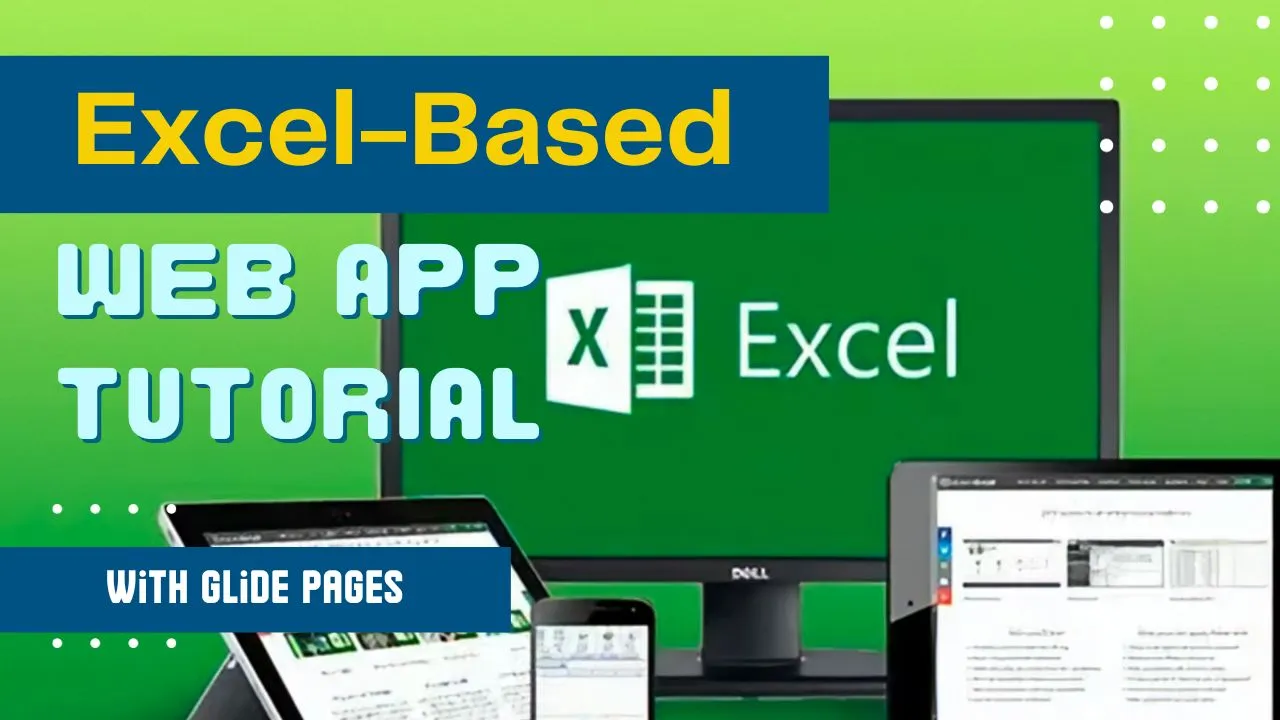Excel-Based Web App Tutorial with Glide Pages
Microsoft Excel is the spreadsheet management software for individuals and businesses, with tools to help you organize and store vast amounts of data for any kind of use case.
But, Excel spreadsheets have limitations — which you may have noticed if yours is one of the millions of teams that finds itself often working with multiple versions of the same document, leading to data errors and wasted time.
Today, there’s a more modern approach to data management, and it’s just as easy to build as putting together an Excel sheet.
Keep reading to learn more.
Why Should You Turn Your Excel Spreadsheet into an App?
The transformation of an Excel spreadsheet into a web application can be a game-changer for many businesses, large and small. Here are a few reasons why:
1. Accessibility: By turning your spreadsheet into an app, you can access your data from any device, anytime, anywhere, instead of being tied to the device where your Excel file is stored.
2. Collaboration: An app allows multiple users to view and modify data in real time, enhancing collaboration within your team. You can control the level of access for each user, making sure everyone only sees what they need to.
3. User-Friendly Interface: An Excel spreadsheet can be overwhelming for non-tech-savvy users. However, a well-designed app can present the same data in a more intuitive and user-friendly way.
4. Automation: When transformed into an app, your spreadsheet can benefit from additional features like automated notifications, reminders, and updates. This will save you time and ensure your data is always up-to-date.
5. Scalability: As your business grows, so too can your app. It's much easier and more efficient to manage large amounts of data within an app than in a spreadsheet.
What Kind of Apps Can You Create from a Spreadsheet?
The possibilities are vast when it comes to transforming spreadsheets into apps. Here are a few examples of the types of apps you can create using Glide Pages:
1. Project Management Apps: You can convert your project tracking spreadsheets into an app where tasks, deadlines, and progress can be updated in real-time.
2. Inventory Management Apps: An inventory tracking spreadsheet can be turned into an app, simplifying stock monitoring and enabling real-time updates.
3. Budgeting and Finance Apps: If you're managing budgets or financial forecasts on Excel, you can create a finance app that allows you to track expenses, income, and financial forecasts.
4. Sales Tracking Apps: Convert your sales tracking spreadsheet into an app to track sales progress, customer interactions, and targets in real-time.
5. Event Planning Apps: If you're planning an event, you can transform your event planning spreadsheet into an app where you can manage attendees, venues, and schedules.
In summary, any process or data management task you're currently handling through a spreadsheet can be turned into an efficient and user-friendly app with Glide Pages. This not only simplifies your workflow but also elevates the overall user experience for you and your team.
The Downsides of Excel Sheets
While Excel spreadsheets may work very well for personal use, teams often struggle to navigate and maintain them because of their archaic structure. There’s also no real form of version control with Microsoft Excel, meaning that one spreadsheet quickly turns into a bunch of different versions created by multiple people across your organization.
When it comes to collaborating with team members, there’s really no beating a web app in terms of functionality. Web apps are easy to access from a majority of different devices — all you need is a stable internet connection. They’re also way more legible and interactive for end users. Any changes you make are also updated globally, so you can rest easy knowing that you’ve always got the latest version of your data.
Sadly, building a web application from scratch requires some serious coding and design skills. Not every business owner has the time and energy to invest in learning an entirely new skill set, and hiring developers to do it for you can be ridiculously expensive (up to $72,000 USD).
Thankfully, there’s a better way to build web apps that requires zero coding skills. No-code app builders use automation to handle all the coding and design for you, so it’s just a matter of plugging in your existing spreadsheet and watching it turn into a launch-ready app in minutes.
Introducing: Glide Pages
Glide is a no-code app builder that lets you turn your spreadsheets into highly functional apps for work. Powered by an active community of developers and designers, Glide offers a massive collection of resources, assets, and templates to build powerful apps for web and mobile.
You can build your app from scratch using a spreadsheet and drag-and-drop, or you can choose from among our carefully curated collection of community templates to give you a head start. Each template can be customized on a granular level to meet your exact needs.
Glide Pages, launched in 2021, is our brand new no-code tool built from the ground up for web-based app development. It lets you build everything from landing pages to admin portals without having to learn any programming languages like HTML, CSS, or Javascript. The best part is that the apps you build with Pages work great on every device — including phones, tablets, laptops, and desktops.
Today, we’re going to cover everything you need to know to build your own Excel-based web app with Glide Pages.
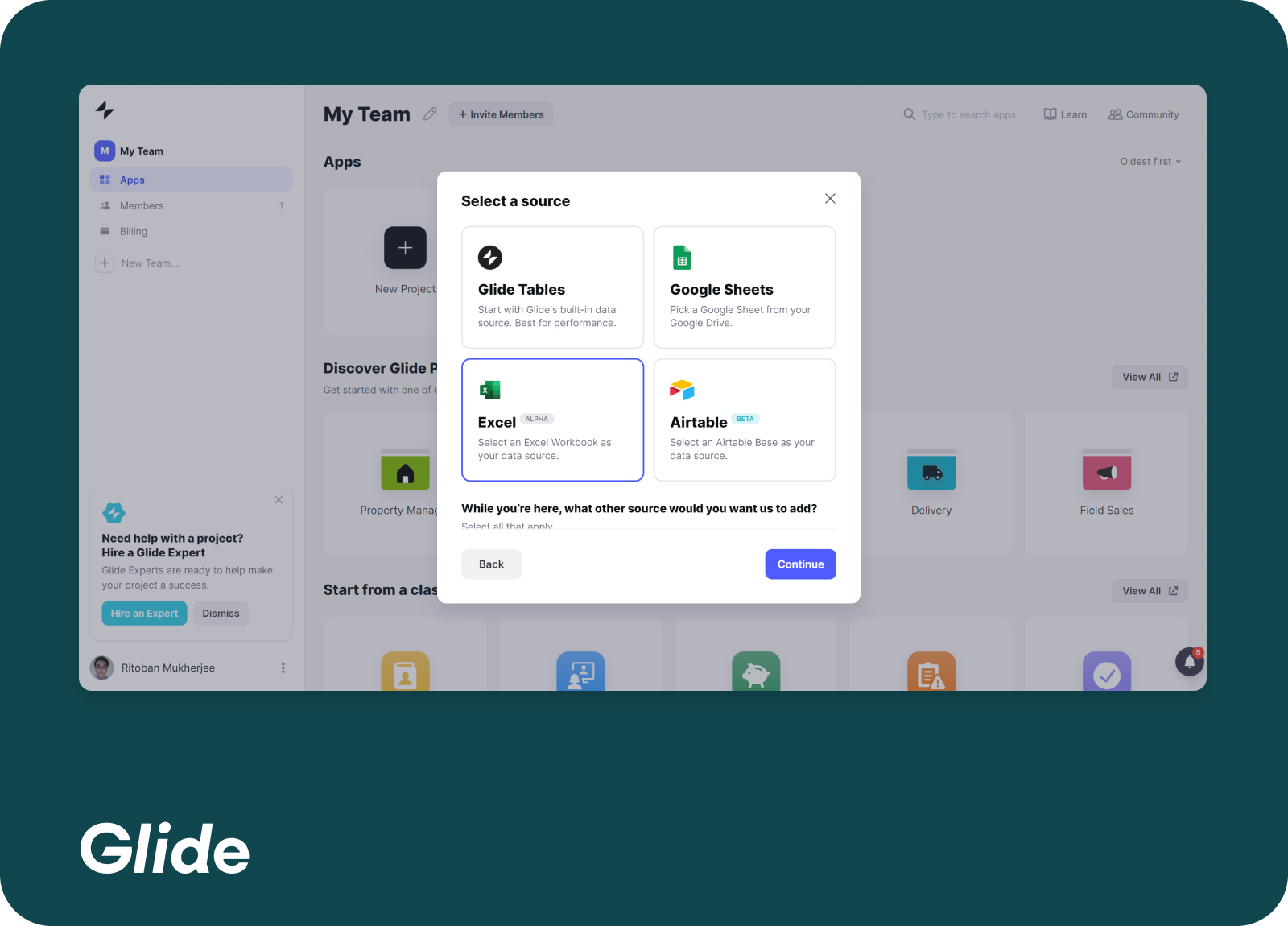
How to Use Glide to Create Your Excel-Based Web App
Unlike many other low and no-code app builders on the market, with Glide, you really can be up and running in minutes. All you need is a spreadsheet with some existing data on it and you’re ready to begin!
Step 1: Import Your Spreadsheet
Let’s start by correctly organizing your spreadsheet to make it easier for the app builder to read. Check out our step-by-step guide on organizing your spreadsheet for details on how to properly format your spreadsheet.
Then, sign up for an account with Glide if you haven’t already.
Inside your Glide dashboard, click on “New Project” and choose the “Glide Pages” option to start creating your web app with Glide. Up next, you’ll be prompted to choose a starting template for your app. Once you’re done, click on “Continue”.
Now is the time to plug in your Excel file so that Glide Pages can import all the data before turning it into a web app. At the moment, Glide Pages doesn’t support importing offline files in .csv or .xlsx format. So, follow the on-screen prompts to log into your Microsoft account and import an existing Excel workbook directly from your cloud storage. Choose the spreadsheet you want to import and click on “Create Page”.
Step 2: Design Your Web App
Now comes the fun part! Glide Pages lets you choose from four starter templates when you create your new app: Directory, Portal, Form, and Blank. You can also choose from a bigger collection of page templates by heading to the Glide dashboard. From there, you can customize your app on a granular level with loads of components and custom design assets.
The app builder lets you easily switch from Data view to Editor view to Customize view. You can also preview your app across different screen sizes, such as desktop, mobile, and tablet.
Data view lets you make changes directly to your source data using Glide Tables. Any changes you make here are automatically synced to your Excel spreadsheet. You can edit existing information, add new columns and rows, as well as create new tables for the app.
The Editor is the drag-and-drop interface that lets you add new pages and components to your web page or app. Every app is made of at least one Collection page and multiple Details pages. You can customize each of them by choosing from an extensive collection of pre-built components ranging from hero sections to image blocks to contact forms. You can also customize each component with a number of built-in options.
Finally, Customize view lets you access useful settings that control your app’s overall appearance, change your privacy settings, and add powerful third-party integrations. You can add your own custom branding by choosing a logo, a background, and an accent color for your web app. You can also connect a variety of third-party integrations through Zapier to enhance your app even further.
Step 3: Publish and Share
Once you’ve finished building your app, it’s time to hit “Publish”. Glide Pages offers a free plan that lets you publish your app to a .glide.io subdomain, whereas all paid plans come with a free custom domain. The app is hosted on Glide’s servers, so you don’t have to spend a fortune on self-hosting your web app either.
Pages comes with loads of options to share your app and control user access after publishing. Users can access your web app by scanning a QR code, getting a text message, or just copy/pasting the app link.
You can also restrict access to your published app so that not everyone can make changes to its data source. Under the Customize tab, you can adjust your privacy settings to choose who can sign in to your app and whether a sign-in is required to access your app at all. You can also let users sign in using their Google accounts.
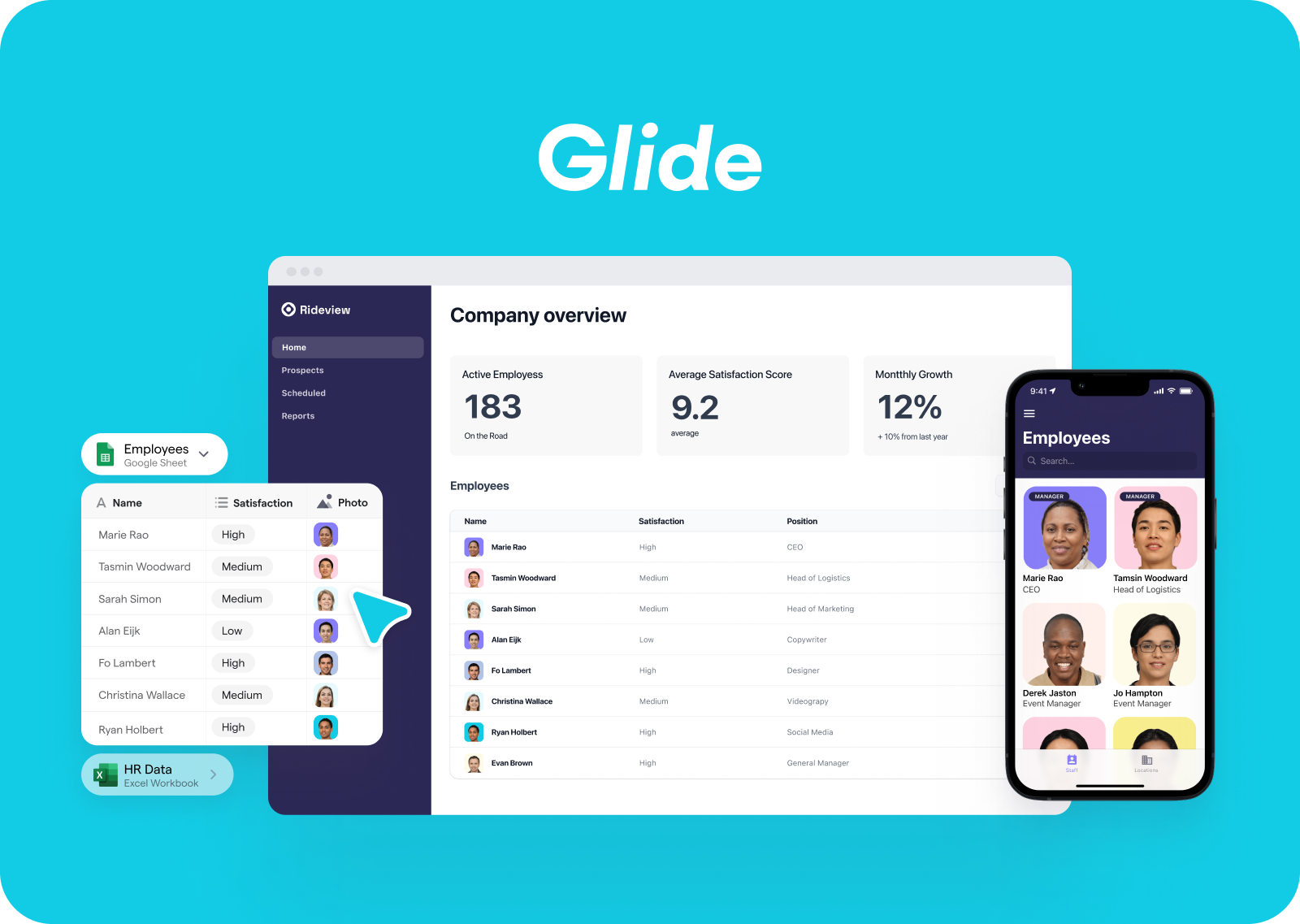
Convert Excel Spreadsheets Into Web Apps Today With Glide
Ready to take control of your workflow with powerful web apps for work? Glide Pages lets you convert your Excel worksheets into fully-functioning web pages within as little as 15 minutes.
With Glide, you can create web-based portals, dashboards, and directories for a variety of work-related use cases — all without writing a single line of code. If you’re a startup founder or the owner of an SMB, there’s really no better way to build custom apps without learning an entirely new skill or burning a hole through your pocket.
But that’s not all. Our in-depth documentation and community-made assets let you get started quickly even if you don’t have any experience with no-code app builders. As long as you have a spreadsheet with some data on it, or know how to work with a spreadsheet management tool like Google Sheets or Microsoft Excel, you’ll have no problem using Glide Pages.
- This blog post was originally published at: https://www.glideapps.com/