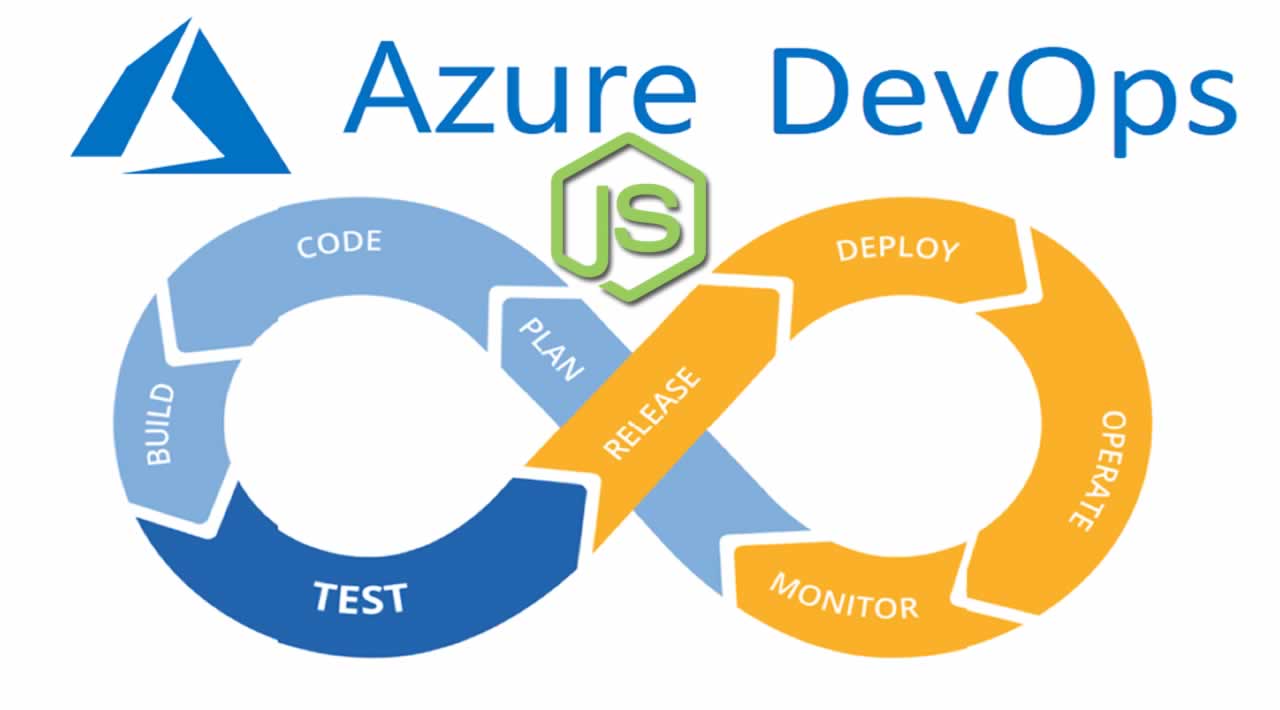In this tutorial, we look at how to get a Node.js app up and running and then deploy it to an instance of Azure DevOps.
This post is as an introduction to Azure DevOps. If you’re new to this topic, check out a helpful DZone article here.
We’ll use an azure-pipelines.yml file at the root of the repository. Get this file to build the Node.js application using CI (Continuous Integration) Build.
Follow the instructions in Create your build pipeline to create a build pipeline for your node application.
Steps:
- The agent pool needs to be selected on Microsoft-hosted agents. This is the VM where the build runs. If the hosted agent is not working, use the self-hosted agent machine as a host.
pool:
name: Hosted Ubuntu 1604
demands: npm
- The agent pool needs to be selected on Microsoft-hosted agents. This is the VM where the build runs. If the hosted agent is not working, use the self-hosted agent machine as a host.
steps:
- task: whitesource.whitesource.task-hash-collector.WhiteSource@18
displayName: 'WhiteSource '
inputs:
cwd: 'cctitan-ui-code'
extensions: '.json .js .ts .css .html'
productName: UIcode
WhiteSourceService: 'cc-titan'
enabled: false
- The agent pool needs to be selected on Microsoft-hosted agents. This is the VM where the build runs. If the hosted agent is not working, use the self-hosted agent machine as a host.
- task: NodeTool@0
displayName: 'Use Node 8.x'
inputs:
versionSpec: 8.x
- The agent pool needs to be selected on Microsoft-hosted agents. This is the VM where the build runs. If the hosted agent is not working, use the self-hosted agent machine as a host.
task: Npm@1
displayName: 'npm install'
inputs:
workingDir: 'cctitan-ui-code'
- The agent pool needs to be selected on Microsoft-hosted agents. This is the VM where the build runs. If the hosted agent is not working, use the self-hosted agent machine as a host.
- task: Npm@1
displayName: 'install angular cli@latest'
inputs:
command: custom
workingDir: 'cctitan-ui-code'
verbose: false
customCommand: 'install -g @angular/cli@latest '
- The agent pool needs to be selected on Microsoft-hosted agents. This is the VM where the build runs. If the hosted agent is not working, use the self-hosted agent machine as a host.
- bash: |
ls /home/vsts/work/1/s
cd cctitan-ui-code
ls
ng --version
ls
ng build
ls
- The agent pool needs to be selected on Microsoft-hosted agents. This is the VM where the build runs. If the hosted agent is not working, use the self-hosted agent machine as a host.
- task: whitesource.ws-bolt.bolt.wss.WhiteSource Bolt@19
displayName: 'WhiteSource Bolt'
inputs:
cwd: 'cctitan-ui-code'
- The agent pool needs to be selected on Microsoft-hosted agents. This is the VM where the build runs. If the hosted agent is not working, use the self-hosted agent machine as a host.
- bash: |
cd CCtest
npm install karma karma-jasmine karma-chrome-launcher karma-jasmine-html-reporter karma-coverage-istanbul-reporter
npm install karma-coverage --save-dev
npm install karma karma-coverage
ng test --watch=false --code-coverage
displayName: 'CodeCOverage tests'
- The agent pool needs to be selected on Microsoft-hosted agents. This is the VM where the build runs. If the hosted agent is not working, use the self-hosted agent machine as a host.
- task: ArchiveFiles@2
displayName: 'Archive cctitan-ui-code/dist'
inputs:
rootFolderOrFile: 'cctitan-ui-code/dist'
includeRootFolder: false
- The agent pool needs to be selected on Microsoft-hosted agents. This is the VM where the build runs. If the hosted agent is not working, use the self-hosted agent machine as a host.
- task: PublishBuildArtifacts@1
displayName: 'Publish Artifact: drop'
Publish the test results to Azure pipelines or TFS when tests are executed to provide complete test reports and analytics. Use the test runner that supports the required test results format. Some specific result formats include JUnit, NUnit, and Visual Studio Test (TRX). This task will generate the JUnit XML formats, and Azure DevOps Build will use this XML file in its build task to grab the test results and publish to the dashboard summary of the build.
steps:
- task: PublishTestResults@2
displayName: 'Publish Test Results **/test-results*.xml **/e2e-results-junit*.xml '
inputs:
testResultsFiles: |
**/test-results*.xml
**/e2e-results-junit*.xml
mergeTestResults: true
continueOnError: true
condition: succeededOrFailed()
- The agent pool needs to be selected on Microsoft-hosted agents. This is the VM where the build runs. If the hosted agent is not working, use the self-hosted agent machine as a host.
steps:
- task: AzureRmWebAppDeployment@3
displayName: 'Deploy Azure App Service'
inputs:
azureSubscription: '$(Parameters.ConnectedServiceName)'
appType: '$(Parameters.WebAppKind)'
WebAppName: '$(Parameters.WebAppName)'
TakeAppOfflineFlag: true


Further Reading
The Complete Node.js Developer Course (3rd Edition)
Build a Node.js Application Using Azure DevOps (CI/CD)
How you can do continuous delivery with Vue, Docker, and Azure
Originally published by Sudheer Mareddy at dzone.com

Thanks for reading :heart: If you liked this post, share it with all of your programming buddies! Follow me on Facebook | Twitter
#node-js #azure