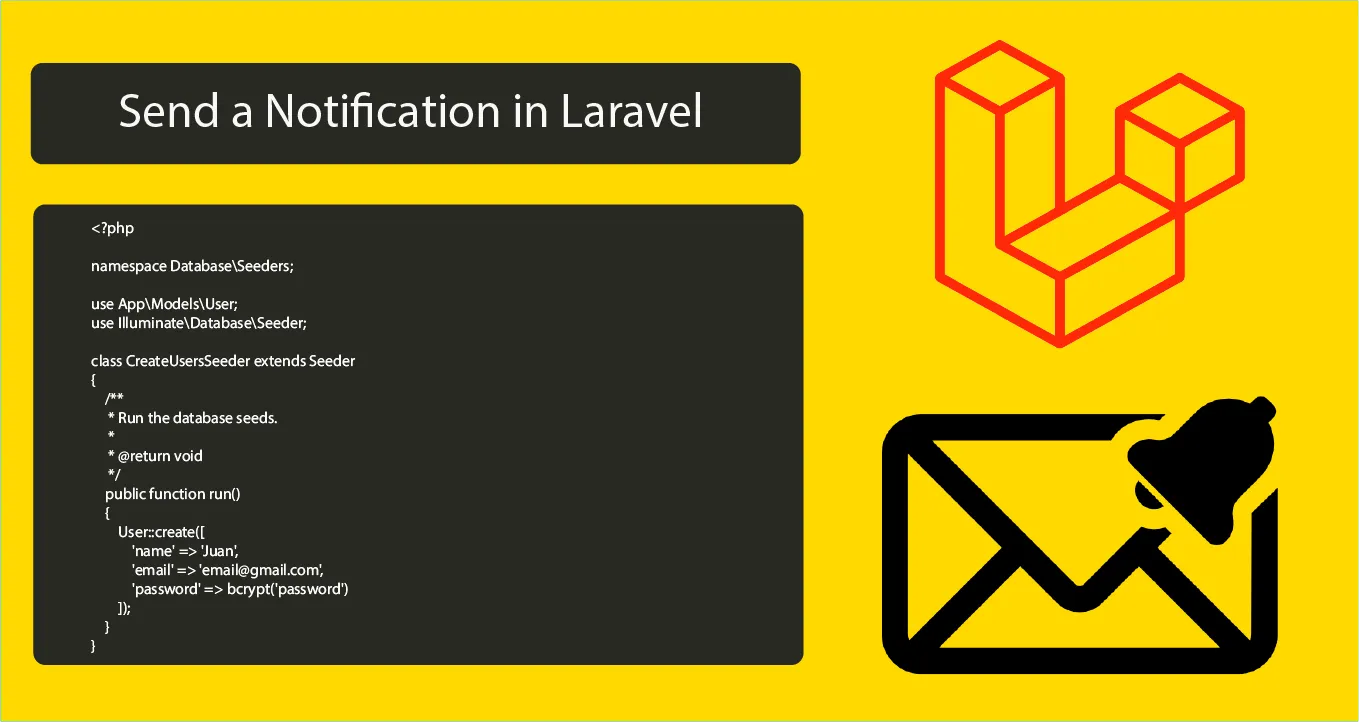How to Send a Notification in Laravel with Example
Notifications are required in almost every application, especially which falls in the category of e-commerce, social media, or any noted digital product. In this tutorial, we will, learn how to send a notification in Laravel , To send notification in Laravel we do the following steps.
- Step 1: Laravel Installation
- Step 2: Database Configuration
- Step 3: Migration Setup
- Step 4: Making Laravel Email Notification
- Step 5: Setting up Routes
- Step 6: Setting Up Controller
Step 1: Laravel Installation
If you don't have a Laravel 8 install in your local just run the following command below:
composer create-project --prefer-dist laravel/laravel laravel-email-notificationStep 2: Database Configuration
If your Laravel project is fresh then you need to update your database credentials. Just open the .env file in your Laravel 9 project.
DB_CONNECTION=mysql
DB_HOST=127.0.0.1
DB_PORT=3306
DB_DATABASE=your_database_name_here
DB_USERNAME=your_database_username_here
DB_PASSWORD=your_database_password_hereStep 3: Migration Setup
Here we need to generate first the notifications table before running the migrations. Kindly run the following command:
php artisan notifications:tablephp artisan migrateThen once done let's create a seeder for our user. Run the following command:
php artisan make:seeder CreateUsersSeederOnce our seeder is generated kindly to the database/seeders directory. Open the CreateUsersSeeder.php and you will see the following code:
<?php
namespace Database\Seeders;
use App\Models\User;
use Illuminate\Database\Seeder;
class CreateUsersSeeder extends Seeder
{
/**
* Run the database seeds.
*
* @return void
*/
public function run()
{
User::create([
'name' => 'Juan',
'email' => 'email@gmail.com',
'password' => bcrypt('password')
]);
}
}Then run the following command:
php artisan db:seed --class=CreateUsersSeederLearn more about Laravel seeder here.
Step 4: Making Laravel Email Notification
Now, let's generate our Laravel email notification example we will name this as EmailNotification. Run the following command to do this.
php artisan make:notification EmailNotificationOnce done, navigate App/Notifications and open EmailNotification.php then edit it. See the below example:
<?php
namespace App\Notifications;
use Illuminate\Bus\Queueable;
use Illuminate\Contracts\Queue\ShouldQueue;
use Illuminate\Notifications\Messages\MailMessage;
use Illuminate\Notifications\Notification;
class EmailNotification extends Notification
{
use Queueable;
/**
* @var array $project
*/
protected $project;
/**
* Create a new notification instance.
*
* @return void
*/
public function __construct($project)
{
$this->project = $project;
}
/**
* Get the notification's delivery channels.
*
* @param mixed $notifiable
* @return array
*/
public function via($notifiable)
{
return ['mail','database'];
}
/**
* Get the mail representation of the notification.
*
* @param mixed $notifiable
* @return \Illuminate\Notifications\Messages\MailMessage
*/
public function toMail($notifiable)
{
return (new MailMessage)
->greeting($this->project['greeting'])
->line($this->project['body'])
->action($this->project['actionText'], $this->project['actionURL'])
->line($this->project['thanks']);
}
/**
* Get the array representation of the notification.
*
* @param mixed $notifiable
* @return array
*/
public function toDatabase($notifiable)
{
return [
'project_id' => $this-How to Send a Notification in Laravel with Example>project['id']
];
}
/**
* Get the array representation of the notification.
*
* @param mixed $notifiable
* @return array
*/
public function toArray($notifiable)
{
return [
//
];
}
}
Step 5: Setting up Routes
In my example, I will create manually my crud routes. Just open the "routes/web.php" file and add the following routes.
<?php
use Illuminate\Support\Facades\Route;
/*
|--------------------------------------------------------------------------
| Web Routes
|--------------------------------------------------------------------------
|
| Here is where you can register web routes for your application. These
| routes are loaded by the RouteServiceProvider within a group which
| contains the "web" middleware group. Now create something great!
|
*/
Route::get('/', function () {
return view('welcome');
});
Route::get('/send', '\App\Http\Controllers\HomeController@send')->name('home.send');Step 6: Setting Up Controller
In this section, we will add our email notification in our HomeController as we set in our routes. See below the complete code of our controller:
<?php
namespace App\Http\Controllers;
use Notification;
use App\Models\User;
use Illuminate\Http\Request;
use App\Notifications\EmailNotification;
class HomeController extends Controller
{
public function send()
{
$user = User::first();
$project = [
'greeting' => 'Hi '.$user->name.',',
'body' => 'This is the project assigned to you.',
'thanks' => 'Thank you this is from codeanddeploy.com',
'actionText' => 'View Project',
'actionURL' => url('/'),
'id' => 57
];
Notification::send($user, new EmailNotification($project));
dd('Notification sent!');
}
}
Now our code is ready for sending notifications to our users. You can test it now by running the serve command:
php artisan serveThen run the URL below to your browser to send an email notification to your user.
http://127.0.0.1:8000/send