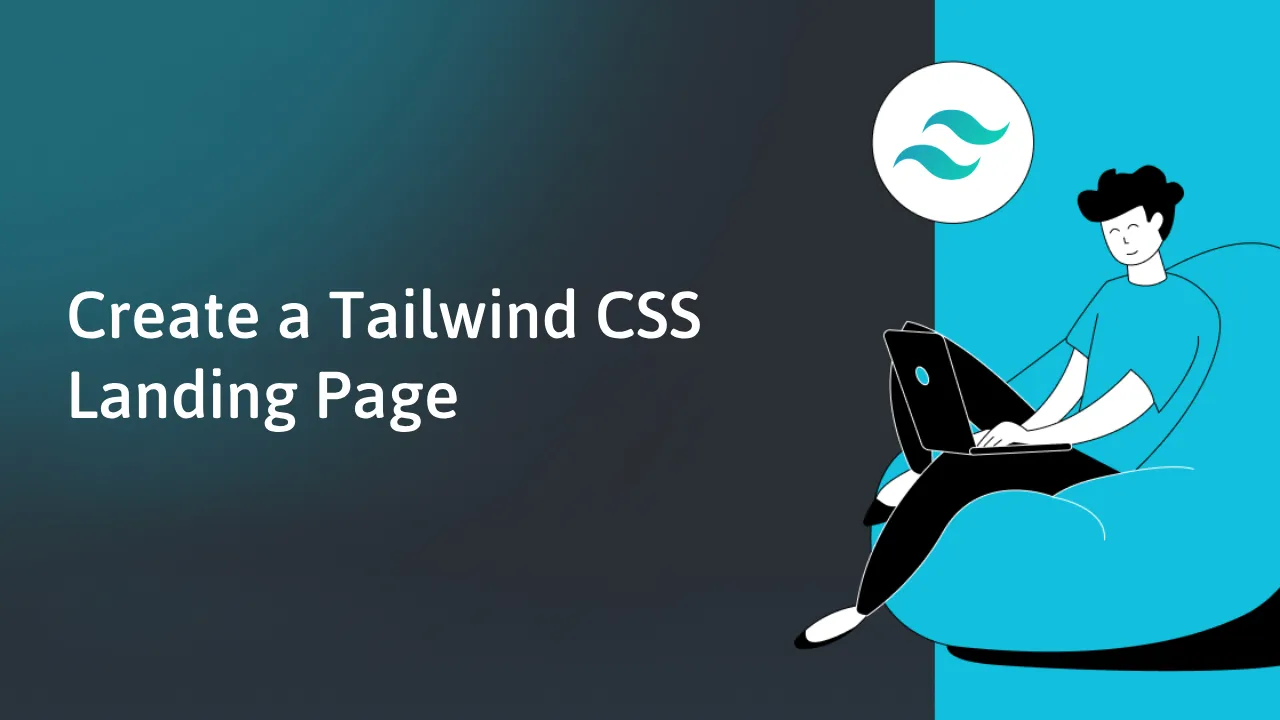Create a Tailwind CSS Landing Page in 7 Easy Steps
Learn how to create a beautiful and responsive landing page with Tailwind CSS in this step-by-step tutorial. No experience required!
Tailwind CSS is a popular utility-first CSS framework that allows developers to build modern, responsive, and highly customizable web interfaces quickly. In this step-by-step tutorial, we'll guide you through the process of creating a stunning landing page using Tailwind CSS. By the end of this tutorial, you'll have a fully functional and beautifully designed landing page.
Prerequisites
Before we get started, ensure that you have the following prerequisites in place:
Basic HTML and CSS Knowledge: You should be familiar with HTML and CSS fundamentals.
Text Editor or Code Editor: You'll need a code editor like Visual Studio Code, Sublime Text, or any other of your choice.
Access to a Web Browser: You'll need a web browser to preview and test your landing page.
Step 1: Set Up Your Project
Start by creating a new folder for your project and an HTML file to build your landing page. You can name the HTML file “index.html.”
<!DOCTYPE html>
<html lang="en">
<head>
<meta charset="UTF-8">
<meta name="viewport" content="width=device-width, initial-scale=1.0">
<title>Tailwind CSS Landing Page</title>
<!-- Include Tailwind CSS via CDN -->
<link href="https://cdn.jsdelivr.net/npm/tailwindcss@2.2.19/dist/tailwind.min.css" rel="stylesheet">
</head>
<body>
<!-- Your landing page content goes here -->
</body>
</html>
In the code above, we've set up an HTML document and included Tailwind CSS via a Content Delivery Network (CDN). This allows you to leverage the power of Tailwind CSS without setting up a build process.
Step 2: Create the Header
Let's start by creating the header section of our landing page.
<div class="bg-blue-500 p-4 text-white">
<div class="container mx-auto">
<div class="flex justify-between items-center">
<div class="text-2xl font-semibold">Your Logo</div>
<nav>
<ul class="flex space-x-4">
<li><a href="#" class="hover:underline">Home</a></li>
<li><a href="#" class="hover:underline">Features</a></li>
<li><a href="#" class="hover:underline">Pricing</a></li>
<li><a href="#" class="hover:underline">Contact</a></li>
</ul>
</nav>
</div>
</div>
</div>
In this code, we've created a header with a blue background, white text, and navigation links.
Step 3: Add a Hero Section
The hero section is the centerpiece of your landing page. It's where you'll introduce your product or service.
<div class="bg-blue-900 text-white p-8">
<div class="container mx-auto">
<div class="grid grid-cols-1 lg:grid-cols-2 gap-8 items-center">
<div>
<h1 class="text-4xl font-bold mb-4">Welcome to Your Awesome Product</h1>
<p class="text-lg mb-6">Discover the power of Tailwind CSS in building beautiful web interfaces.</p>
<a href="#" class="bg-yellow-500 text-blue-900 px-6 py-3 rounded-lg hover:bg-yellow-600 transition duration-300">Get Started</a>
</div>
<div class="hidden lg:block">
<img src="product-image.png" alt="Product Image">
</div>
</div>
</div>
</div>
In this code, we've created a hero section with a large title, a short description, and a prominent call-to-action button.
Step 4: Build Feature Sections
Feature sections are where you can highlight the key benefits of your product or service.
<div class="bg-white p-8">
<div class="container mx-auto">
<h2 class="text-2xl font-semibold text-center mb-8">Key Features</h2>
<div class="grid grid-cols-1 sm:grid-cols-2 lg:grid-cols-4 gap-8">
<div>
<img src="feature-icon-1.png" alt="Feature 1">
<h3 class="text-xl font-semibold mt-4">Feature 1</h3>
<p class="mt-2">Lorem ipsum dolor sit amet, consectetur adipiscing elit.</p>
</div>
<!-- Repeat for additional features -->
</div>
</div>
</div>
Here, we've created a section to showcase key features of your product. You can replicate the feature block to add more features.
Step 5: Include a Testimonial Section
Testimonials can build trust and credibility for your product or service.
<div class="bg-blue-100 p-8">
<div class="container mx-auto">
<h2 class="text-2xl font-semibold text-center mb-8">What Our Customers Say</h2>
<div class="grid grid-cols-1 sm:grid-cols-2 lg:grid-cols-3 gap-8">
<div>
<div class="bg-white p-4 rounded-lg shadow-lg">
<p class="text-lg">"Lorem ipsum dolor sit amet, consectetur adipiscing elit."</p>
<div class="mt-4">
<div class="font-semibold">John Doe</div>
<div class="text-gray-600">CEO, Company Inc.</div>
</div>
</div>
</div>
<!-- Repeat for additional testimonials -->
</div>
</div>
</div>
In this code, we've included a testimonial section with quotes from satisfied customers.
Step 6: Create a Footer
Finish your landing page with a footer section.
<div class="bg-blue-500 text-white p-4">
<div class="container mx-auto flex justify-between items-center">
<div>© 2023 Your Company. All rights reserved.</div>
<div>
<ul class="flex space-x-4">
<li><a href="#" class="hover:underline">Privacy Policy</a></li>
<li><a href="#" class="hover:underline">Terms of Service</a></li>
</ul>
</div>
</div>
</div>
This code adds a footer with copyright information and links to your privacy policy and terms of service.
Step 7: Preview Your Landing Page
Save your HTML file and open it in a web browser to see your Tailwind CSS landing page in action. You can further customize and add content to suit your specific requirements.
Congratulations! You've successfully created a stunning landing page using Tailwind CSS. You can use this as a foundation and customize it further based on your product or service's needs. Tailwind CSS's utility-first approach allows for quick and easy customization to achieve the desired look and feel for your landing page.