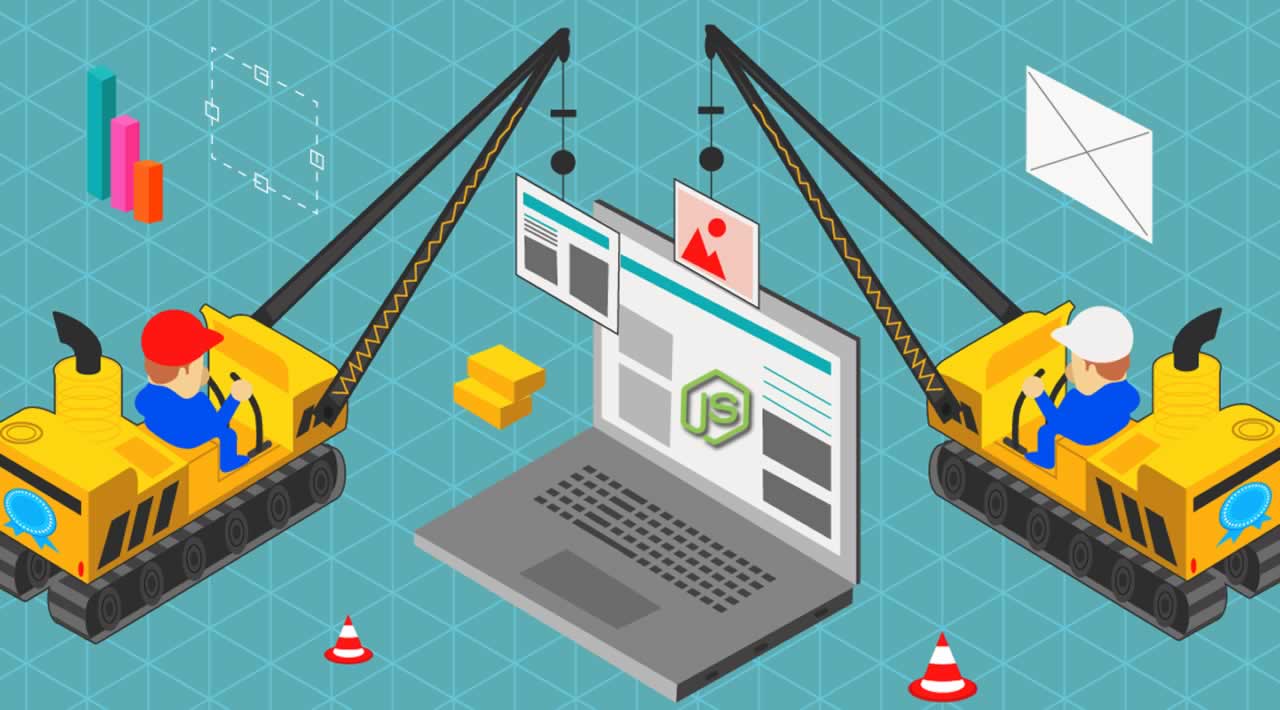How to programmatically compress PNG images using Node.js
Originally published by Nick Major at https://coderrocketfuel.com
Introduction
We'll be using an npm package called Imagemin that will do most of the heavy lifting for us. With that package, we'll implement the pngquant image compression library. The conversion we put the images through will reduce file sizes by as much as 75% and still keep your images looking good.
Before moving forward, make sure you have Node.js installed and an application directory setup for our code.
Let's get started!
Table of Contents
- Install Npm Packages
- Compress a Single PNG Image
- Compress Multiple PNG Images & Place Them in a New Directory
Install Npm Packages
Before we can start writing our code, we need to install both the imagemin and imagemin-pngquant npm package.
The imagemin-pngquant npm package is a Node.js implementation of the pngquant compression library and is a plugin for the imagemin npm package.
You can install it with one of the below commands:
# With Npm $ npm install imagemin imagemin-pngquant --save # With Yarn $ yarn add imagemin imagemin-pngquant
When that's done installing, we're ready for the next step!
Compress a Single PNG Image
Now it's time to write some code!
Before writing and testing the code below, make sure you have an image that you want to compress in the root of your project directory. And also make sure you have a directory created for where the compressed image will be outputted to.
Once you have those two things set up, open your favorite text editor and add the code below to your Node.js file. We'll give you the full code and explain everything afterward.
Full code:
const imagemin = require("imagemin");
const imageminPngquant = require("imagemin-pngquant");
(async () => {
const files = await imagemin(["your-image.png"], {
destination: "compressed-images",
plugins: [
imageminPngquant({
quality: [0.5, 0.6]
})
]
});
})();
There's a lot going on here, so let's break it down.
The first thing we do is import the imagemin and imagemin-pngquant npm packages.
Then, we create a self invoked async function that our code will run inside. Inside of that, we use the imagemin() function from the imagemin npm package, which takes an array of file path strings and an options object as parameters.
We pass the path to our PNG file (named "your-image.png") to the function. This is the image that gets compressed.
Inside the options object, we give the path to where we want the new file outputted to. And we also specify the imagemin plugin we want to use when compressing the image. In this case, we are working with PNG images so the imagemin-pngquant plugin npm package will do the job.
After you run the code, the compressed image will be outputted to the "compressed-images" directory or wherever you specified as your destination.
And if you look at the size of your new image, you'll notice it is much smaller than the original version. Also, notice that the image quality was not affected in any significant way.
Compress Multiple PNG Images & Place Them in a New Directory
In the last example, we only compressed one image at a time. But what if you have a whole directory of images you want to compress? In this section, we'll show you how to do that.
The assumption with the code below is that you have a directory named "images" that holds one or more PNG images inside it. And that you have another directory named "compressed-images" that you want to output your compressed images to.
For the code to work, make sure you have both directories created and add some PNG images to the "images" directory.
Same as before, we'll give you the full code and explain everything afterward.
Full code:
const imagemin = require("imagemin");
const imageminPngquant = require("imagemin-pngquant");
(async () => {
const files = await imagemin(["images/*.{png}"], {
destination: "compressed-images",
plugins: [
imageminPngquant({
quality: [0.5, 0.6]
})
]
});
})();
The code is identical to the previous example example for one line.
In the array of file paths parameter we pass to the imagemin() function, we tell it to look for all PNG images in the directory named "images". The imagemin() function will then recursively run the function for each PNG image in that directory.
After you run the code, all of the new images will be outputted to the "compressed-images" directory or wherever you specified as your destination.
And if you look at the size of the new images, you'll notice they are much smaller than the original version. Also take notice that the image quality was not affected in any significant way.
Conclusion
You now know how to compress PNG images using Node.js and the Imagemin npm package! Hopefully, this article was helpful in your coding endeavors!
Thanks for reading ❤
If you liked this post, share it with all of your programming buddies!
Follow us on Facebook | Twitter
Further reading
☞ The Complete Node.js Developer Course (3rd Edition)
☞ Angular & NodeJS - The MEAN Stack Guide
☞ NodeJS - The Complete Guide (incl. MVC, REST APIs, GraphQL)
☞ Best 50 Nodejs interview questions from Beginners to Advanced in 2019
☞ Node.js 12: The future of server-side JavaScript
☞ An Introduction to Node.js Design Patterns
☞ Basic Server Side Rendering with Vue.js and Express
☞ Fullstack Vue App with MongoDB, Express.js and Node.js
☞ How to create a full stack React/Express/MongoDB app using Docker
#node-js #image #web-development #javascript