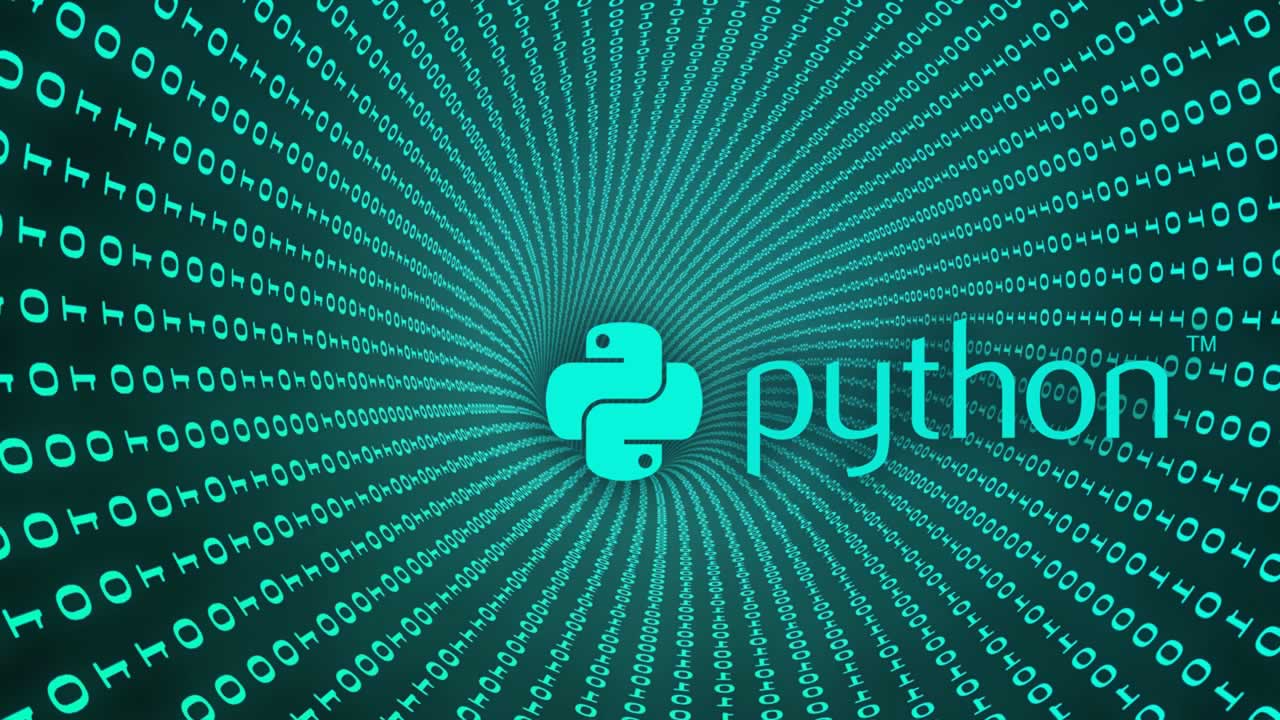Pyenv and pipenv for the perfect Python projects
To complicate things, there are multiple ways of installing Python too:
- Preinstallation by the OS 😔
- Using a package manager like
breworapt😕 - Using the binaries from www.python.org 😫
- Using pyenv—easy way to install and manage Python installations 😎
This guide uses pyenv to manage Python installations, and Pipenv to manage project dependencies (instead of raw pip).
Installing pyenv
Let’s install via brew:
$ brew install pyenv
If you’re not on Mac, please see pyenv’s installation instructions.
Add the following to your ~/.bash_profile , or ~/.bashrc (depending on your shell) to automatically initialize pyenv when your terminal loads:
eval "$(pyenv init -)"
How does pyenv work?
See all available Python versions:
$ pyenv install --list
Let’s install Python 3.6.6
$ pyenv install 3.6.6
Installed Python-3.6.6 to /Users/dvf/.pyenv/versions/3.6.6
pyenv won’t change your global interpreter unless you tell it to:
$ python --version
Python 2.7.14
$ pyenv global 3.6.6
Python 3.6.6
pyenv allows you to install different versions of Python local to a directory. Let’s create a project targeting Python 3.7.0:
$ pyenv install 3.7.0
Installed Python-3.7.0 to /Users/dvf/.pyenv/versions/3.7.0
$ mkdir my_project && cd my_project
$ python --version
Python 3.6.6
$ pyenv local 3.7.0
$ python --version
Python 3.7.0
Now whenever you find yourself in my_project you’ll automatically use the Python 3.7.0 interpreter.
🤚Did that make sense? If not, stop here and take some time to play around with pyenv—it works by installing all Python interpreters in
~/.pyenvand dynamically adjusting your$PATHdepending on your current directory.
What is Pipenv and how does it work?
Pipenv is the officially recommended way of managing project dependencies. Instead of having a requirements.txt file in your project, and managing virtualenvs, you’ll now have a Pipfile in your project that does all this stuff automatically.
Start off by installing it via pip, it’s a rapidly evolving project so make sure you have the latest version (2018.10.13 at the time of writing):
$ pip install -U pipenv
Using Pipenv for the first time
Let’s set up Pipenv in your project:
$ cd my_project
$ pipenv install
Creating a virtualenv for this project…
Pipfile: /Users/dvf/my_project/Pipfile
Using /Users/dvf/.pyenv/versions/3.7.0/bin/python3.7 (3.7.0) to create virtualenv…
You’ll find two new files in your project: Pipfile and Pipfile.lock.
If you’re installing in a pre-existing project, Pipenv will convert your old
requirements.txtinto aPipfile. How cool is that?
This is what your Pipfile should look like for a fresh project:
[[source]]
url = "https://pypi.org/simple"
verify_ssl = true
name = "pypi"
[packages]
[dev-packages]
[requires]
python_version = "3.7"
Notice that we didn’t activate any virtual environments here, Pipenv takes care of virtual environments for us. So, installing new dependencies is simple:
$ pipenv install django
Installing django
...
Installing collected packages: pytz, django
Successfully installed django-2.1.2 pytz-2018.5
Adding django to Pipfile's [packages]…
Pipfile.lock (4f9dd2) out of date, updating to (a65489)…
Locking [dev-packages] dependencies…
Locking [packages] dependencies…
Updated Pipfile.lock (4f9dd2)!
Installing dependencies from Pipfile.lock (4f9dd2)…
🐍 ▉▉▉▉▉▉▉▉▉▉▉▉▉▉▉▉▉▉▉▉▉▉▉▉▉▉▉▉▉▉▉▉ 2/2 — 00:00:01
To activate this project's virtualenv, run pipenv shell.
Alternatively, run a command inside the virtualenv with pipenv run.
If you inspect your Pipfile you’ll notice it now contains django = "*" as a dependency.
If we wanted to install dev dependencies for use during development, for example YAPF, you’d add --dev to the install step:
$ pipenv install --dev yapf
What is **Pipfile.lock**?
Pipfile.lock is super important because it does two things:
- Provides good security by keeping a hash of each package installed.
- Pins the versions of all dependencies and sub-dependencies, giving you replicable environments.
Let’s see what it currently looks like:
{
"_meta": {
"hash": {
"sha256": "627ef89...64f9dd2"
},
"pipfile-spec": 6,
"requires": {
"python_version": "3.7"
},
"sources": [
{
"name": "pypi",
"url": "https://pypi.org/simple",
"verify_ssl": true
}
]
},
"default": {
"django": {
"hashes": [
"sha256:acdcc1...ab5bb3",
"sha256:efbcad...d16b45"
],
"index": "pypi",
"version": "==2.1.2"
},
"pytz": {
"hashes": [
"sha256:a061aa...669053",
"sha256:ffb9ef...2bf277"
],
"version": "==2018.5"
}
},
"develop": {}
}
Notice that the versions of each dependency are pinned. Without a very good reason, you would always want this file committed to your source control.
Custom Indexes
Until Pipenv it was difficult to use private Python repositories, for example if you’d like to host private Python libraries within your organization. Now all you need to do is define them as an additional sources in the Pipfile:
[[source]]
url = "https://pypi.org/simple"
verify_ssl = true
name = "pypi"
[[source]]
url = "https://www.example.com"
verify_ssl = true
name = "some-repo-name"
[packages]
django = "*"
my-private-app = {version="*", index="some-repo-name"}
[dev-packages]
[requires]
python_version = "3.7"
Notice that we told my-private-app to use the private repo. If omitted, Pipenv will cycle through indexes until it finds the package.
💡Pipenv will also consume any environment variables in values, which is useful if you have sensitive credentials you don’t want sitting in source control (this was my contribution
_</humblebrag>_)
Deploying
When deploying it’s important that your deploy fails if there’s a mismatch between installed dependencies and the Pipfile.lock. So you should append --deploy to your install step which does just that:
$ pipenv install --deploy
You could also check which dependencies are mismatched:
$ pipenv check
And see which sub-dependencies are installed by packages:
$ pipenv graph --reverse
pip==18.1
pytz==2018.5
- Django==2.1.2 [requires: pytz]
setuptools==40.4.3
wheel==0.32.2
yapf==0.24.0
Once-off commands, scripts and activating venvs
If you’re actively developing a project, it’s helpful to activate the virtual environment:
$ pipenv shell
Launching subshell in virtual environment…
(my_project) ➜ my_project
Or, if you’d like to execute a command inside the venv:
$ pipenv run python manage.py runserver
You can also add scripts to Pipfile similar to npm package.json:
[[source]]
url = "https://pypi.org/simple"
verify_ssl = true
name = "pypi"
[packages]
django = "*"
[dev-packages]
yapf = "*"
[scripts]
server = "python manage.py runserver"
[requires]
python_version = "3.7"
Now you can execute the script:
$ pipenv run server
We’ve just touched the tip of the iceberg. If you’ve like to learn more about Pipenv, I encourage you to read the great documentation.
Further reading:
☞ Making Python code run at massive scale in the cloud
☞ Pointers in Python: What’s the Point?
☞ Top Python IDEs for Data Science in 2019
☞ Top 19+ Best IDEs for Web Development as of 2019
☞ Learning Model Building in Scikit-learn : A Python Machine Learning Library
☞ Socket Programming in Python: Client, Server, and Peer Examples
#python