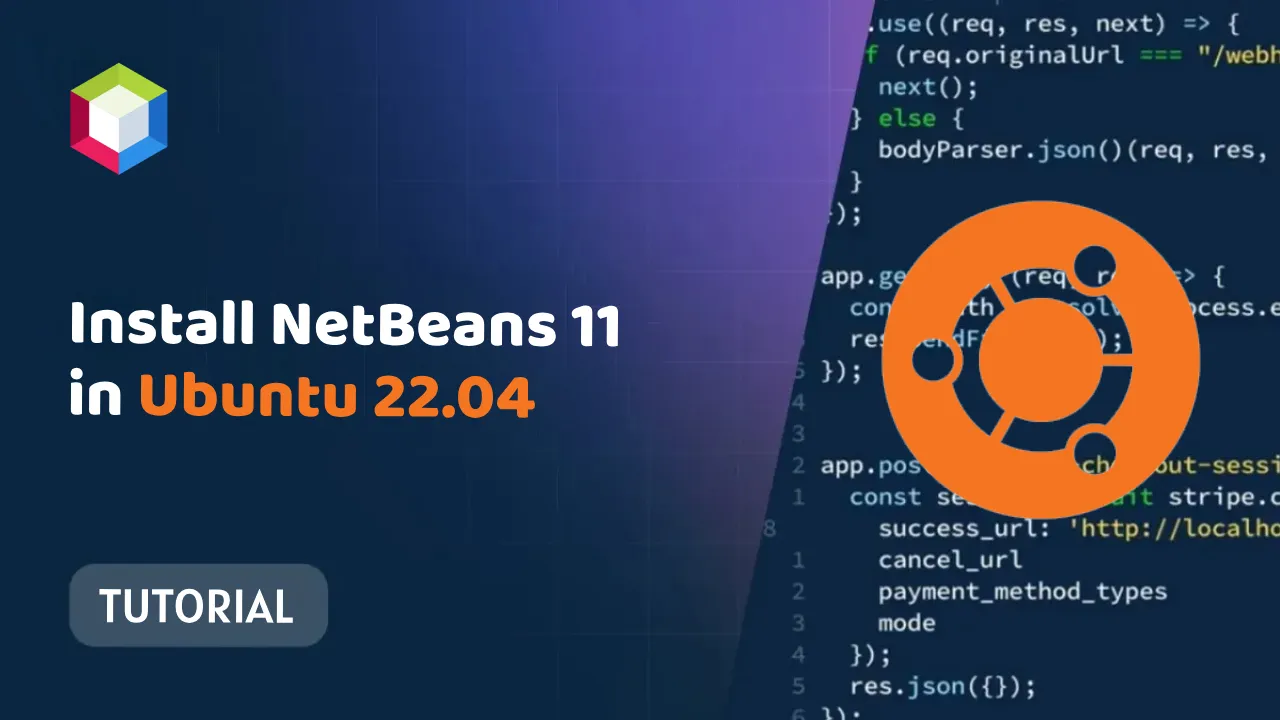How to Install NetBeans 11 in Ubuntu 22.04: A Step-by-Step Guide
NetBeans 11 is a powerful and versatile IDE for Java development. In this article, we will show you how to install NetBeans 11 on Ubuntu 22.04 with step-by-step instructions and images
How to Install NetBeans 11 in Ubuntu 22.04
Step 1: Update your system packages.
Before you install NetBeans 11, it is important to update your system packages. This will ensure that you have the latest dependencies installed.
sudo apt update
Step 2: Install OpenJDK
NetBeans 11 requires OpenJDK 11 or higher to be installed. If you do not have OpenJDK installed, you can install it using the following command:
sudo apt install openjdk-11-jdk
Step 3: Download NetBeans 11
You can download NetBeans 11 from the Apache NetBeans website: https://netbeans.apache.org/downloads/
Once you have downloaded the NetBeans 11 installer, you can install it using the following command:
sudo apt install ./netbeans-11-bin.linux.x64.sh
Step 4: Start NetBeans 11
Once NetBeans 11 is installed, you can start it by running the following command:
netbeans
This will launch the NetBeans IDE.
Step 5: Create a new project
To create a new project in NetBeans, click on the File menu and select New Project. Then, select the type of project you want to create and click on the Next button.
Step 6: Configure your project
Once you have selected the type of project you want to create, you can configure your project settings. This includes things like the project name, location, and dependencies.
Step 7: Start coding!
Once you have configured your project, you can start coding! NetBeans provides a variety of features to help you develop your applications, such as syntax highlighting, code completion, and debugging.
Conclusion
NetBeans 11 is a powerful IDE for developing Java applications. By following the steps in this article, you can install and start using NetBeans 11 in Ubuntu 22.04.