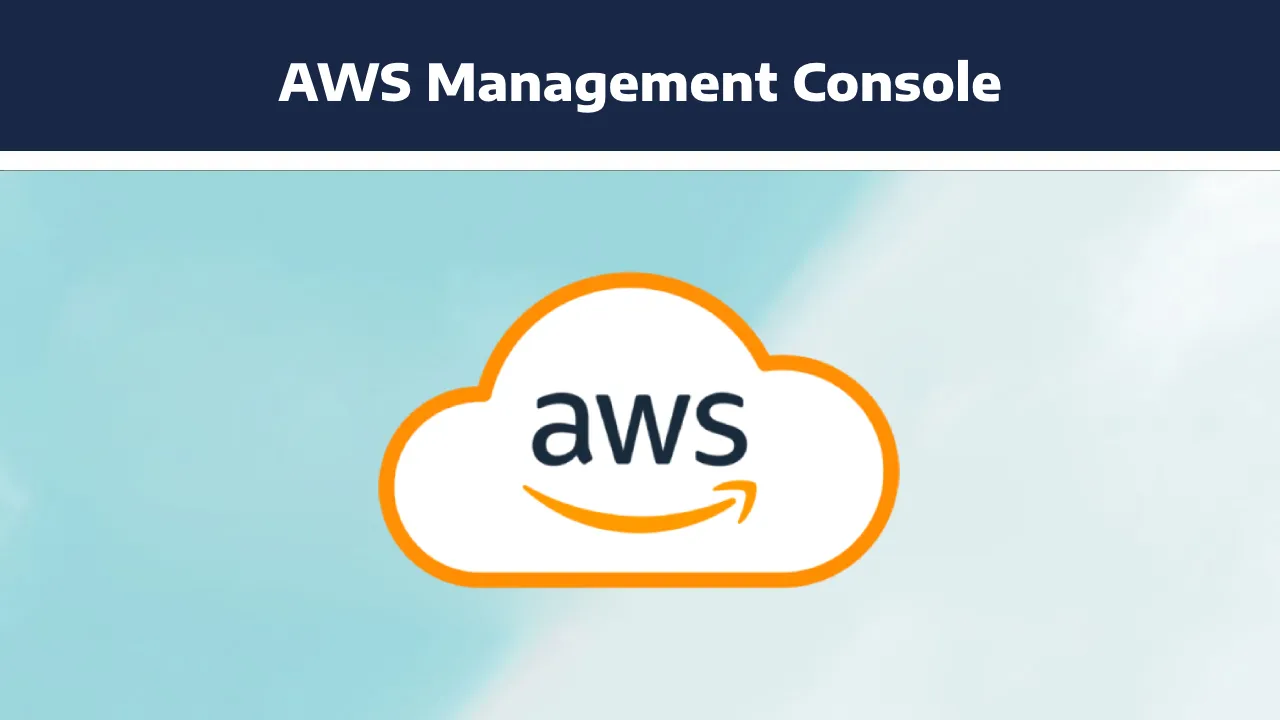Navigating the AWS Management Console: A Comprehensive Guide
The AWS Management Console serves as the centralized web interface for users to access and manage their Amazon Web Services (AWS) resources. It provides a user-friendly environment, allowing individuals and organizations to interact with a vast array of AWS services. In this comprehensive guide, we will explore the key features, functionalities, and best practices for navigating the AWS Management Console.
1. Accessing the AWS Management Console
To access the AWS Management Console, open your preferred web browser and navigate to https://aws.amazon.com/. Click on the "Sign in to the Console" button in the upper-right corner. Enter your AWS account credentials (email and password), and optionally, complete any multi-factor authentication (MFA) prompts if enabled.
2. Overview of the AWS Management Console
Upon successful sign-in, users are greeted with the AWS Management Console dashboard. The dashboard provides a high-level overview of the account, including recent service usage, billing information, and recommended services.
2.1 Customization of the Dashboard
Users can customize the dashboard to display specific AWS services and resources that are relevant to their workflow. This can be achieved by adding or removing widgets and rearranging the layout based on personal preferences.
3. Navigating the Console
3.1 Services Menu
The Services menu, located at the top of the console, provides a comprehensive list of AWS services categorized by type. Hovering over a category reveals a dropdown menu, allowing users to quickly navigate to specific services.
3.2 Search Bar
The search bar, located at the top of the console, is a powerful tool for finding AWS services, resources, and documentation. Users can enter keywords, service names, or specific resource identifiers to quickly locate relevant information.
3.3 Service Home Pages
Each AWS service has its dedicated home page within the console. These pages typically include a navigation pane on the left, providing access to different features and settings related to that specific service.
4. AWS Resource Management
4.1 AWS Resource Groups
AWS Resource Groups enable users to organize and manage related resources across multiple services. By creating resource groups, users can view and manage resources collectively, streamlining management tasks.
4.2 Tagging Resources
Tagging resources is a best practice for organizing and identifying resources within an AWS account. Tags are key-value pairs that can be assigned to resources, providing metadata that simplifies resource tracking and management.
5. Security and Identity Management
5.1 AWS Identity and Access Management (IAM)
IAM is a fundamental service for managing user access and permissions in AWS. From the console, administrators can create and manage IAM users, groups, roles, and policies, defining who can access specific resources and what actions they can perform.
6. Monitoring and Logging
6.1 Amazon CloudWatch
CloudWatch is AWS's monitoring and observability service. Users can access CloudWatch from the console to view metrics, set alarms, and gain insights into the performance of their AWS resources.
6.2 AWS CloudTrail
CloudTrail records API calls made on an AWS account, providing a detailed history of activity. Users can review CloudTrail logs directly from the console to monitor account usage and security events.
7. Cost Management
7.1 AWS Billing and Cost Management
Accessed through the console, the Billing and Cost Management service provides insights into AWS usage and costs. Users can view billing details, set up budgets, and analyze cost reports to optimize spending.
8. Additional Console Features
8.1 AWS Marketplace
The AWS Marketplace, accessible from the console, allows users to discover, purchase, and deploy third-party software and services directly into their AWS environment.
8.2 AWS Quick Starts
Quick Starts are pre-packaged, deployable solutions that users can launch with just a few clicks. The console provides an interface to explore and deploy Quick Starts for various use cases.
9. Best Practices for Console Usage
9.1 Least Privilege Access
Follow the principle of least privilege when assigning permissions through IAM. Only grant users the minimum level of access required to perform their tasks.
9.2 Use Resource Groups and Tagging
Leverage AWS Resource Groups and tagging to organize and manage resources efficiently, especially in larger environments with multiple services and resources.
9.3 Enable MFA for Enhanced Security
Enable Multi-Factor Authentication (MFA) for added security. This ensures that even if credentials are compromised, an additional layer of verification is required for access.
9.4 Regularly Review Billing Information
Frequently review billing information and set up billing alerts to stay informed about AWS costs. This proactive approach helps prevent unexpected expenses.
Conclusion
The AWS Management Console is a powerful tool that empowers users to manage their AWS resources effectively. Navigating the console allows users to provision, monitor, and optimize their cloud infrastructure with ease. By understanding the features, best practices, and security measures available within the console, users can make the most of AWS's robust cloud computing platform. As AWS continues to evolve, staying familiar with the console's capabilities ensures a seamless experience in managing cloud resources.