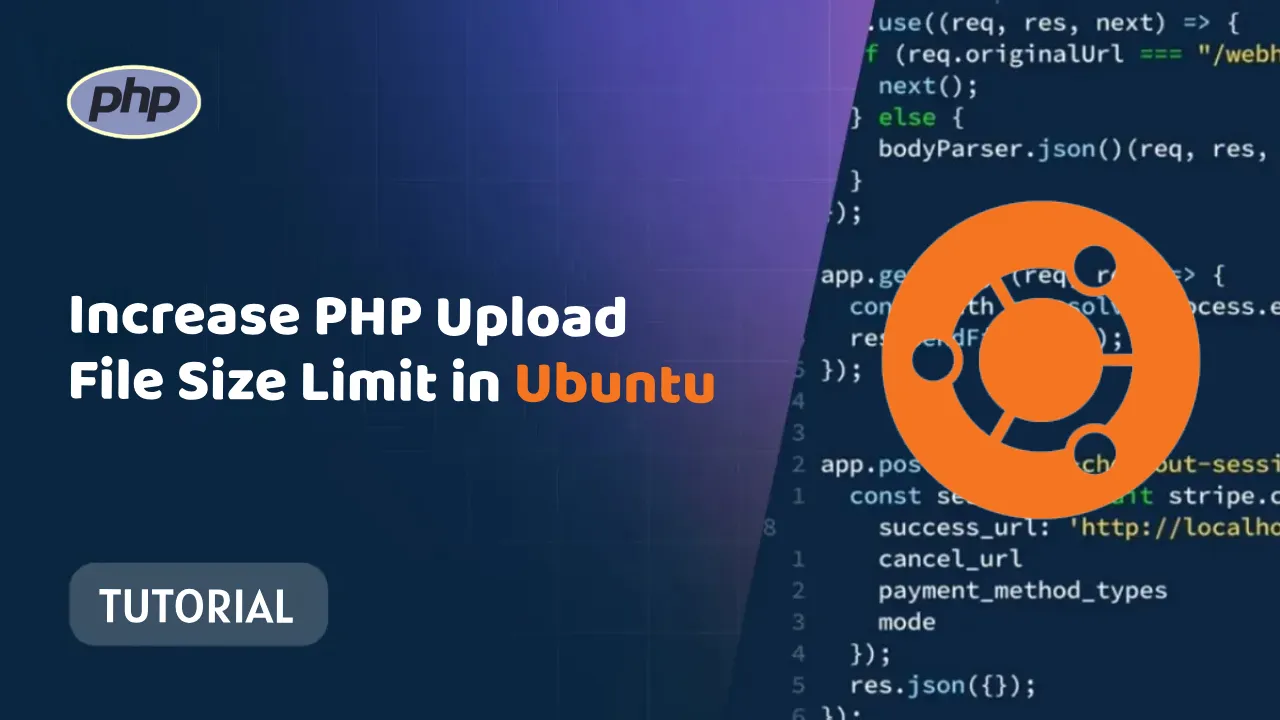Increase PHP Upload File Size Limit in Ubuntu: Easy Step-by-Step Guide
Learn how to increase the PHP upload_max_filesize limit in Ubuntu with this easy step-by-step guide. This is necessary if you want to upload files larger than the default size.
How to Increase upload_max_filesize in PHP Ubuntu
What is upload_max_filesize?
The upload_max_filesize directive in PHP sets the maximum size of a file that can be uploaded. When a script tries to upload a file that is larger than the upload_max_filesize value, it will be terminated and the user will see a "File upload error: The uploaded file exceeds the upload_max_filesize directive in php.ini." message.
Why might you need to increase upload_max_filesize?
If you are running a PHP script that needs to upload large files, such as an image processing script or a file sharing site, you may need to increase the upload_max_filesize value. Otherwise, you will see the "File upload error: The uploaded file exceeds the upload_max_filesize directive in php.ini." message.
How to increase upload_max_filesize in PHP Ubuntu
There are two ways to increase the upload_max_filesize value in PHP Ubuntu:
- Edit the php.ini file. The php.ini file is the main configuration file for PHP. To edit it, open it in a text editor such as nano or vim. Find the line that says
upload_max_filesizeand change the value to the desired maximum file size. For example, to increase theupload_max_filesizevalue to 256 MB, you would change the line to:
upload_max_filesize = 256M
Once you have made the change, save and close the php.ini file.
2. Use the ini_set() function. The ini_set() function allows you to set PHP configuration values at runtime. To increase the upload_max_filesize value using the ini_set() function, add the following code to your PHP script:
ini_set('upload_max_filesize', '256M');
This will set the upload_max_filesize value for the current script to 256 MB.
Which method should you use?
It is generally recommended to edit the php.ini file to increase the upload_max_filesize value. This will set the upload_max_filesize value for all PHP scripts on your server. However, if you only need to increase the upload_max_filesize value for a specific script, you can use the ini_set() function.
Restarting Apache
After you have increased the upload_max_filesize value, you need to restart Apache for the changes to take effect. To do this, run the following command:
sudo systemctl restart apache2
Testing the changes
To test the changes, you can try uploading a file that is larger than the previous upload_max_filesize value. If the file is uploaded successfully, then the changes have taken effect.
Troubleshooting
If you are still seeing the "File upload error: The uploaded file exceeds the upload_max_filesize directive in php.ini." message after increasing the upload_max_filesize value, there are a few things you can try:
- Make sure that you have edited the correct php.ini file. There are often two php.ini files on Ubuntu servers, one for the Apache web server and one for the PHP CLI. Make sure that you are editing the php.ini file for the Apache web server.
- Make sure that you have restarted Apache after making the changes to the php.ini file.
- Try increasing the
upload_max_filesizevalue to a higher value. - If you are still having problems, you can try contacting your web hosting provider for assistance.
Conclusion
Increasing the upload_max_filesize value in PHP Ubuntu is a relatively straightforward process. By following the steps above, you can increase the upload_max_filesize value to prevent your PHP scripts from being terminated when trying to upload large files.