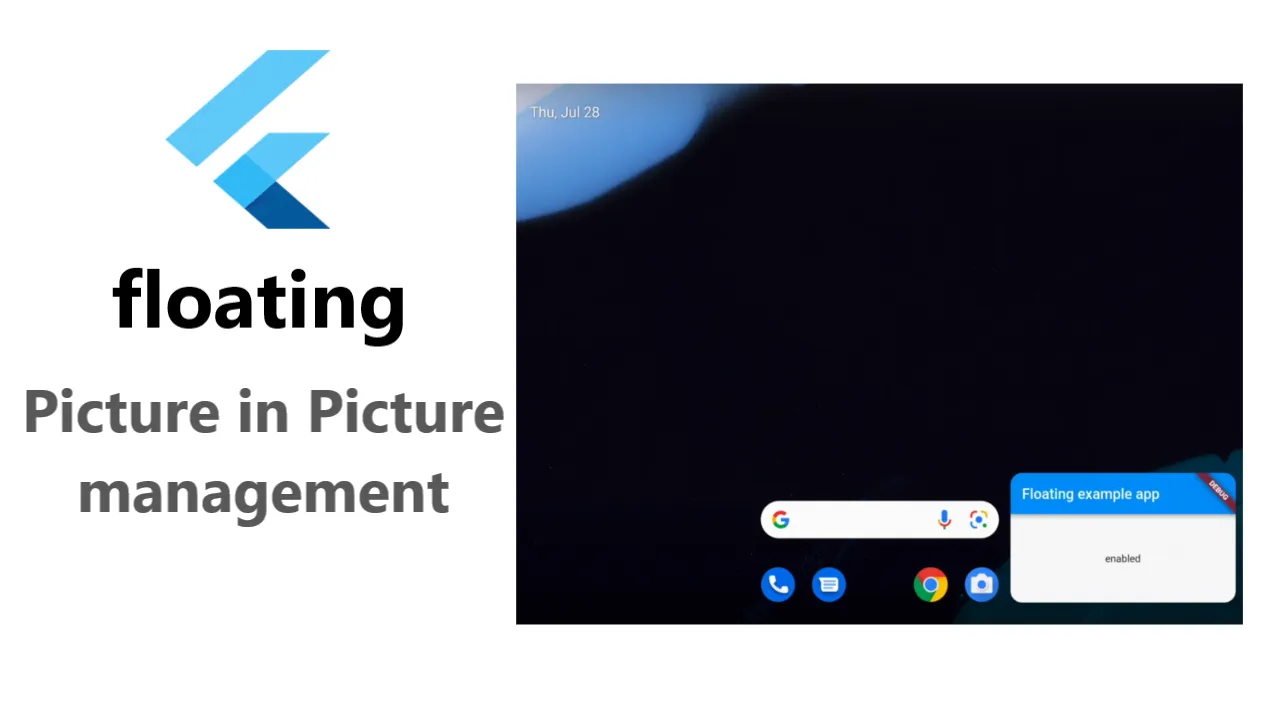Picture in Picture Mode Management for Flutter. Available Only For Android
floating
Picture in Picture management for Flutter. Android only
App configuration
Add android:supportsPictureInPicture="true" line to the <activity> tag in android/src/main/AndroidManifest.xml:
<manifest>
<application>
<activity
android:name=".MainActivity"
android:supportsPictureInPicture="true"
...Widget
This package provides a helper PiPSwitcher widget for switching the displayed widgets according to current PiP status. Use it like so:
PiPSwitcher(
childWhenDisabled: Scaffold(...),
childWhenEnabled: JustVideo(),
)API
PiP mode in desired mode is available only in Android so iOS and web support is not planned until the platforms adds native support for such feature.
Create a Floating instance
final floating = Floating();When you're done with the PiP functionality, make sure you're disposing the instance:
floating.dispose();Check if PiP is available
final canUsePiP = await floating.isPipAvailable;PiP may be unavailable because of system settings managed by admin or device manufacturer. Also, the device may have Android version that was released without this feature.
Check if app is in PiP mode
final currentStatus = await floating.pipStatus;Possible statuses:
| Status | Description | Will enable() have an effect? |
|---|---|---|
| disabled | PiP is available to use but currently disabled. | Yes |
| enabled | PiP is enabled. The app can display content but will not receive user inputs until the user decides to bring the app to it's full size. | No |
| unavailable | PiP is disabled on given device. | No |
Enable PiP mode
final statusAfterEnabling = await floating.enable();When enabled, PiP mode can be toggled off by the user via system UI.
.enable arguments
aspectRatio:
The default 16/9 aspect ratio can be overridden with custom Rational. Eg. to make PiP square use: .enable(aspectRatio: Rational(1, 1)) or .enable(aspectRatio: Rational.square()).
sourceRectHint:
By default, system will simply use fade animation to tween between full app and PiP. Switching animation can be smoother by using source rect hint (example animation).
Check the example project to see an example of usage.
Use this package as a library
Depend on it
Run this command:
With Flutter:
$ flutter pub add floatingThis will add a line like this to your package's pubspec.yaml (and run an implicit flutter pub get):
dependencies:
floating: ^2.0.1Alternatively, your editor might support flutter pub get. Check the docs for your editor to learn more.
Import it
Now in your Dart code, you can use:
import 'package:floating/floating.dart';import 'dart:math';
import 'package:flutter/material.dart';
import 'dart:async';
import 'package:floating/floating.dart';
void main() {
runApp(MyApp());
}
class MyApp extends StatefulWidget {
@override
_MyAppState createState() => _MyAppState();
}
class _MyAppState extends State<MyApp> with WidgetsBindingObserver {
final floating = Floating();
@override
void initState() {
super.initState();
WidgetsBinding.instance.addObserver(this);
}
@override
void dispose() {
WidgetsBinding.instance.removeObserver(this);
floating.dispose();
super.dispose();
}
@override
void didChangeAppLifecycleState(AppLifecycleState lifecycleState) {
if (lifecycleState == AppLifecycleState.inactive) {
floating.enable(aspectRatio: Rational.square());
}
}
Future<void> enablePip(BuildContext context) async {
final rational = Rational.landscape();
final screenSize =
MediaQuery.of(context).size * MediaQuery.of(context).devicePixelRatio;
final height = screenSize.width ~/ rational.aspectRatio;
final status = await floating.enable(
aspectRatio: rational,
sourceRectHint: Rectangle<int>(
0,
(screenSize.height ~/ 2) - (height ~/ 2),
screenSize.width.toInt(),
height,
),
);
debugPrint('PiP enabled? $status');
}
@override
Widget build(BuildContext context) => MaterialApp(
theme: ThemeData.dark(),
home: PiPSwitcher(
childWhenDisabled: Scaffold(
body: Center(child: Image.asset('assets/image.jpg')),
floatingActionButtonLocation:
FloatingActionButtonLocation.centerFloat,
floatingActionButton: FutureBuilder<bool>(
future: floating.isPipAvailable,
initialData: false,
builder: (context, snapshot) => snapshot.data ?? false
? FloatingActionButton.extended(
onPressed: () => enablePip(context),
label: const Text('Enable PiP'),
icon: const Icon(Icons.picture_in_picture),
)
: const Card(
child: Text('PiP unavailable'),
),
),
),
childWhenEnabled: Image.asset('assets/image.jpg'),
),
);
}Download details:
Author: wrbl.xyz
Source: https://github.com/wrbl606/floating