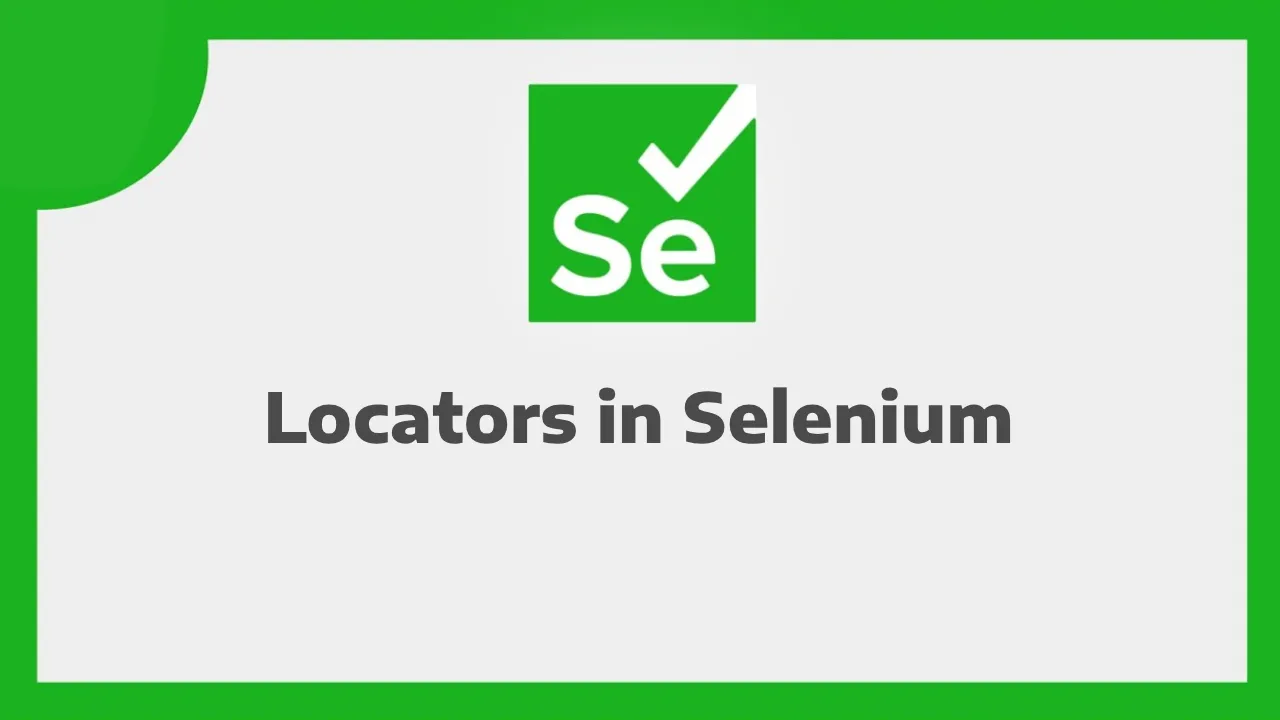Comprehensive Guide to Locators in Selenium WebDriver
Selenium WebDriver is a powerful tool for automating web browsers, allowing testers and developers to interact with web applications programmatically. To interact with elements on a web page, Selenium uses locators, which are strategies for identifying and locating HTML elements. In this comprehensive guide, we'll explore the various types of locators supported by Selenium WebDriver, understand their usage, and learn how to effectively use them for automation testing.
1. Introduction to Locators
Locators are essential for identifying and interacting with web elements on a page. Selenium WebDriver supports several types of locators, each uniquely suited for different scenarios. The main types of locators in Selenium are:
- ID: Locating elements by their HTML id attribute.
- Name: Locating elements by their HTML name attribute.
- Class Name: Locating elements by their HTML class attribute.
- Tag Name: Locating elements by their HTML tag name.
- Link Text: Locating hyperlinks by their visible text.
- Partial Link Text: Locating hyperlinks by a portion of their visible text.
- XPath: A powerful language for locating elements using XML path expressions.
- CSS Selector: Locating elements using CSS selectors.
2. Using ID Locator
The ID locator is one of the most common and efficient ways to locate elements, as IDs should be unique within a page.
// Using ID to locate an element
WebElement usernameInput = driver.findElement(By.id("username"));
3. Using Name Locator
The Name locator is based on the HTML name attribute and can be used when elements have distinct names.
// Using Name to locate an element
WebElement passwordInput = driver.findElement(By.name("password"));
4. Using Class Name Locator
The Class Name locator is based on the HTML class attribute and is useful for locating elements by their class.
// Using Class Name to locate an element
WebElement loginButton = driver.findElement(By.className("login-btn"));
5. Using Tag Name Locator
The Tag Name locator is used to locate elements based on their HTML tag name.
// Using Tag Name to locate an element
List<WebElement> links = driver.findElements(By.tagName("a"));
6. Using Link Text Locator
The Link Text locator is specifically designed for locating hyperlinks based on their visible text.
// Using Link Text to locate a hyperlink
WebElement homeLink = driver.findElement(By.linkText("Home"));
7. Using Partial Link Text Locator
The Partial Link Text locator is similar to Link Text but matches elements with a partial match.
// Using Partial Link Text to locate a hyperlink
WebElement partialLink = driver.findElement(By.partialLinkText("Log"));
8. Using XPath Locator
XPath (XML Path Language) is a powerful and flexible language for locating elements in an XML document. It is widely used in Selenium for complex scenarios.
// Using XPath to locate an element by attribute
WebElement submitButton = driver.findElement(By.xpath("//input[@type='submit']"));
9. Using CSS Selector Locator
CSS selectors are patterns used to select and style elements in HTML. Selenium supports using CSS selectors for element location.
// Using CSS Selector to locate an element by class
WebElement header = driver.findElement(By.cssSelector(".page-header"));
10. Choosing the Right Locator Strategy
The choice of locator depends on the specific characteristics of the elements and the requirements of your test scenarios. Consider the following tips:
- ID and Name: Prefer using ID or Name if they are available, as they are usually unique and efficient.
- XPath and CSS Selector: Use XPath or CSS Selector when other locators are not applicable, or for complex scenarios.
- Link Text and Partial Link Text: Use these for locating hyperlinks based on their visible text.
11. Dynamic Elements and Implicit Waits
In some cases, elements may load dynamically after the initial page load. In such situations, it's essential to use implicit waits to allow Selenium to wait for elements to become available.
// Set an implicit wait of 10 seconds
driver.manage().timeouts().implicitlyWait(10, TimeUnit.SECONDS);
// Locate the element after the implicit wait
WebElement dynamicElement = driver.findElement(By.id("dynamicElement"));
12. Conclusion: Mastering Locators in Selenium WebDriver
Effectively using locators is fundamental to successful Selenium WebDriver automation. By understanding the different types of locators and their characteristics, you can create robust and maintainable test scripts. Consider the specific attributes and context of the elements you're working with, and choose the locator strategy that best fits your scenario. Selenium's flexibility in supporting various locators empowers testers and developers to navigate and interact with web applications seamlessly. Happy automating!